Color-coding the packet log – Echelon LonScanner FX Protocol Analyzer User Manual
Page 55
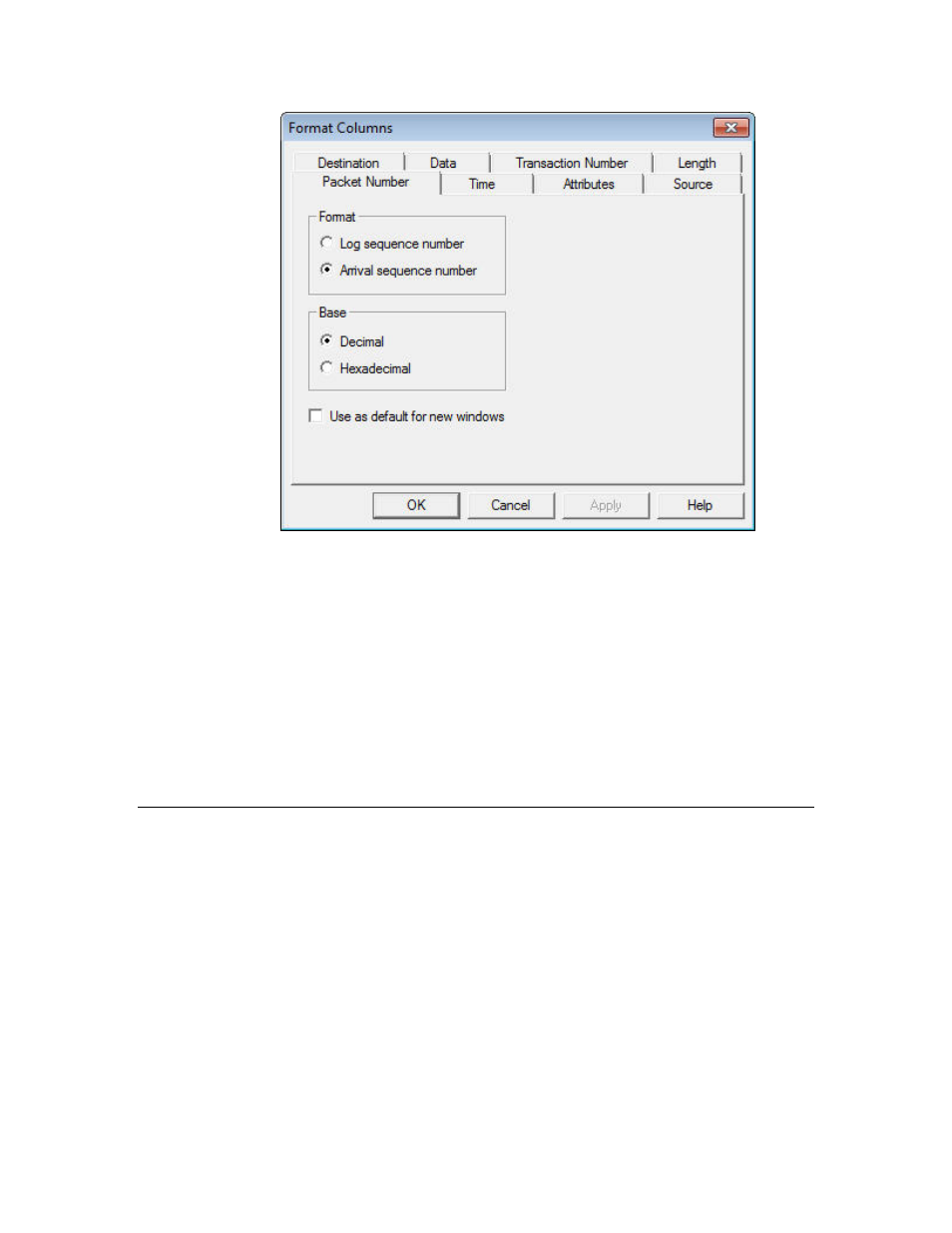
LonScanner FX Protocol Analyzer User’s Guide
49
Figure 38. Format Columns Dialog
2. The dialog defaults to the Packet Number tab, which you can use to format
the Packet Number field. You can select the other tabs to format the other
data fields in the Packet Log window.
Fill in the fields on each tab, and then click OK to save your changes and
close the dialog. Or, click Apply to save your changes and continue
formatting data fields. See the online help for more information about how to
use each tab.
3. To change the font used to display the fields in the Packet Log tab, select
View → Fonts. A Windows Font dialog opens. Select the font to use, and
click OK to save your changes.
Color-Coding the Packet Log
You can color-code certain log entries to make them stand out, including
bookmarked packets and messages that belong to certain transactions. For an
acknowledged message, a transaction includes the original message, all
acknowledgements from all receiving devices, all retries, and any challenge and
response messages. For a request/response message, a transaction includes the
request message, all response messages from all receiving devices, all retries, and
any challenge messages involved. When transaction color-coding is enabled, all
packets within the same transaction are colored the same color, so that it is
easier to find log entries for the packets involved in a particular transaction.
To use color-coding, perform the following steps:
1. Select View → Colors to open the Colors dialog, as shown in Figure 39 on
page 50.
