Opening an existing packet log, Log files overview – Echelon LonScanner FX Protocol Analyzer User Manual
Page 15
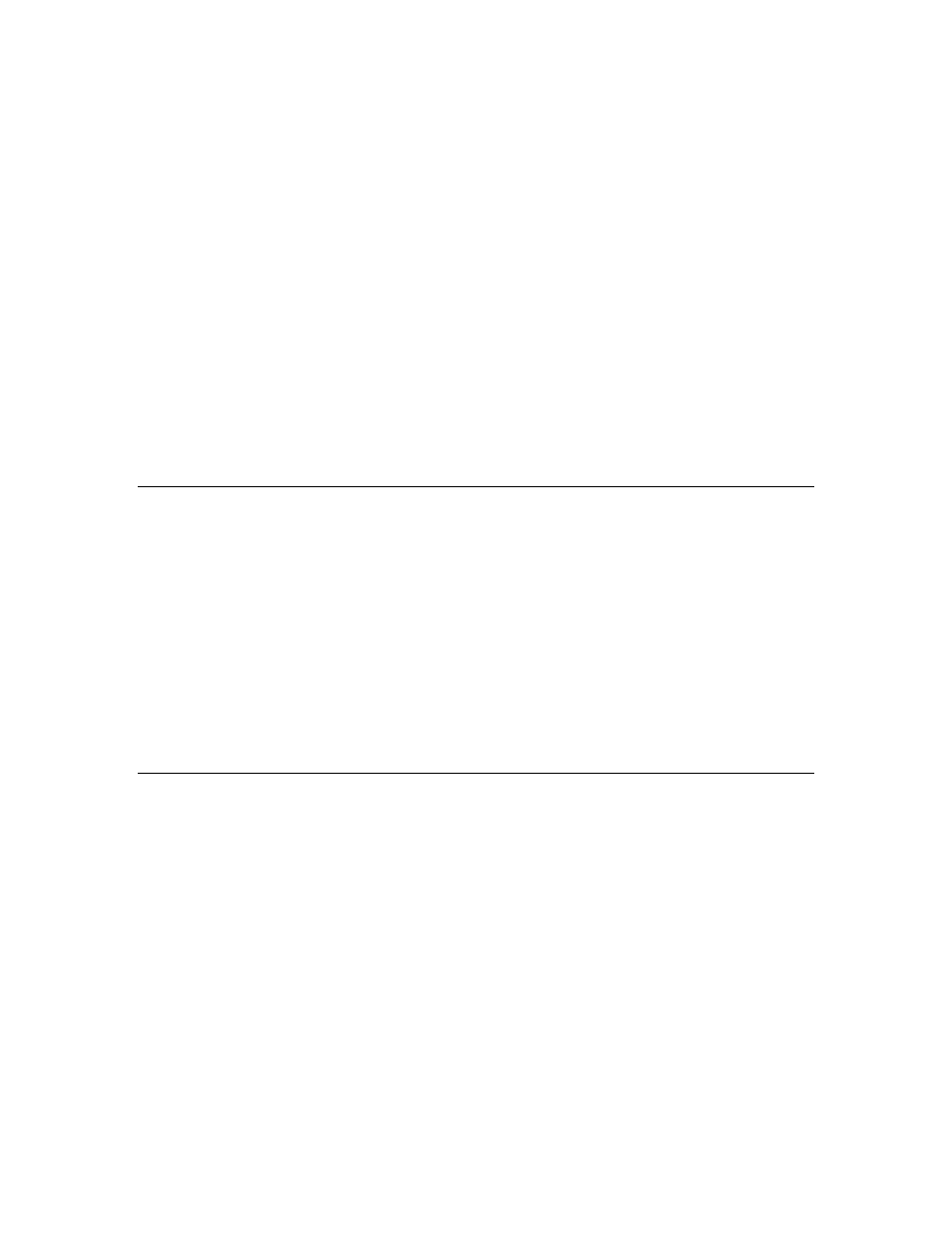
LonScanner FX Protocol Analyzer User’s Guide
9
SmartServer,
i
.LON 600 L
ON
W
ORKS
/IP
Server, PCC-10, or PCLTA-20/21
network interface see Appendix A,
, on page 59.
2. Click OK to begin monitoring the selected channel. The main
LonScanner window opens. A log entry is added to the Packet Log tab for
each packet that the protocol analyzer receives from the channel. For an
overview of the Packet Log tab and the rest of the main LonScanner
window, see
on page 9.
3. To save the log file for later use, select File → Save Log As to open the
Save As dialog. After you save the log file, you can re-open the log file at
any time, as described in
Opening an Existing Packet Log
.
4. To monitor additional channels, select File → New Connection, or click
New from the LonScanner toolbar. You can monitor up to 10 channels at
the same time.
See Chapter 2,
, on page 15, for a description of how to use
the protocol analyzer to perform additional tasks, such as filtering
incoming data or controlling the packet log.
Opening an Existing Packet Log
To open a packet log saved from a previous LonScanner or LonManager Protocol
Analyzer session, select Open an Existing Packet Log on the Start-Up dialog
shown in Figure 4 on page 7, and enter the log that you want to open in the File
Name field, or click the browse button to open the Open dialog. LonScanner log
files have the .lsl extension, and LonManager log files have the .pal extension.
After you select a file, click OK to open the main LonScanner window. The log
that you selected is displayed in the Packet Log tab. For an overview of the
Packet Log tab and the rest of the main LonScanner window, see the
section.
You can open additional packet logs after you start the protocol analyzer by
selecting File → Open Log or by clicking Open from the LonScanner toolbar.
Log Files Overview
When you begin monitoring a channel or open a saved log file with the protocol
analyzer, the main LonScanner window opens, as shown in Figure 5 on page 10.
