Lonscanner toolbar – Echelon LonScanner FX Protocol Analyzer User Manual
Page 18
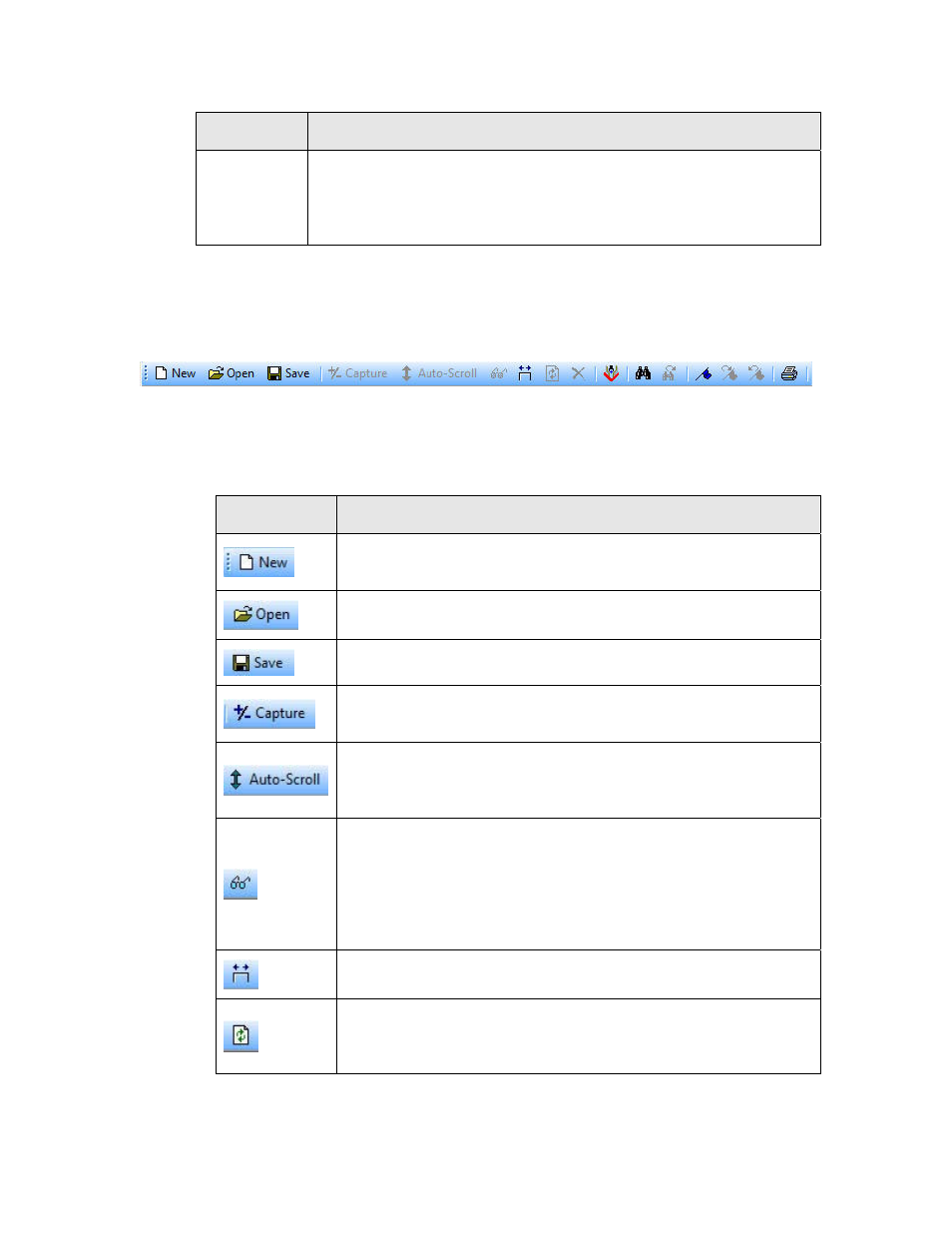
12
Introduction to the LonScanner Protocol Analyzer
Menu
Description
Help
Use the Help menu to access information about the version and
activation status of the LonScanner software, and to access the
LonScanner online help. You can also access the LonScanner
Transfer Activation Wizard from this menu.
LonScanner Toolbar
The LonScanner toolbar provides quick access to commonly used menu options.
The LonScanner toolbar is shown in Figure 6.
Figure 6. LonScanner Toolbar
You can click a button on the toolbar to use the feature provided by that button.
Table 2 describes the buttons.
Table 2. LonScanner Toolbar Buttons
Button
Description
Opens a new connection to a channel and starts a new Packet
Log.
Opens an existing log file.
Saves the log file currently displayed in the Packet Log tab.
Enables or disables the recording of packets into the current log
file when LonScanner is actively monitoring a channel.
Enables or disables automatic scrolling of the Packet Log tab to
the most recently collected packets when you are actively
monitoring a channel and recording packets into a log file.
Enables or disables automatic refreshing of the Packet Log tab
when you are actively monitoring a channel and recording
packets into a log file. When disabled, you must manually
refresh the Packet Log by clicking the Refresh button, or by
selecting View → Refresh Display, to see the most recently
collected packets in the Packet Log tab.
Adjusts the column widths of the Packet Log tab.
Refreshes the information shown in the Packet Log and
Statistics tabs when you are actively monitoring a channel and
recording packets into a log file.
