Exporting log files – Echelon LonScanner FX Protocol Analyzer User Manual
Page 57
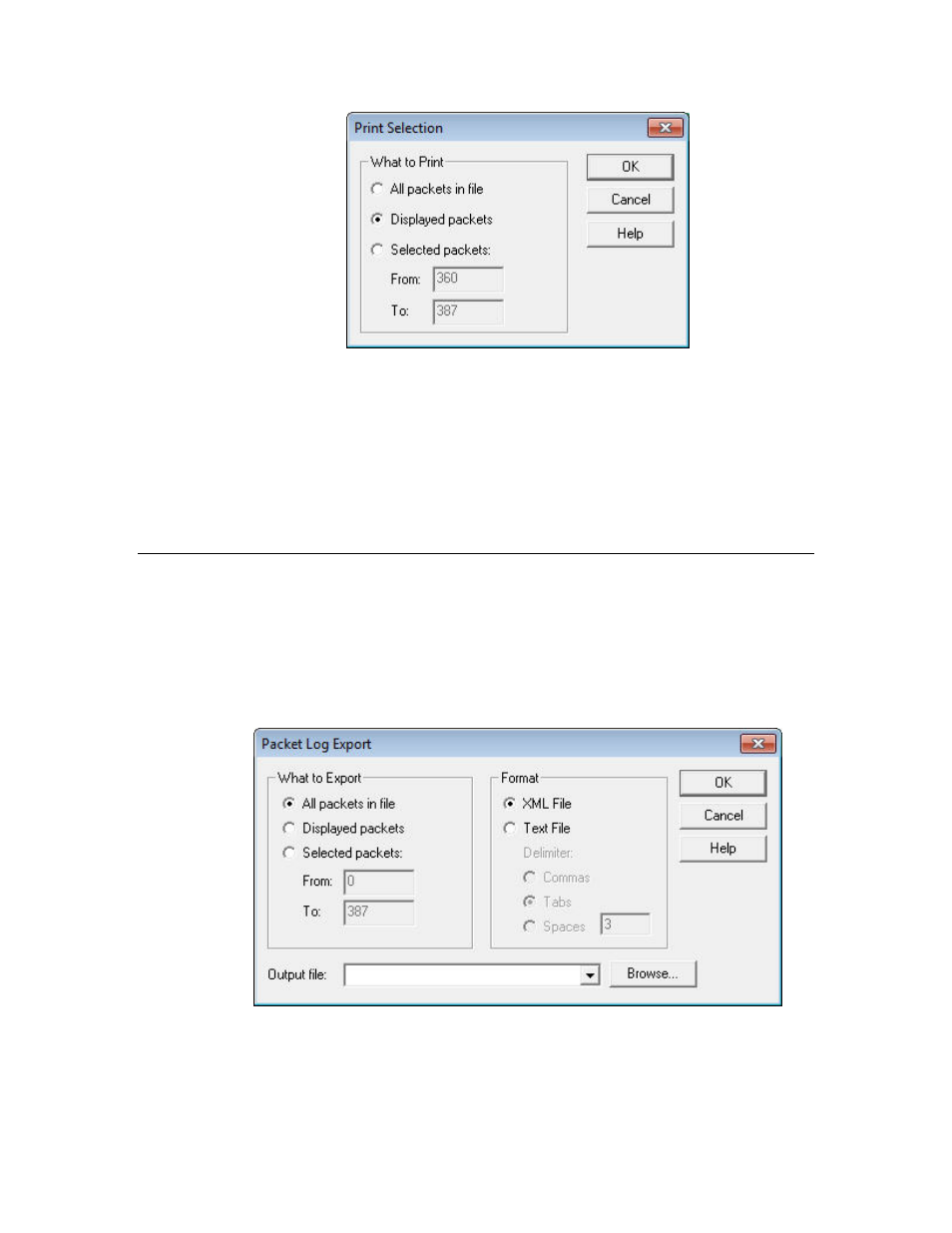
LonScanner FX Protocol Analyzer User’s Guide
51
Figure 40. Print Selection Dialog
2. Select the packets that you want to print and click OK. The Windows Print
dialog appears, from which you can select a printer and print the selected log
entries.
You can also print any of the statistics tabs described in
on page 22. To print one of the statistics tabs, select
the tab that you want to print, and select File → Print to open the Windows Print
dialog.
Exporting Log Files
You can export the contents of a log file to a text or XML file. You can use the
XML file format to export packets to other applications.
To export a log file, perform the following steps:
1. Select File → Export to open the Packet Log Export dialog, as shown in
Figure 41. Packet Log Export Dialog
2. Select the packets to be exported in the What to Export area.
3. Use the options in the Format area to determine whether the selected log
entries will be exported into a text file or an XML file. If you select a text file,
