Searching for packet log entries, Searching by string – Echelon LonScanner FX Protocol Analyzer User Manual
Page 50
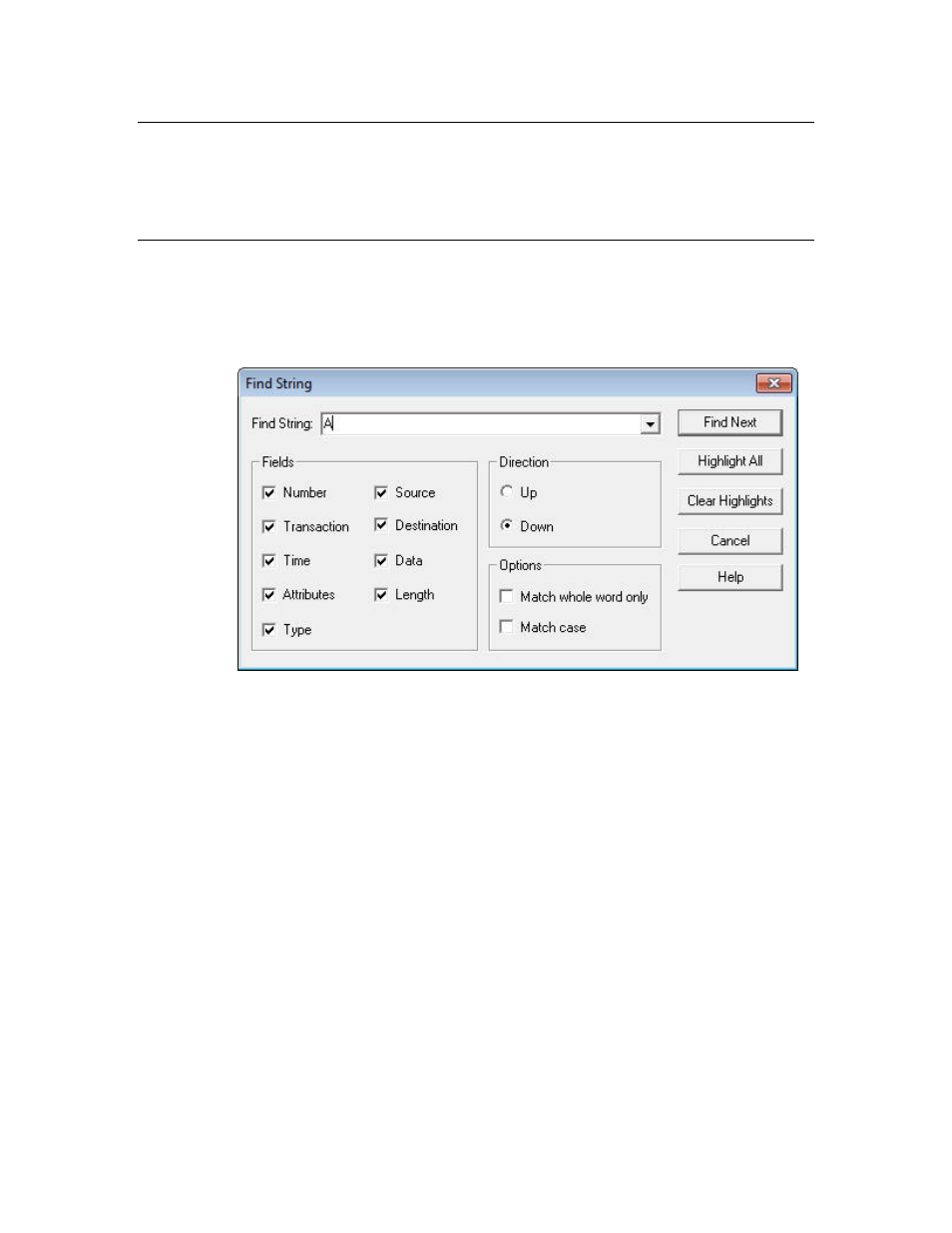
44
Analyzing Packet Log Details
Searching For Packet Log Entries
You can quickly search a packet log to find a specific packet, even if your log file
contains log entries for hundreds or even thousands of packets. You can search a
log file for a string or for a specific packet number.
Searching By String
You can search any of the fields listed in the Packet Log tab for a specific string
by performing the following steps:
1. Select Edit → Find to open the Find String dialog, as shown in Figure 33.
Figure 33. Find String Dialog
2. Enter the string you want to find in the Find String field.
3. Select the data fields that you want to search by selecting the appropriate
checkboxes in the Fields area. For example, select the Data checkbox to
search the data field of every packet in the log.
Click one of the Direction buttons to determine whether you want to search
upwards or downwards through the log. The search starts from the currently
selected log entry.
See the online help for descriptions of the fields in the dialog.
4. Click Find Next to find the next occurrence of the string in the log file. Then,
you can use the Edit → Find Next and Edit → Find Prev commands to find
additional occurrences of the same string with the same search conditions,
without having to use the Find String dialog.
You can highlight each log entry containing the string in the Packet Log by
clicking Highlight All. You can clear the highlights by clicking Clear
Highlights.
For an active log, you can turn off autoscrolling so that you can see the
highlighted log entry (or entries) that matches your find request.
