Lonscanner status bar, Using lonscanner with lns turbo edition – Echelon LonScanner FX Protocol Analyzer User Manual
Page 19
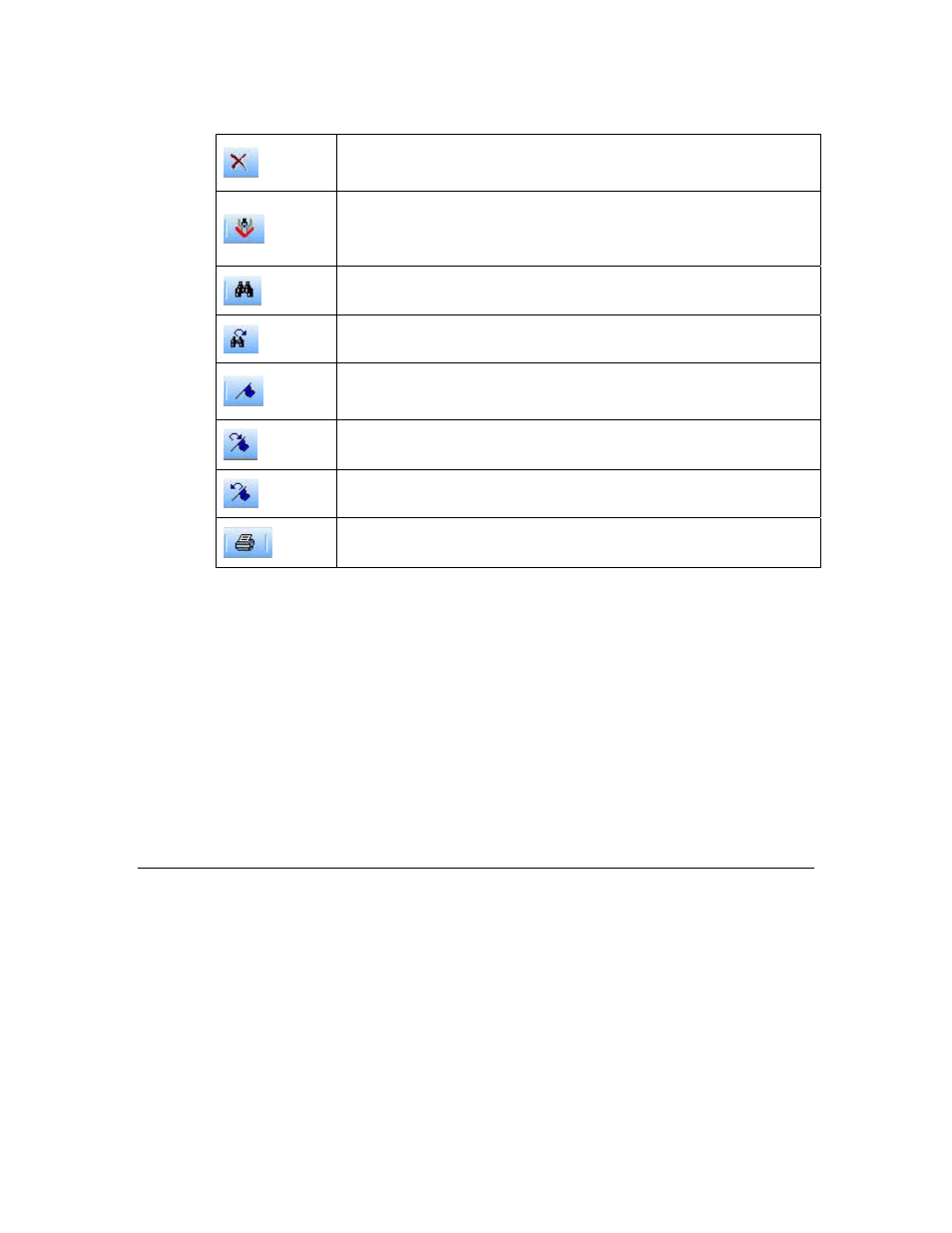
LonScanner FX Protocol Analyzer User’s Guide
13
Clears all data from the log file currently shown in the Packet
Log tab.
Starts the LNS Names Import Wizard, which you can use to
import device and network variable names from an LNS
database.
Finds an occurrence of a string in the Packet Log tab.
Finds the next occurrence of a string in the Packet Log tab.
Creates a bookmark. You can use bookmarks to mark certain
log entries as being of interest.
Scrolls the Packet Log tab to the next bookmarked packet.
Scrolls the Packet Log tab to the previous bookmarked packet.
Prints the log file currently displayed in the Packet Log tab.
LonScanner Status Bar
The Status Bar is at the bottom of the LonScanner Protocol Analyzer window. It
provides the following information:
• A status message that provides a brief description of the currently selected
menu items and buttons.
• The total number of packets recorded into log file.
• The number of packets that have been filtered.
• The logging state of the currently selected active log.
• Whether or not network interface sharing is enabled or disabled.
Using LonScanner with LNS Turbo Edition
If you plan to use LonScanner FX Professional Edition with L
ON
W
ORKS
channels,
you do not need an LNS Turbo Edition Server. However, when used with the
protocol analyzer, an LNS Turbo Edition Server provides several additional
features, including importing device and network variable names, network
interface sharing, and monitoring of IP-852 channels.
With an LNS Turbo Edition Server, you can import device and network variable
names from an LNS network database into the current LonScanner active log.
See Chapter 2,
, on page 15, for more information.
With LNS Turbo Edition Server installed, the protocol analyzer and the
LonMaker
Integration Tool (or any custom LNS application) can share a network
