Setting the capture and monitor modes, Viewing channel statistics and trend graphs – Echelon LonScanner FX Protocol Analyzer User Manual
Page 28
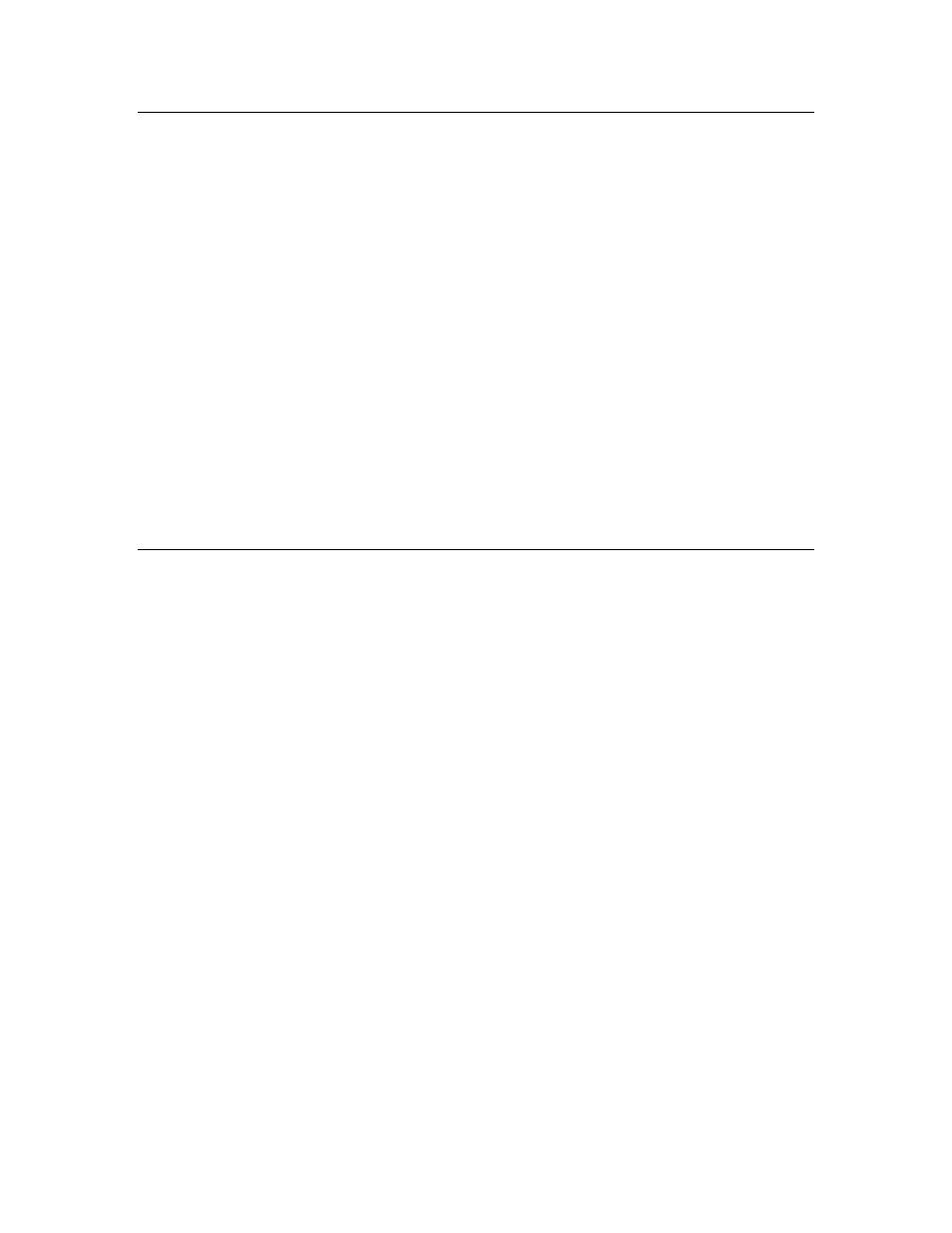
22
Logging Data
Setting the Capture and Monitor Modes
You can use the Capture and Monitor modes to control whether the packets
collected from the channel are written to the log file, whether the Packet Log tab
is refreshed as packets are received, and whether the Packet Log tab is
automatically scrolled to display incoming packets.
To record packets collected from the network into the current log file, click the
Capture button on the LonScanner toolbar or select Network → Capture Mode.
To automatically update the Packet Log tab as packets are collected from the
channel, click the Monitor button on the LonScanner toolbar or select Network →
Monitor Mode. When monitoring is disabled, you must manually refresh the
Packet Log tab whenever you want to see the most recently collected packets by
clicking the Refresh button on the LonScanner toolbar or by selecting View →
Refresh Display.
You can check the status bar to determine whether Capture mode and Monitor
mode are enabled. For more information on the status bar, see
on page 11.
To automatically scroll the Packet Log tab to the most recently collected packets,
click the Auto-Scroll button on the LonScanner toolbar or select View → Auto-
Scroll.
Viewing Channel Statistics and Trend Graphs
You can view channel statistics and trend graphs while you are monitoring a
channel to assess overall channel health at a specific point in time, or over a
longer period of time. To view channel statistics or trend graphs, click the tabs at
the bottom of the main LonScanner window:
• General Statistics. Select the General Statistics tab to view channel
statistics, such as the total packets received during the log session, the
average packet size received, and the number of packets received per
second. The General Statistics tab also displays maximum and
cumulative statistics, such as the maximum and average bandwidth
utilization percentage and the maximum and average error rate during
the session.
• Packet Types. Select the Packet Types tab to view a breakdown of the
packet types collected from the monitored channel. For each packet
type, the total number of packets of that type that has been collected
from the monitored channel is listed, as well as the percentage of the
total packet count for each type.
• BWU History. Select the BWU History tab to view a trend graph
displaying the bandwidth utilization (by percentage) over time for the
monitored channel.
• Err Rate History. Select the Err Rate History tab to view a trend graph
displaying the percentage of invalid packets received from the monitored
channel over time.
These tabs are not available if you are viewing a saved packet log.
