Printing log files – Echelon LonScanner FX Protocol Analyzer User Manual
Page 56
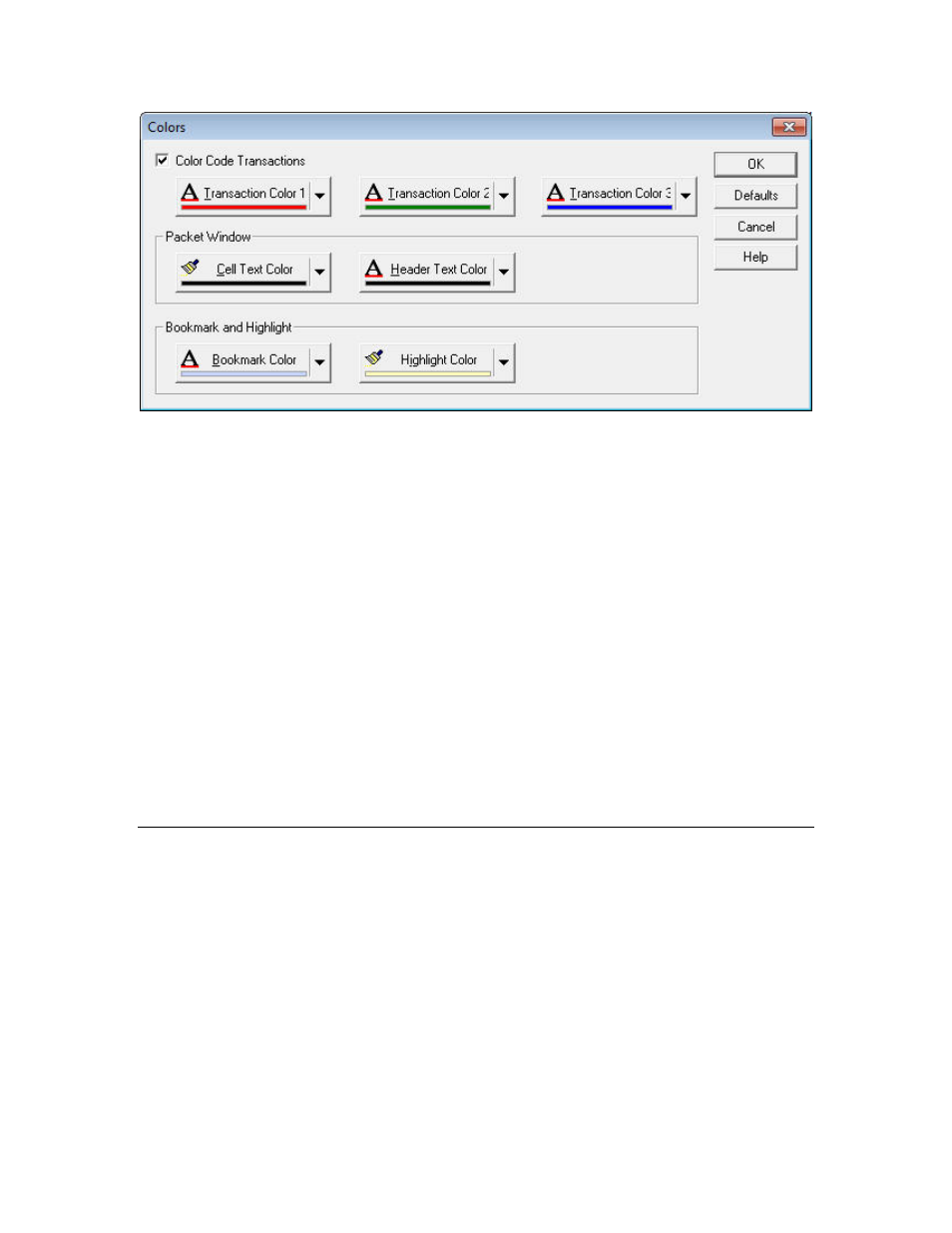
50
Analyzing Packet Log Details
Figure 39. Colors Dialog
2. To enable transaction color-coding, select the Color Code Transactions
checkbox. When you enable this feature, the log entries for all the packets
involved a single transaction have the same color. Click the Transaction
Color 1, Transaction Color 2, and Transaction Color 3 buttons to select the
three transaction colors. The LonScanner tool uses transaction colors 1, 2,
and 3 in a rotation as new transactions begin.
To disable transaction color-coding, clear the Color Code Transactions
checkbox.
3. To change the cell text or header text color in the Packet Log tab, click the
Cell Text Color or Header Text Color button in the Packet Window box.
4. To change the bookmark or highlight color, click the Bookmark Color or
Highlight Color button in the Bookmark and Highlight area. The highlight
color is the color for packets highlighted by the Find String dialog.
5. To restore the default colors, click Defaults.
6. Click OK to save your settings and close the dialog.
Printing Log Files
To print a log file, perform the following steps:
1. Select File → Print to open the Print Selection dialog, as shown in Figure 40
on page 51.
