Importing filter settings from a channel, Saving filter settings for later use – Echelon LonScanner FX Protocol Analyzer User Manual
Page 27
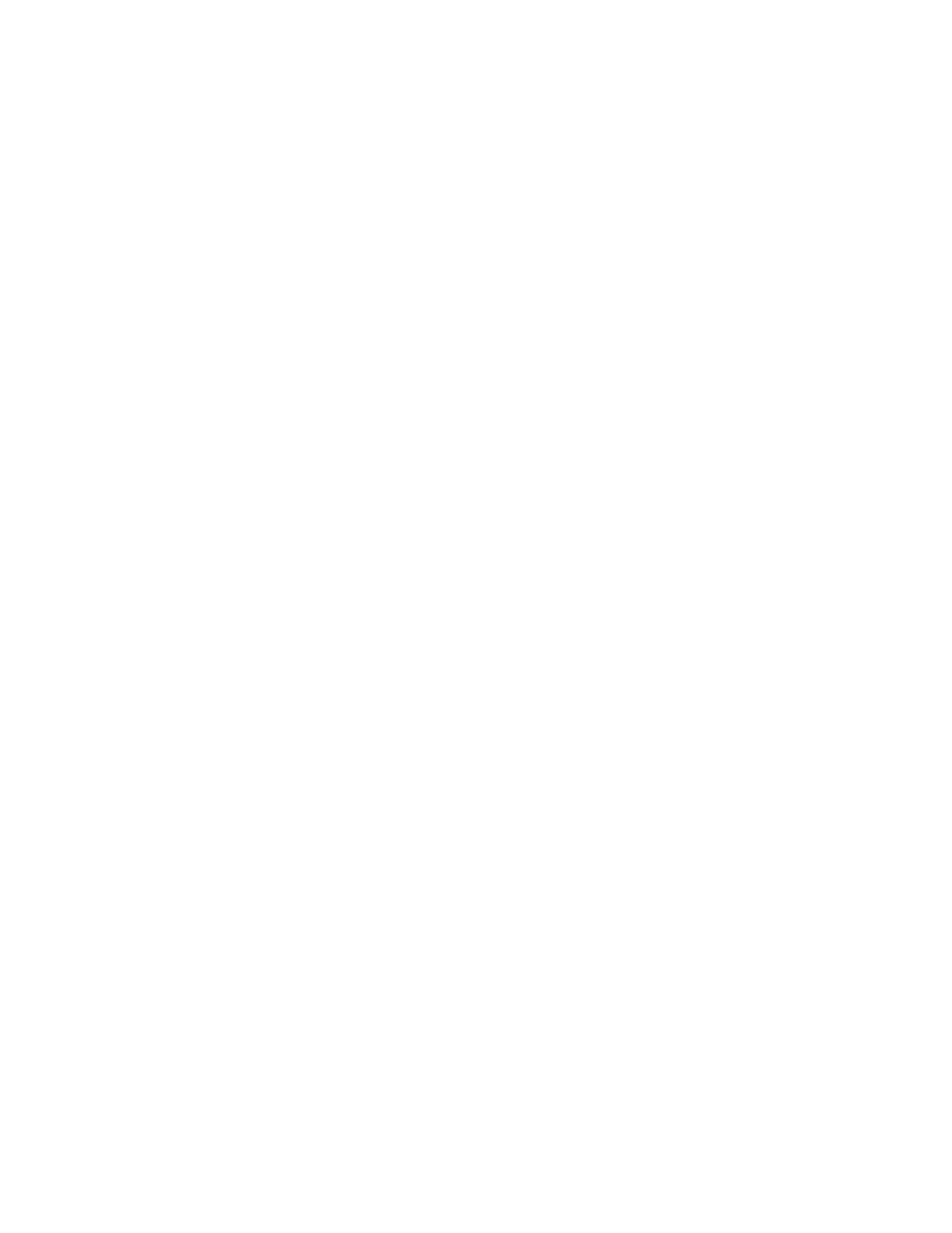
LonScanner FX Protocol Analyzer User’s Guide
21
9. Click OK to save your changes and return to the Device Filter dialog.
10. Click OK on the Device Filter dialog. The protocol analyzer uses the
updated filter configuration to filter all incoming packets.
You can edit the configuration of the filter file again later by selecting Filter →
Edit Filters, and repeating steps 2 through 10.
You can select Filter → Set to Defaults at any time to revert the filter to the
default filter settings.
Importing Filter Settings from a Channel
The protocol analyzer automatically saves the filter settings that you define for a
channel each time they are modified. When you modify the filter settings for a
channel, the protocol analyzer uses those settings the next time you connect to
the channel.
You can import the filter settings for a given channel into another channel. For
example, if you use multiple network interfaces to monitor a channel or group of
channels, and want them all to use the same filter settings, you can import the
filter settings from one network interface to the others.
To import filter settings:
1. Select Filter → Import From Channel. A dialog box opens to remind you
that this action overwrites any filter settings defined for the channel.
2. Click Yes to continue. A dialog box opens from which you can select the
network interface that you use to connect to the channel which contains
the filter settings that you want to import.
3. Select the network interface from the Interface dropdown list box, or click
Add to add a new network interface, and then click OK.
A dialog box opens to inform you that the filter settings have been imported.
Click OK to close the dialog box. The protocol analyzer uses the imported filter
settings.
Saving Filter Settings for Later Use
You can save the global and device filter settings you create into a filter file so
that you can return to those settings later, without having to reconfigure the
filter and undo any subsequent changes later. To save the current global and
device filter settings into a filter file, select Filter → Save Copy.
After you save a filter file, you can create or import new filter settings as
described in the previous sections, and then restore the saved filter settings at
any point. To restore your saved filter settings, select Filter → Import From
Filter File, and open your saved filter file. The protocol analyzer uses the filter
settings defined in the saved filter file. These settings overwrite any previously
defined filter settings for the channel.
You can save any number of filter files, and import them at any time.
