Adding data point preset values, Selecting data points – Echelon Lumewave CRD 3000 Street Light Bridge User Manual
Page 98
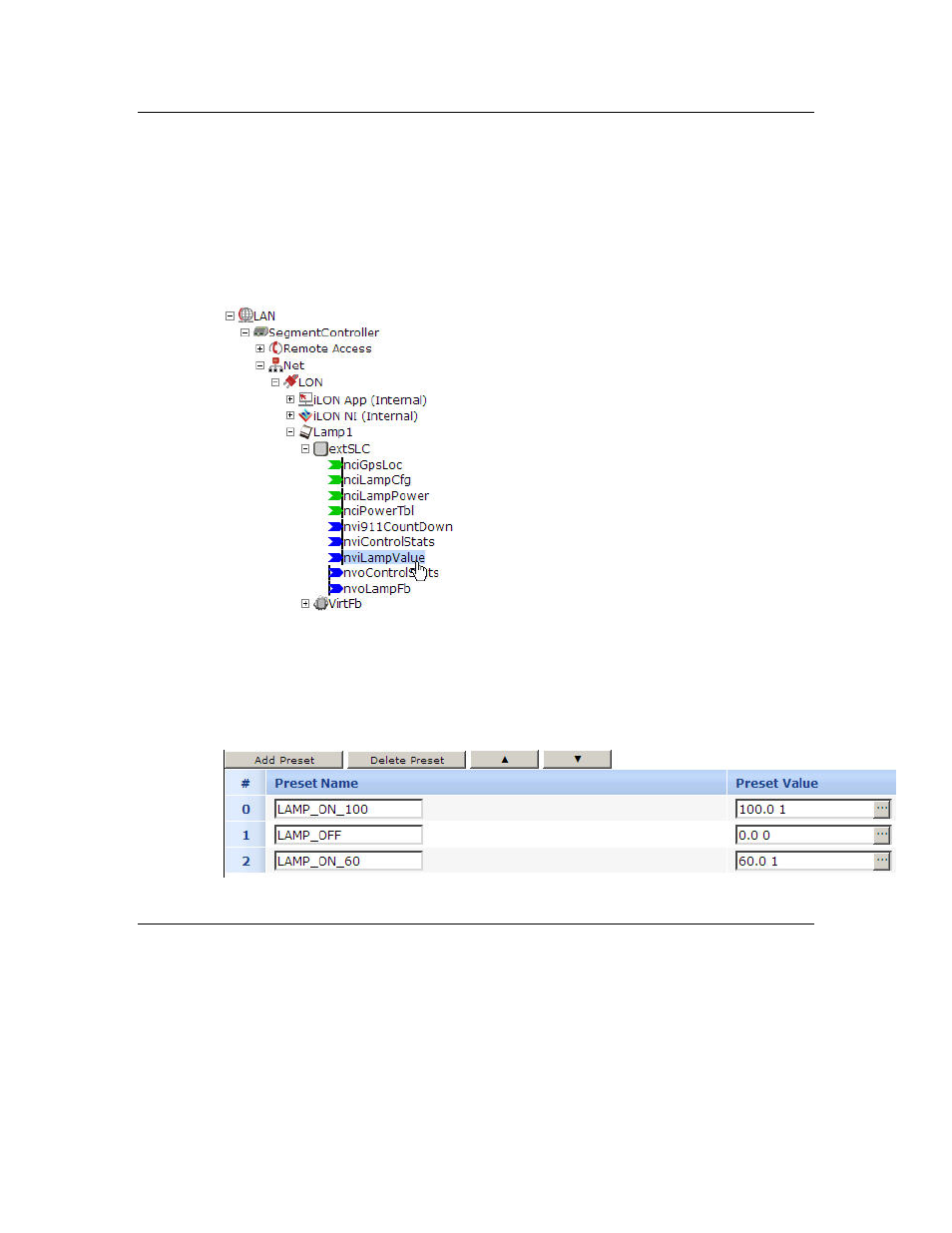
88
Controlling a Street Lighting Network
Adding Data Point Preset Values
You can select and configure the input points to be updated by the Event
Scheduler application. To select a data point, perform the following steps:
1. Expand the Net network icon, expand the LON channel, expand the tree
view for the lamp or other device (for example, Lamp 1), expand the
device’s primary functional block and click the data point for which you
want to set a preset. For example, to select a luminaire’s control data
point, select nviLampValue (or similar data point for your device).
2. The Data Point Property Web page opens.
3. Click Add Preset to add a preset value for the data point: a new row is
added to the preset area. Give each preset a name and a value. You can
add as many presets for the data points as needed. For example, for a
luminaire, you might define an on value (100% on), an off value, and a
dim value (say, 60% on).
4. Click Submit.
Selecting Data Points
You can select and configure the input points to be updated by the Event
Scheduler application. To select a data point, perform the following steps:
1. Expand the Net network icon, expand the LON channel, expand iLON
App (Internal), and select the scheduler for which you want to select
data points. See Creating Event Schedulers on page 84 to create an event
scheduler.
