Creating exception schedules – Echelon Lumewave CRD 3000 Street Light Bridge User Manual
Page 106
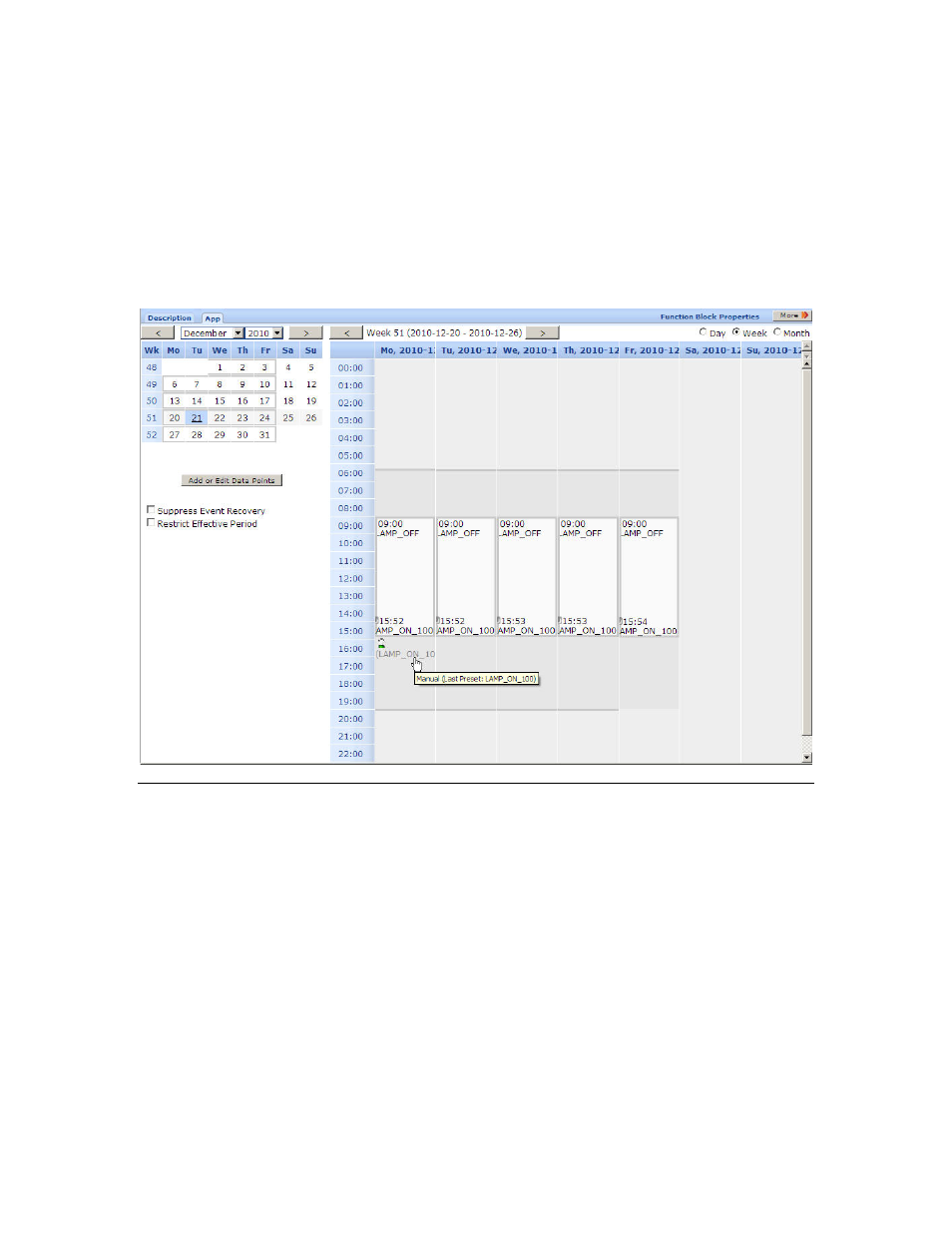
96
Controlling a Street Lighting Network
7. Click Add Row to add additional rows for the event. For example, you
can specify several on and off times for the device within a single day.
8. To remove a row from the event, click the X icon to the right of the row.
9. Click OK to add the event to the Event Scheduler and close the dialog.
10. Click Submit.
The event schedule that you define is displayed in the calendar view: the
days affected are highlighted in the month-at-a-glance at the left, and the
week view at the right shows the specific event schedule.
Creating Exception Schedules
You can use the Event Scheduler to override a scheduled event, that is, to create
an exception schedule. Create an event, as described in Creating Scheduled
Events on page 91, and specify a higher priority for the exception event than the
priority for the scheduled event. Just as for a scheduled event, you can specify
any type of recurrence or recurrence pattern for the exception event.
For example, create an exception event from 16:00 to 17:15 during which time the
lamp should be off, perhaps for routine maintenance – the normal schedule has
the lamp on at 60% during this time.
