Configuring the real-time clock, Setting the segment controller time, Adding an sntp time server – Echelon Lumewave CRD 3000 Street Light Bridge User Manual
Page 89
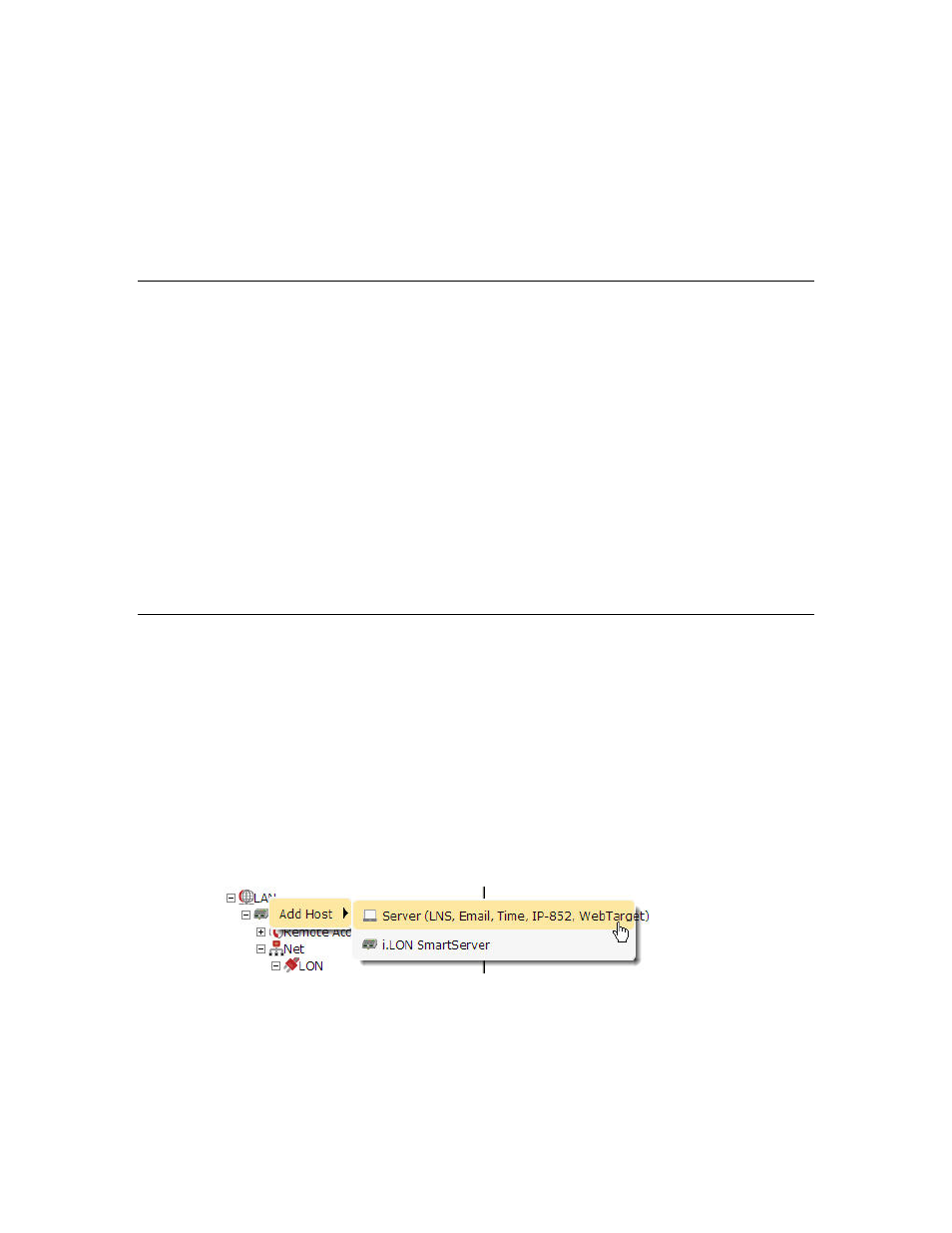
Street Light Bridge Integrator’s Guide
79
4. Select the data points to be updated by the Event Scheduler. See
Selecting Data Points on page 88.
5. Create the daily schedules: set the days for which the daily schedules are
used and creating events. See Creating Scheduled Events on page 91.
6. Create the exception schedules: set the range of dates and recursions for
which the exception schedules are used and creating events. See
Creating Exception Schedules on page 96.
Configuring the Real-Time Clock
The real-time clock on the Segment Controller provides the Event Scheduler with
calculated sunrise and sundown times. To configure the real-time clock, you
specify an existing SNTP time server to add to the LAN on which the Segment
Controller resides or you manually specify the time. After you store the time of
day on the Segment Controller, you enter the geographic coordinates of the
Segment Controller.
Based on this information, the astronomical position sensor application on the
Segment Controller calculates the position of the sun relative to the Segment
Controller and stores this information in nvoElevation_005 and
nvoAzimuth_005 SNVT_angle_deg data points. The Segment Controller then
uses the data points to calculate the sunrise and sundown times and stores the
results in nvoSunrise and nvoSunset SNVT_time_stamp data points. The
information in these data points is then passed to the Event Scheduler so that
you can create events based on the calculated sunrise and sundown times.
Setting the Segment Controller Time
For the Segment Controller to calculate the position of the sun, you need to store
the time of day on it. You can add an SNTP time server to the LAN on which the
Segment Controller resides, or you can manually configure the time.
Adding an SNTP Time Server
To specify an SNTP server to add to the LAN, perform the following steps:
1. Right-click the LAN icon or a dial-out connection icon, select Add Host,
and select Server (LNS, Email, Time, IP 852, WebTarget) from the
shortcut menu, or if are you adding the time service to an existing server
on the LAN, skip to step 4.
2. The Setup Host Web page opens, and a server icon is added one level
below the LAN icon at the bottom of the navigation pane or one level
below the dial-out connection icon.
