Winking devices – Echelon Lumewave CRD 3000 Street Light Bridge User Manual
Page 85
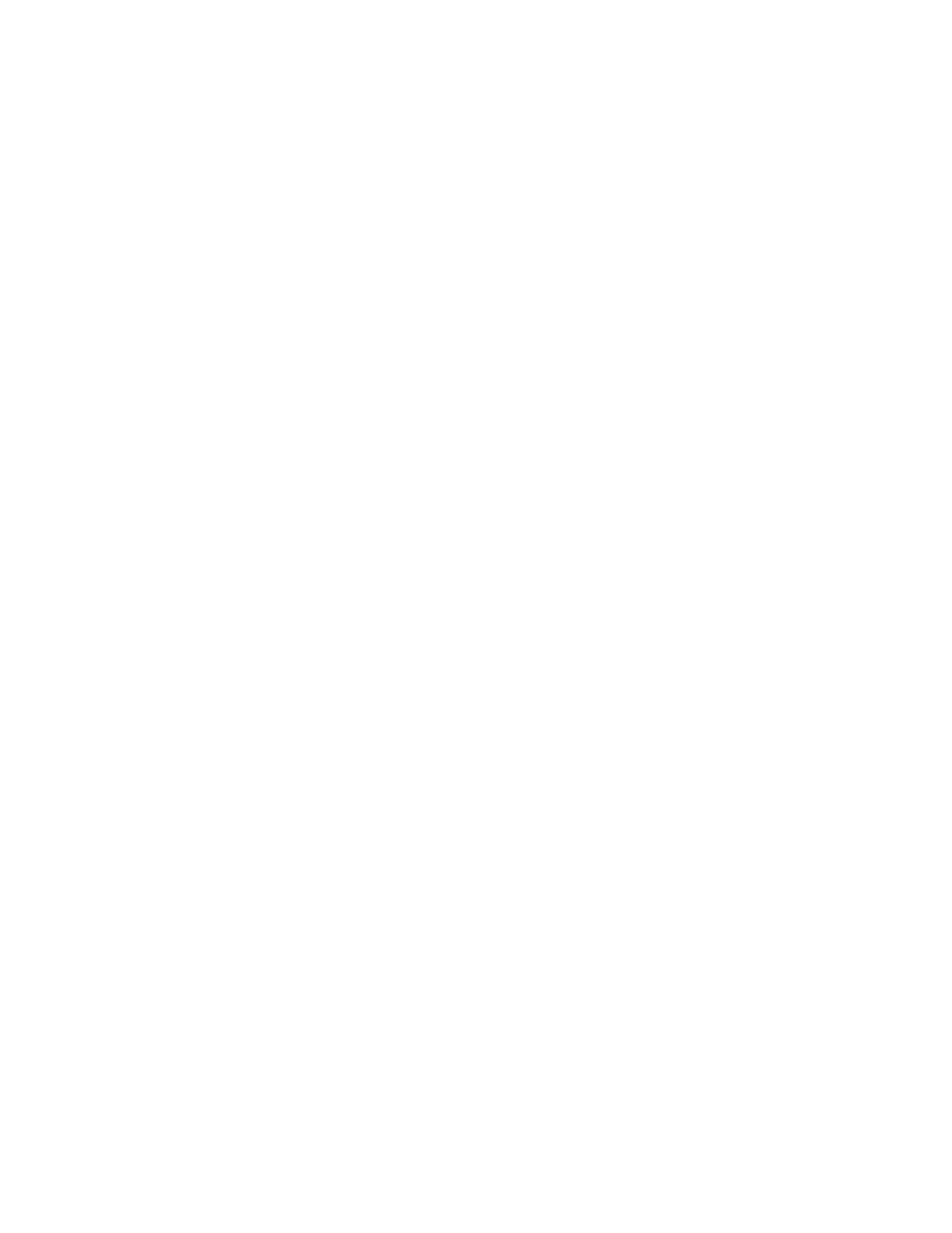
Street Light Bridge Integrator’s Guide
75
Lost Messages
Lost messages occur when a device’s application buffer overflows.
This error could indicate excessive network traffic or a busy device
application. If the incoming message is too large for the
application buffer, an error is logged but the lost message count is
not incremented.
Missed Messages Missed messages occur when a device’s network buffer overflows
or network buffers are not large enough to accept all packets on
the channel, whether or not addressed to this device.
Reset Cause
Displays an error code that indicates the cause for the device’s
most recent reset. Check the LonMaker
®
Turbo Editions Help file
to locate a description of the error.
Version Number Specifies the firmware version used by the device hardware.
Error Log
Indicates whether errors have been logged for the device.
Neuron Model
Displays the model number of the device’s Smart Transceiver
(3120
®
, 3150
®
, or 3170) or generic. Displays 112 for CRD 3000
Street Light Bridge modules.
Status
Indicates the status of the device (configured or unconfigured) and
the device application (online or offline).
4. Click Close to exit this dialog.
5. Optionally, you can clear the log in the Query Status dialog: Click
Clear Status in the Query Status dialog, or click Close to return to the
Segment Controller Web interface, right-click the device, select Manage,
and select Clear Status.
Note that if you clear status for a CRD 3000 Street Light Bridge module,
you also clear some statistics maintained by the nvoSlbStatus data
point.
Winking Devices
Winking a device enables you to identify the device on the network and verify
that it is communicating properly. A device that supports the Wink command
generates an application-dependent audio or visual feedback, such as a beep or a
flashing service LED, when winked. For a CRD 3000 Street Light Bridge
module, the Wink command causes the module to flash its amber RF LED for
approximately five seconds before returning the RF LED to its normal
operational state. Be sure that the LEDs are enabled to see the wink behavior;
see Verifying Successful Installation on page 17 for more information about the
LEDs.
To wink a device, perform the following steps:
1. Select one or more devices to wink. To select one device, click that device.
To select multiple devices, click one device and then either hold down
CTRL and click all other devices to be winked, or hold down SHIFT and
select another device to wink the entire range of devices.
