Installing devices, Checking device installation status – Echelon Lumewave CRD 3000 Street Light Bridge User Manual
Page 61
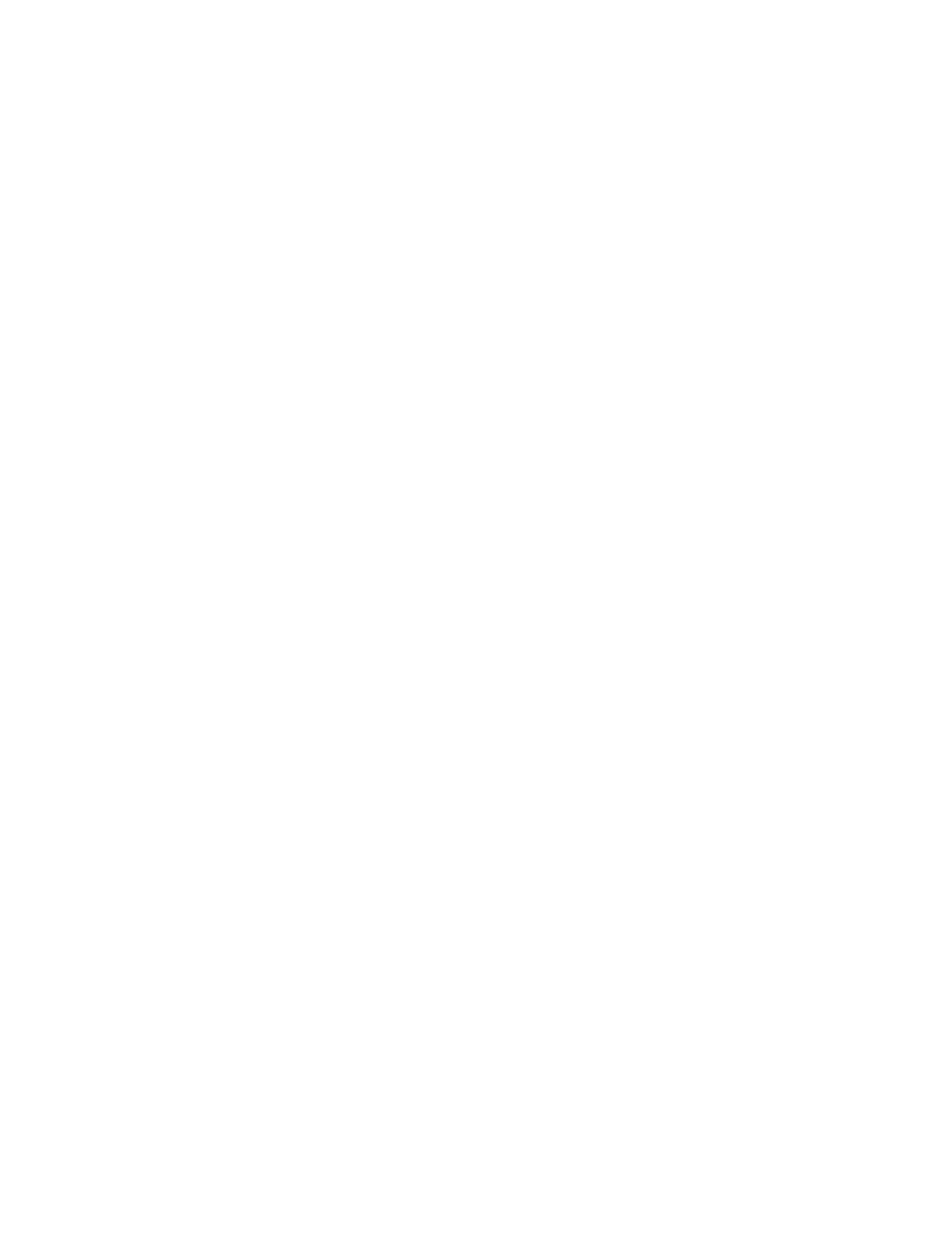
Street Light Bridge Integrator’s Guide
51
Installing Devices
After enabling smart network management for all the applicable device
properties, click Submit. The Segment Controller performs the following tasks
for each device that you are installing:
1. Fetches the program ID of the device (if the Smart Network Management
checkbox is selected for the Program ID property).
2. Downloads the application image file to the device (if the Smart Network
Management checkbox is selected for the Application Image property).
The Segment Controller downloads the application image file that has a
program ID matching that of the device application; the application
image file must be in the /LonWorks/Import folder.
3. Loads and instantiates the device interface (if the Smart Network
Management checkbox is selected for the Template property):
a. The Segment Controller first attempts to load the device template
(.XML file) that has a matching program ID; the device template
must be in the /config/template/lonworks folder on the flash disk.
b. If the Segment Controller cannot find a matching device template,
the Segment Controller loads the device interface (XIF) file that has a
matching program ID; the XIF file must be in the
/LonWorks/Import folder.
c. The Segment Controller creates all the functional blocks and data
points defined by the device interface.
4. Re-commissions the device. Commissioning downloads network
configuration data and application configuration data to the device.
5. Writes configuration property default values defined in the XIF file to the
device.
6. Resets the device, which starts the device application.
7. Sets the device application online.
Checking Device Installation Status
You can use the LON Command Queue Web page to check the status of the
management commands you have submitted for one or more devices:
1. Right-click the local Segment Controller icon, select Setup, and select
LON Command Queue from the shortcut menu. Alternatively, you can
click the Tools icon and select LON Command Queue.
