Send a new gmail message, Reply to or forward an email message – HTC One E8 User Manual
Page 99
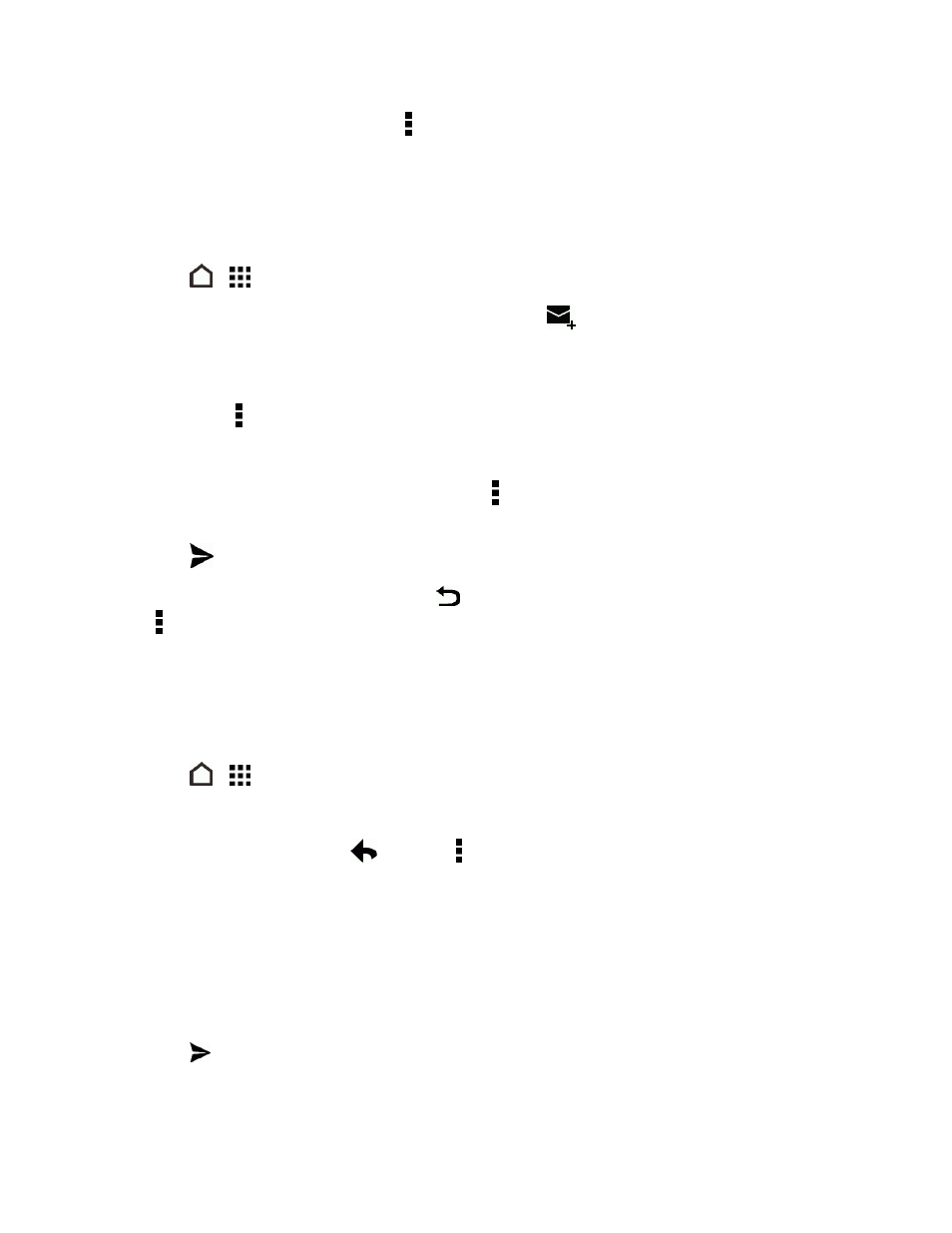
Accounts and Messaging
86
Tip: Get help in using Gmail by touching > Help.
Send a New Gmail Message
Create and send an email message from your Gmail Account.
1. Touch
>
> Gmail.
2. In the inbox of the Gmail account you want to use, touch
.
3. Fill in one or more recipients.
Note: If you want to send a carbon copy (Cc) or a blind carbon copy (Bcc) of the email to other
recipients, touch > Add Cc/Bcc.
4. Enter the email subject, and then compose your email.
5. If you want to attach a photo, video, or file, touch > Attach file, select the source of the
attachment, and then select the file to attach.
6. Touch
to send.
Note: While composing the message, touch
twice to save it as a draft. To discard the message,
touch > Discard.
Reply To or Forward an Email Message
Use your Gmail Account to reply to or forward email messages.
1. Touch
>
> Gmail.
2. Touch the email message or conversation.
3. To reply to the sender, touch
. Or, touch and choose whether to Reply all or Forward.
4. Do one of the following:
l
If you are replying to the sender or you selected Reply all, enter your reply message.
l
If you selected Forward, specify the message recipients.
Note: Touch Respond inline if you want to interleave your new message with the received email.
However, this removes any attachments or formatting in the original email message.
5. Touch
to send.
