Private browsing, Set browser options, Use google chrome to browse the web – HTC One E8 User Manual
Page 154
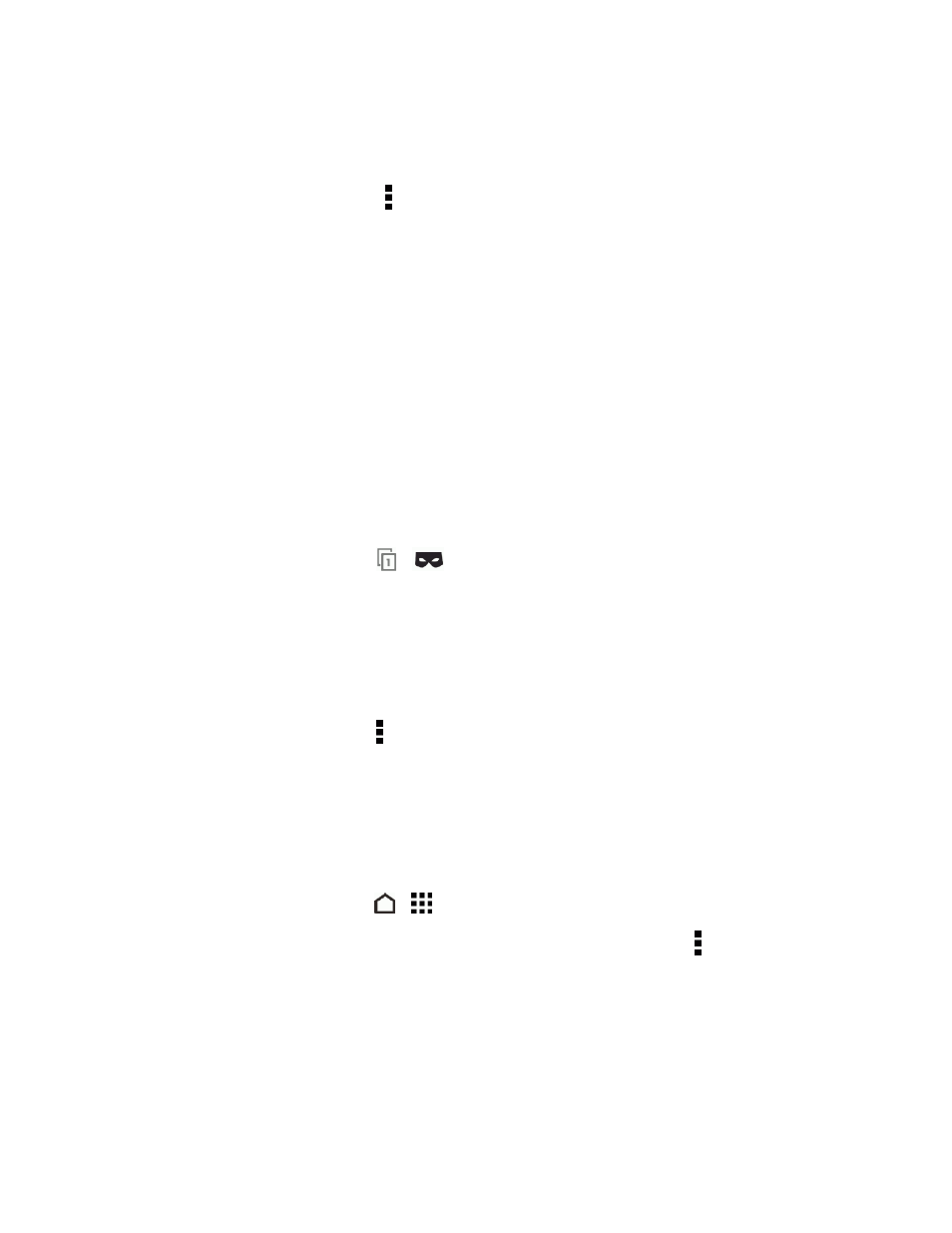
Web and Data
141
3. Navigate to the webpage that you want to view, and then touch it.
Clear Your Browsing History
1. While viewing a Web page, touch > Settings > Privacy & security > Clear history.
2. Touch OK. All webpage entries in the HISTORY and MOST VISITED tabs are deleted.
Tip: If you want to select which webpage entry to delete, go to the HISTORY or MOST VISITED
tab, touch and hold the webpage entry, and then touch Remove from history or Remove from
most visited.
Note: Only the browsing history stored by the Internet app is deleted. Browsing history stored by
other browsers on your phone will remain unaffected.
Private Browsing
You can use incognito tabs to browse the Web with more privacy. Browser cookies are not shared
and are deleted when you close all incognito tabs. Pages you view in incognito also won’t appear in
your browser history except for files you download.
n
From the browser screen, touch
>
.
Set Browser Options
Customize the Web browser to suit your browsing style. Set display, privacy, and security options
when using the browser.
n
From the browser screen, touch > Settings.
Use Google Chrome to Browse the Web
You can also use Google Chrome to surf the Web. Google Chrome features unlimited tabs,
incognito tabs, and can sync tabs across your devices when you sign in to your Google Account.
n
To open Google Chrome, touch
>
> Chrome.
n
To learn what you can do and get help on how to use Google Chrome, touch > Help &
feedback.
