Update album covers and artist photos, Set a song as a ringtone – HTC One E8 User Manual
Page 134
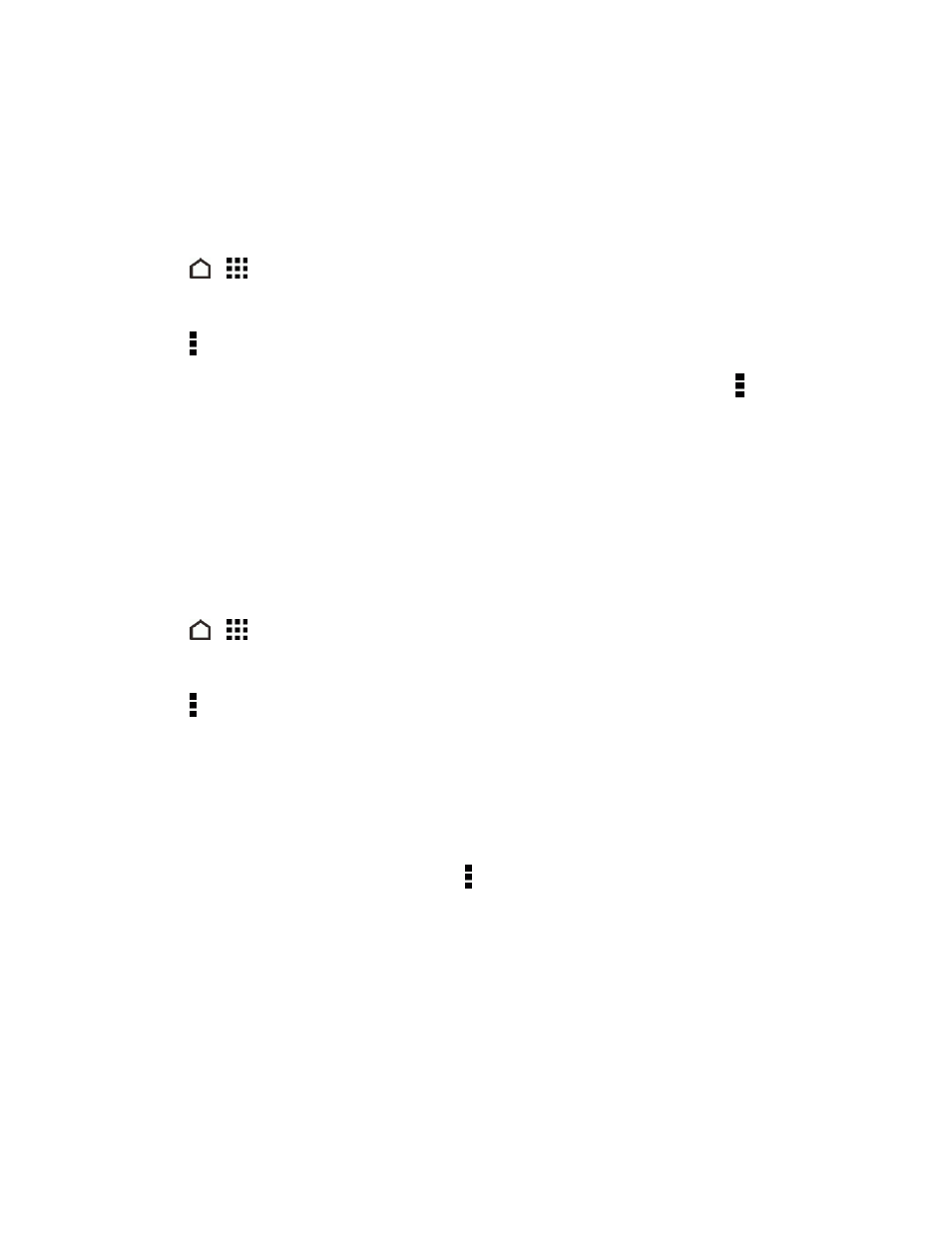
Apps and Entertainment
121
Update Album Covers and Artist Photos
Note: To save on data usage, you might want to connect to a Wi-Fi network when updating your
album covers and artist photos. In Music settings, select Wi-Fi only.
1. Touch
>
> Music.
2. Swipe to the ARTISTS or ALBUMS tab.
3. Touch > Update artist photos or Update album art.
If you want your phone to automatically check and update your music collection, touch on the Music
app’s main screen, and then touch Settings. Select Album art and Artist photos.
Set a Song as a Ringtone
Pick a song from your Music library and set it as your ringtone or as ringtone for a favorite contact.
Set a Song as a Ringtone
Pick a song from your Music library and set it as your ringtone or as ringtone for a favorite contact.
1. Touch
>
> Music.
2. Play the song that you want to set as a ringtone.
3. Touch > Set as ringtone.
4. Touch Phone ringtone or Contact ringtone. If you select Contact ringtone, choose the
contacts you want to associate the ringtone with.
Trim an MP3 Ringtone
Use the Music app’s ringtone trimmer if you want to set only a part of the song as ringtone.
1. When you find the song that you want, touch > Set as ringtone > Trim the ringtone.
