Customize the home screen, Change the wallpaper, Customize the launch bar – HTC One E8 User Manual
Page 52: Customize, The launch bar
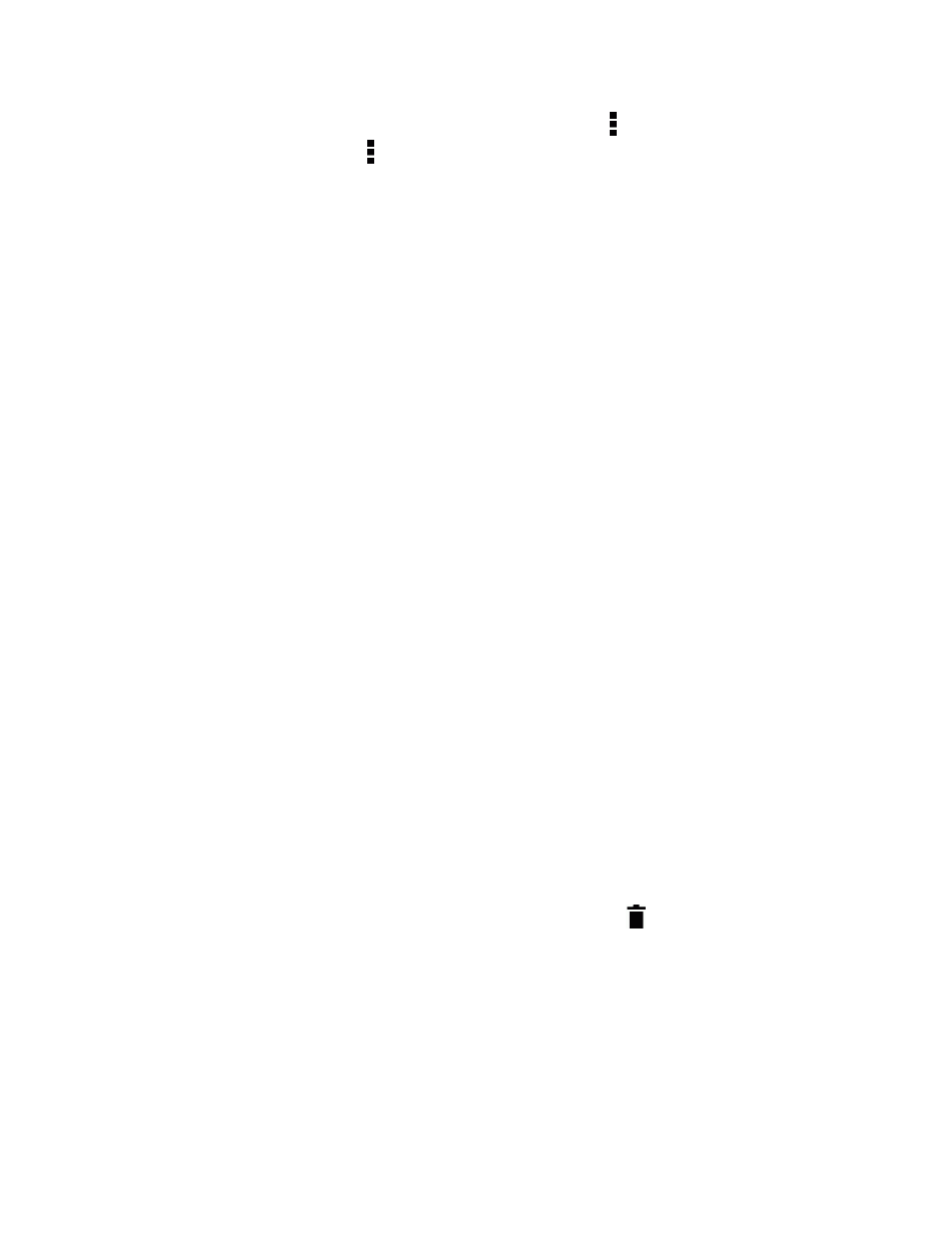
Phone Basics
39
n
To unsubscribe to a localized edition, in the slideout menu, touch > Remove content. On the
Remove content screen, touch > Remove editions, select one or more items, and then touch
REMOVE.
Customize the Home Screen
Your phone allows you to change the wallpaper, add or remove widget panels, change your main
Home screen, and add shortcuts, folders, and widgets at any time.
Change the Wallpaper
Choose from the available wallpapers, or use any photo you’ve taken with the camera.
1. Touch and hold an empty space on a widget panel.
2. In the pop-up menu, touch Home screen wallpaper.
3. Choose from where you want to select a wallpaper.
l
To use a wallpaper stored on your phone, touch HTC wallpapers or Live wallpapers.
l
To use a photo you captured with the camera, touch Gallery, choose and crop a photo, and
then touch DONE.
l
Touch Computer photos to use the HTC Get Started service to choose a photo from your
computer.
l
Touch ID wallpapers to select a wallpaper from a downloaded Sprint ID pack.
l
Touch Photos to select a wallpaper from photos stored in Google Photos app.
Customize the Launch Bar
The launch bar on your Home screen gives you one-touch access to commonly used apps and other
shortcuts. You can replace the apps on the launch bar with other apps that you often use.
1. Touch and hold the app you want to replace, and then drag it out to
.
