Record a video, Take continuous camera shots – HTC One E8 User Manual
Page 161
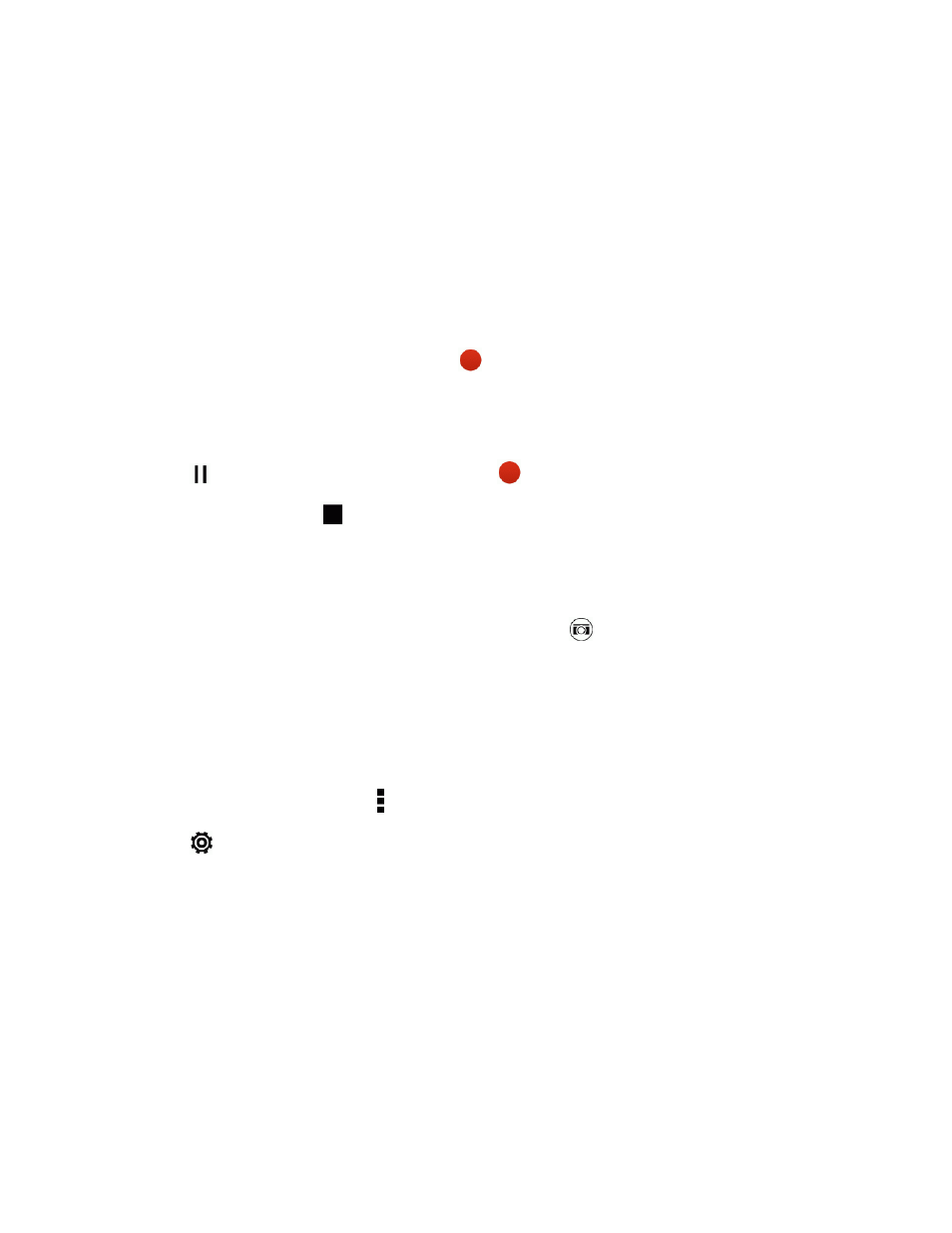
Camera and Video
148
n
After capturing the photo, you can continue to edit the contrast, brightness, and others in the
Gallery app.
Record a Video
Capture high-definition video clips that you can later share or create into movies.
1. Open Camera from the lock screen or Home screen.
2. Switch to Video mode.
3. When you’re ready to start recording, touch
.
4. Change focus to a different subject or area by just touching it on the Viewfinder screen.
5. Touch the flash icon to turn the flash on or off.
6. Touch
to pause the recording, and then touch
to resume.
7. To stop recording, touch
.
Take a Photo While Recording a Video (VideoPic
®
)
Note: Make sure that you’re in Auto scene to use this feature.
n
While you’re recording video using the main camera, touch
to capture a still shot of your
subject.
Set the Video Resolution
1. Open Camera from the lock screen or Home screen.
2. Switch to Video mode.
3. On the Viewfinder screen, touch .
4. Touch
> Video Quality, and then choose a video resolution.
Take Continuous Camera Shots
Take photos of moving subjects. Whether it’s your kid’s football game or a car race, you can capture
the action.
Note: Make sure that you’re in Auto scene to use this feature.
1. Open Camera from the lock screen or Home screen.
2. Switch to Camera mode.
