HTC One E8 User Manual
Page 149
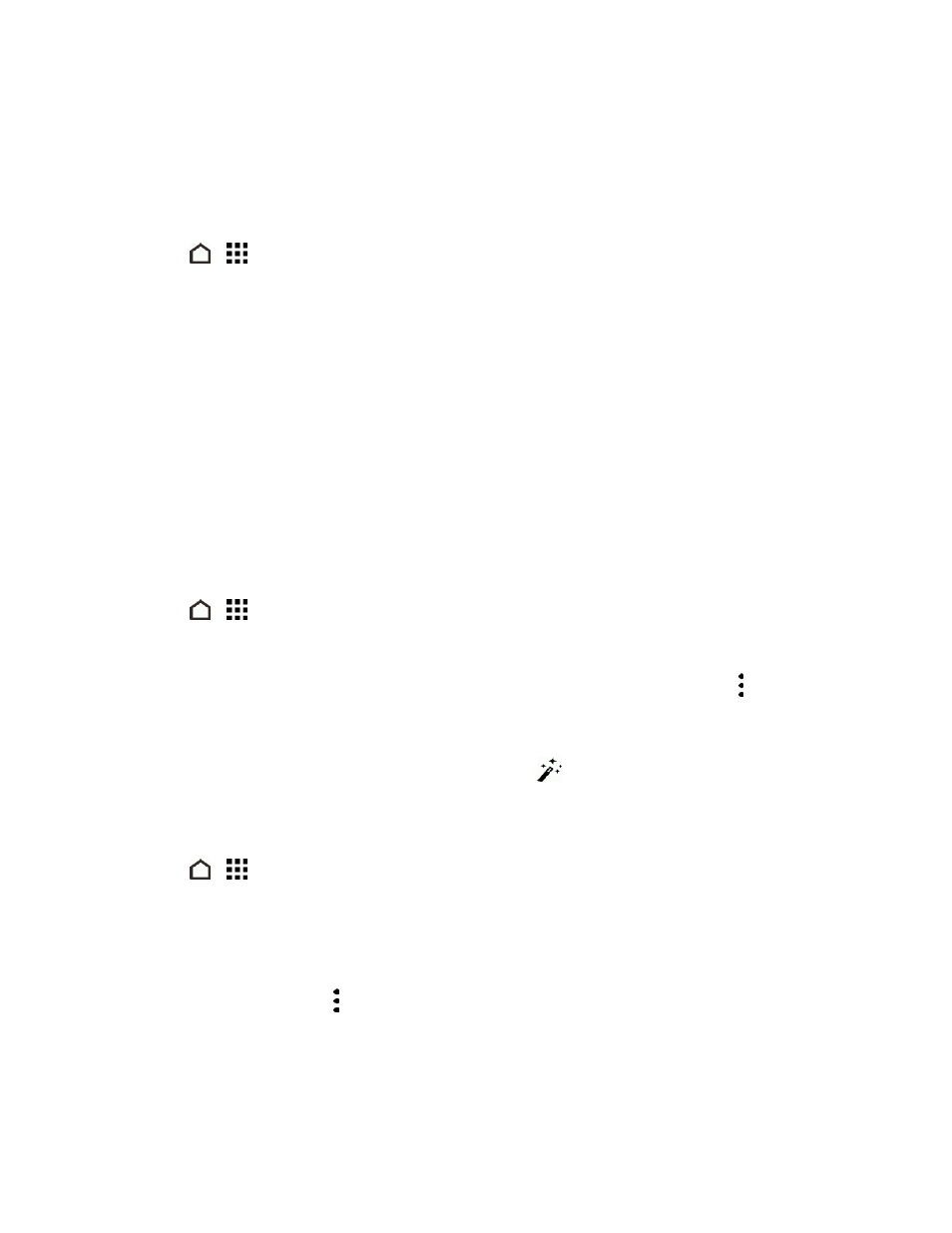
Web and Data
136
Set Up Google Now
Before setting up Google Now, make sure that you’re signed in to your Google Account, you’ve
turned on location services, and have an Internet connection. For more information on Location
services, see
.
1. Touch
>
> Google. Or swipe up from the navigation buttons.
2. Touch NEXT on the Get Google Now! screen.
3. Touch YES, I'M IN. Google Now information cards will start to appear on the Google search
screen.
4. To see all available information cards, swipe up the screen and touch More.
Depending on the information that you've allowed to share, more information cards will appear on
the Google search screen as you use your phone to search the Web, create appointments, and
more.
Change Card Settings
You can easily customize the settings of Google Now cards to suit your information needs. For
example, you can change the weather units in the Weather card or your transportation mode in the
Traffic card.
1. Touch
>
> Google. Or swipe up from the navigation buttons.
2. Do any of the following:
l
To change a card setting, such as the weather unit on the Weather card, touch , and then
touch the arrow buttons when available.
l
To change specific card information such as your work address and sports teams or stocks
you follow, scroll to the bottom of the screen, touch
, and then touch the information you
want to change.
Dismiss or Hide Cards
1. Touch
>
> Google. Or swipe up from the navigation buttons.
2. Do any of the following:
l
To dismiss a card, swipe it left or right.
l
To keep the card from appearing on the Google search screen, scroll to the bottom of the
screen and then touch on the card you want to hide, and then touch No.
