Copy files to or from your phone, Make more storage space – HTC One E8 User Manual
Page 241
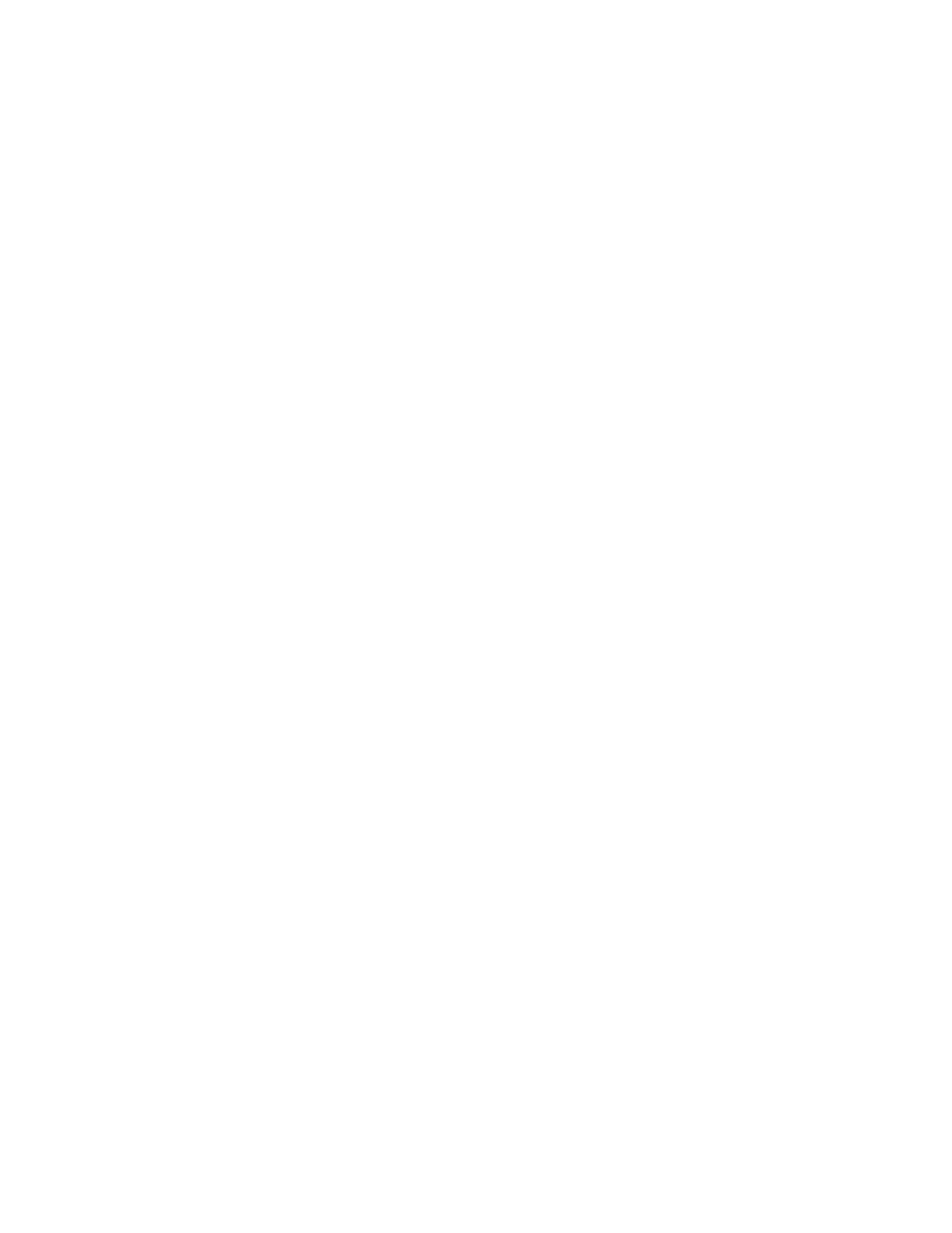
Settings
228
n
SD card (Storage card). Use a storage card (purchased separately) for storing more files. You
can also set apps such as Camera to store directly to the card.
n
USB storage. When you plug in an external USB storage device (such as a USB flash drive or
an SD card reader), you can view photos and videos stored on the device right from Gallery and
play songs stored on the device in Music. You can also open PDFs and edit Office documents.
You need a special cable adapter to connect your phone and a USB storage device. Your phone
supports USB storage devices (except portable hard drives) up to 64 GB.
n
Online storage. If you’re using an online storage account that’s accessible from your phone,
you can store your files to your online storage.
Copy Files To or From Your Phone
You can copy your music, photos, and other files to your phone.
1. Connect your phone to the computer using the supplied USB cable. You’ll see options for
viewing or importing files on the computer screen.
2. Choose to view files.
3. Copy the files from your computer to your phone, or vice versa.
4. After copying the files, disconnect the phone from the computer.
Make More Storage Space
As you use your phone, you’ll accumulate data and fill its storage capacity over time. Here are some
tips on how to increase storage space.
Run the Storage Wizard
Free up space in the phone storage by uninstalling apps and deleting files you no longer need. In
Settings, touch Storage > Make more space.
Store Files in Google Drive
Photos, email attachments, and other documents can be stored in Google Drive and accessed
anywhere you are. You can set the Camera app to automatically upload photos to Google Drive.
See
for details.
Note: Google Drive is a third-party app and is not provided by or associated with HTC Corporation.
Manage Photos and Videos
n
Set the Camera app to automatically upload to a photo-sharing site or online storage. You can
retrieve them from the photo-sharing site or online storage when needed.
