Manage tasks, Manage task lists – HTC One E8 User Manual
Page 191
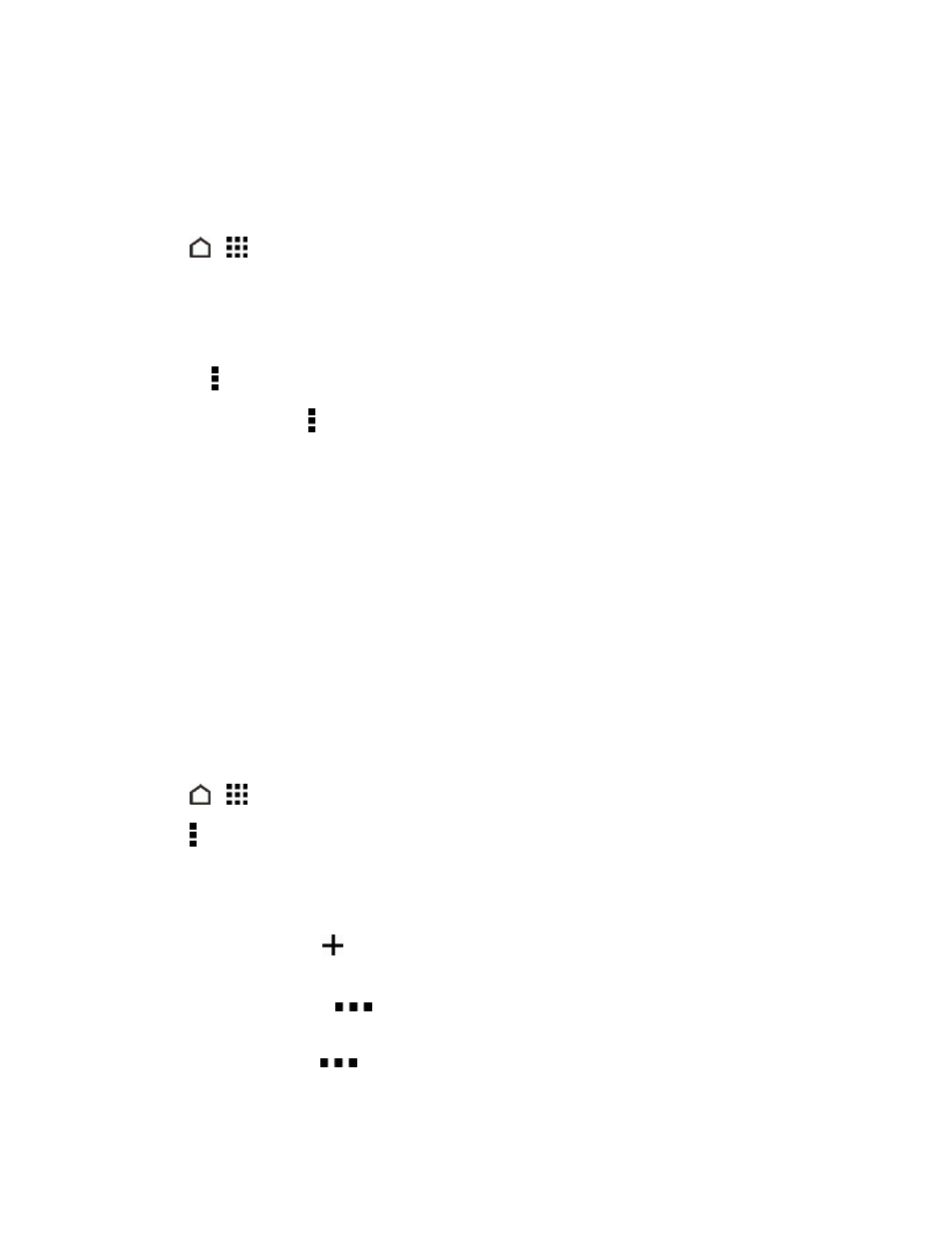
Tools and Calendar
178
Manage Tasks
Organize your tasks by marking those you’ve completed, sort tasks, edit tasks and more.
1. Touch
>
> Tasks.
2. Go to the list that contains the task.
3. In the list of tasks, you can:
l
Mark a task complete. Touch the check button next to the task. To view completed tasks,
touch > View completed.
l
Sort tasks. Touch > Sort. Select how you want to sort the tasks.
l
Edit a task. Touch the task that you want to edit, and then touch EDIT. Edit the task details,
and then touch SAVE.
l
Delete a task. Touch and hold the task that you want to delete, and then touch Delete.
l
Postpone a task. Touch and hold an overdue task, and then touch Postpone. Choose how
long you want to postpone the task.
l
Move a task to another list. You can only move the task to another list that is under the
same account. Touch and hold the task that you want to move, and then touch Move to.
Touch the task list where you want the task to appear.
Manage Task Lists
You can create, edit, and rename your task lists.
1. Touch
>
> Tasks.
2. Touch > Manage lists.
3. From here, you can:
l
Show tasks. To show all tasks under a list, touch a task list.
l
Create a list. Touch
and choose an account for the list. Lists can’t be created for
Microsoft Exchange ActiveSync accounts.
l
Rename a list. Touch
at the right of a list, and then touch Rename. Enter a new name
for the list, and then touch OK.
l
Delete a list. Touch
at the right of a list, and then touch Delete. Touch OK.
Note: You cannot delete a main list.
