Find matching photos – HTC One E8 User Manual
Page 170
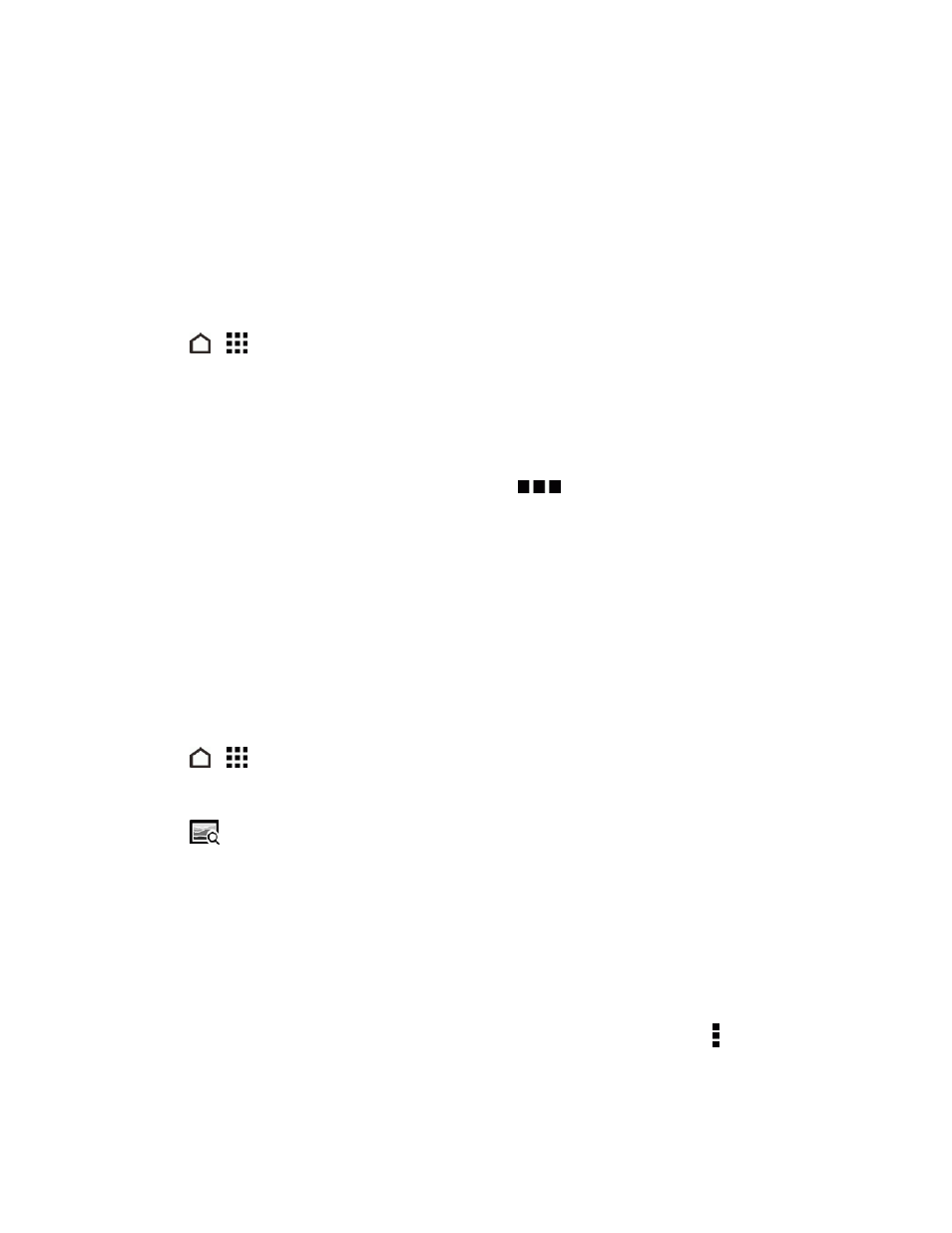
Camera and Video
157
5. Touch Tap to edit location > Add a new place.
6. Touch a point of interest to add a Foursquare
®
POI or touch New place to manually enter a new
name.
7. Touch SAVE.
Change Location Information
To be more specific about your photos, you can add names of points of interests (POI) to your
photos, too.
1. Touch
>
> Gallery.
2. Swipe to the LOCATIONS tab.
3. Touch a tile to open it.
4. Swipe to the PLACES tab.
5. Find the grouping you want to rename or edit, touch
, and then touch:
l
Edit location to change the location information.
l
Rename this place to change the location name. This option appears only if you’ve
manually added and saved a new location to the photo.
6. Touch SAVE.
Find Matching Photos
Use Image match to find photos faster instead of browsing through Gallery.
1. Touch
>
> Gallery.
2. Swipe to the TIMELINE, ALBUMS or LOCATIONS tab.
3. Touch
and find a photo that is visually similar to what you want to find.
4. Touch the photos that are most similar to what you want to find and do one of the following:
l
Touch CONTINUE to display more matches.
l
Touch FINISH to see the results.
5. On the Images matched screen, touch all of the images you want to save to a new album, and
then touch SAVE.
Tip: You can also find matching images while viewing a photo in full screen. Touch > Image
match.
