Wi-fi, Turn wi-fi on and connect to a wireless network – HTC One E8 User Manual
Page 144
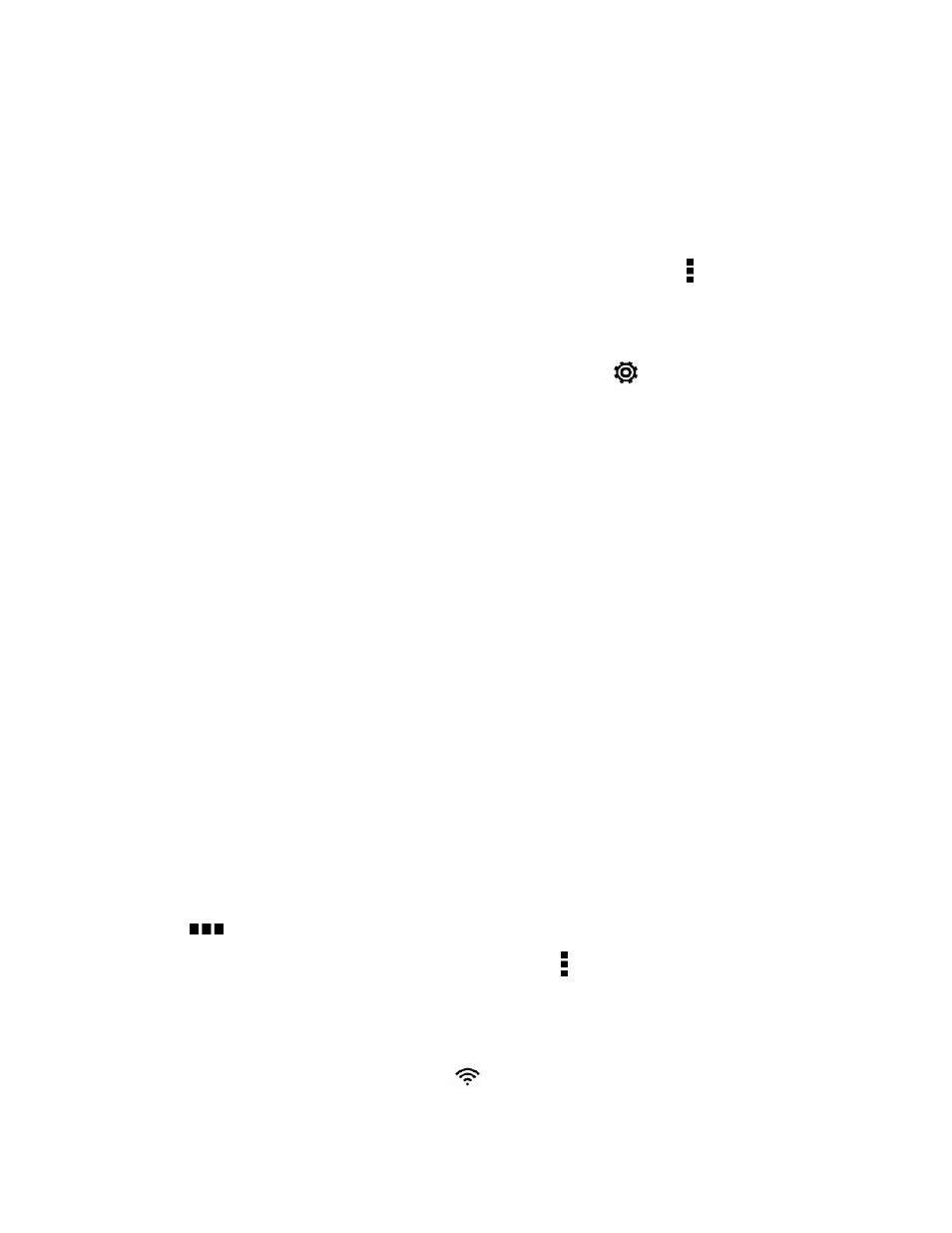
Web and Data
131
4. Select Alert me about data usage, and then drag the lower ALERT line to set an alert before
you reach your monthly data limit.
5. Touch Reset data usage, and then set the day of the month when your usage cycle resets. This
date is usually the start of your monthly billing cycle.
6. Drag the vertical line markers to see how much data you’ve used during a particular time interval.
Note: If you’re connecting your phone to another portable Wi-Fi hotspot, touch > Mobile
hotspots to restrict background data from downloading that may incur extra data connection.
View the Data Usage of Apps
1. With two fingers, swipe down from the status bar, and then touch
.
2. Under Wireless & networks, touch More > Data usage.
3. On the MOBILE tab, drag the vertical line markers to see how much data you’ve used during a
particular time interval.
4. Scroll down the screen to see a list of apps and their data usage info.
5. Touch an app to see more details.
Wi-Fi
To use your phone’s Wi-Fi, you need access to a wireless access point or "hotspot."
Note: The availability and range of the Wi-Fi signal depends on a number of factors, including
infrastructure and other objects through which the signal passes.
Turn Wi-Fi On and Connect to a Wireless Network
It’s quick and easy to turn Wi-Fi on and connect to a wireless network.
1. With two fingers, swipe down from the status bar to open Quick Settings.
2. Touch the WI-FI tile to turn Wi-Fi on.
3. Touch
below the WI-FI tile to see a list of detected Wi-Fi networks.
Note: If the wireless network that you want is not listed, touch > Add network to manually add it.
4. Touch the Wi-Fi network you want to connect to.
5. If you selected a secured network, you’ll be asked to enter the network key or password.
6. Touch Connect. You’ll see the Wi-Fi icon (
) in the status bar when connected.
