Incoming calls - ringtone, Incoming calls - other options – HTC One E8 User Manual
Page 236
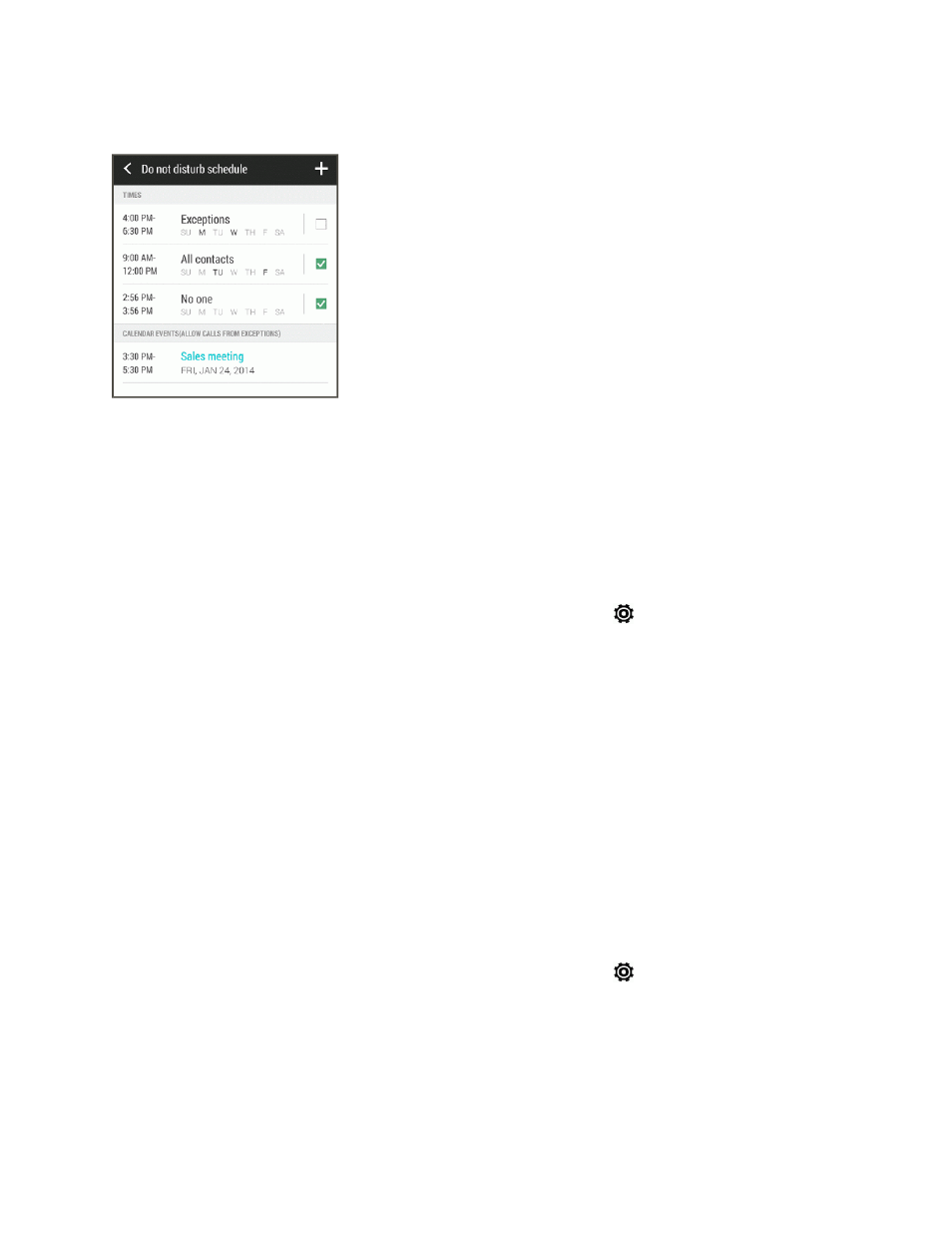
Settings
223
The schedule will be listed on the Do not disturb schedule screen.
Note: Calendar events that have Do not disturb enabled will also be listed on the Do not disturb
schedule screen.
Incoming Calls - Ringtone
You can select and assign ringtones for your incoming calls. Your phone provides a variety of
ringtones that you can set as the default ringtone of your phone.
1. With two fingers, swipe down from the status bar, and then touch
> Sound > Ringtone.
2. Touch the ringtone you want to use, and then touch APPLY. The ringtone briefly plays when
selected.
Note: To set a sound file as ringtone, see
.
Incoming Calls - Other Options
Enable Quiet ring on pickup so your phone lowers the ringtone volume the moment you pick it up
to answer a call. When your phone is in your bag or pocket, enable Pocket mode so the phone rings
louder when you have an incoming call. Touch the Flip to mute option to mute the phone just by
flipping it over.
You can choose to enable or disable the Quiet ring on pickup or Pocket mode incoming call
features.
1. With two fingers, swipe down from the status bar, and then touch
> Sound.
2. Select or clear the Quiet ring on pickup or Pocket mode options to enable or disable the
features.
3. Touch Flip to mute and then select the mute setting.
