HTC One E8 User Manual
Page 63
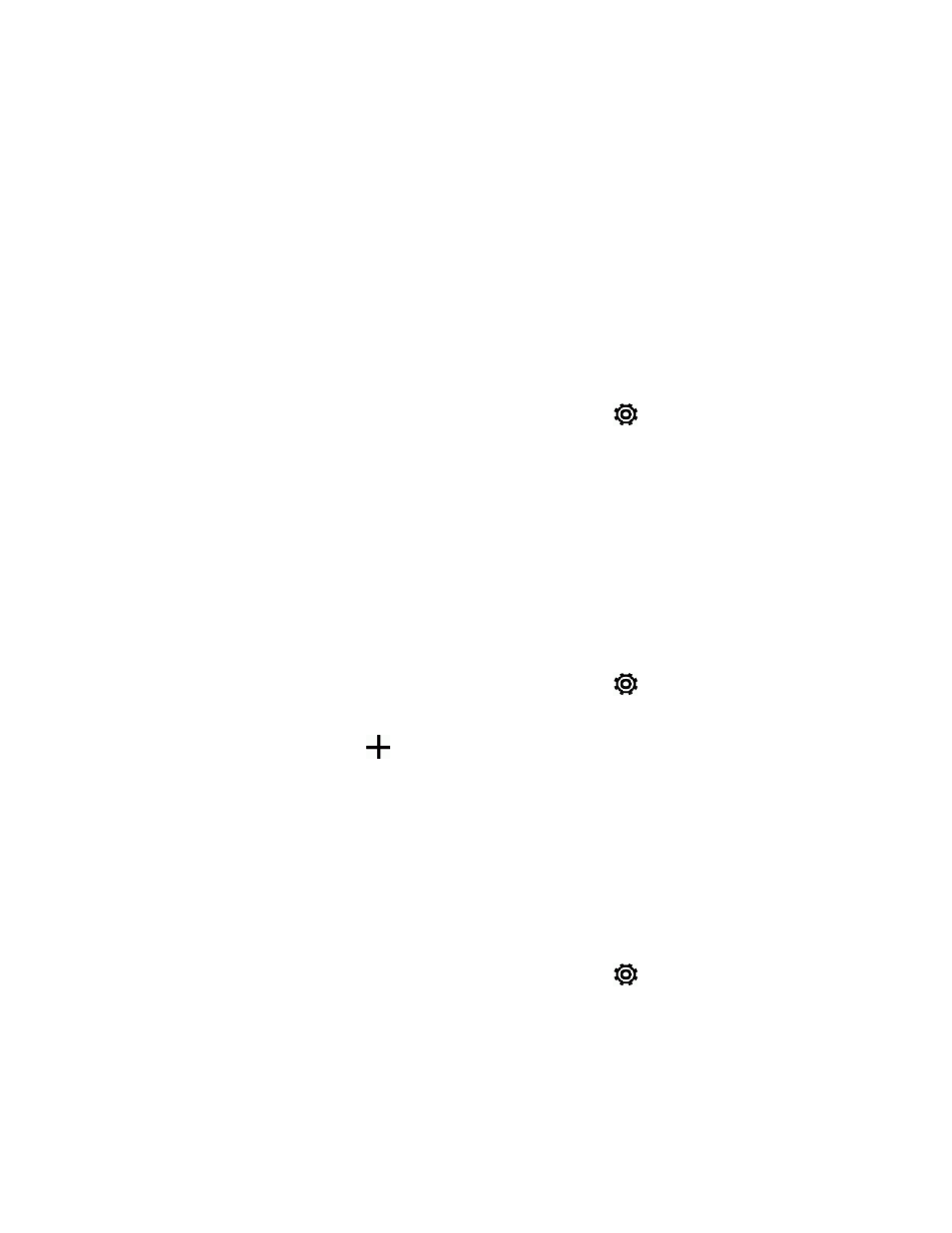
Phone Basics
50
n
Touch the space bar to insert the highlighted word in the suggestion list.
n
Touch a word from the suggestion list.
n
Touch the arrow next to the suggestion list to see more choices.
Tip: If you’ve accidentally chosen a wrong word from the suggestion list, you can always go back
and change it by touching the word and selecting another suggestion.
Set a Second Language for Word Prediction
You can set the word prediction to be bilingual. As you type, you’ll get word suggestions in the
languages that you’ve selected.
Note: Bilingual prediction is available only when you’re using a Latin-based keyboard.
1. With two fingers, swipe down from the status bar, and then touch
> Language & keyboard
> HTC Sense Input.
2. Touch Keyboard selection > Bilingual prediction, and then choose the language you want.
Add Words and Phrases to the Word Prediction Dictionary
Add frequently-used names, acronyms, and even phrases to the word prediction dictionary to easily
find them in the suggestion list.
Type even faster when you create text shortcuts for words and phrases. Instead of typing "Talk to
you later", save a few keystrokes by adding the ttyl shortcut. In your message or email, just type
"ttyl", and then touch the spacebar to enter the complete phrase.
1. With two fingers, swipe down from the status bar, and then touch
> Language & keyboard
> HTC Sense Input.
2. Touch Personal dictionary >
.
3. Enter a word or phrase, and then enter its text shortcut. Be sure to remember this shortcut,
including the uppercase and lowercase letters you’ve typed.
4. Touch OK.
While you're entering text using the Standard keyboard layout, touching an underlined word lets you
store it in the dictionary or replace it with a suggested word.
Edit or Delete Words and Phrases in the Word Prediction Dictionary
1. With two fingers, swipe down from the status bar, and then touch
> Language & keyboard
> HTC Sense Input.
2. Touch Personal dictionary.
