HTC One E8 User Manual
Page 113
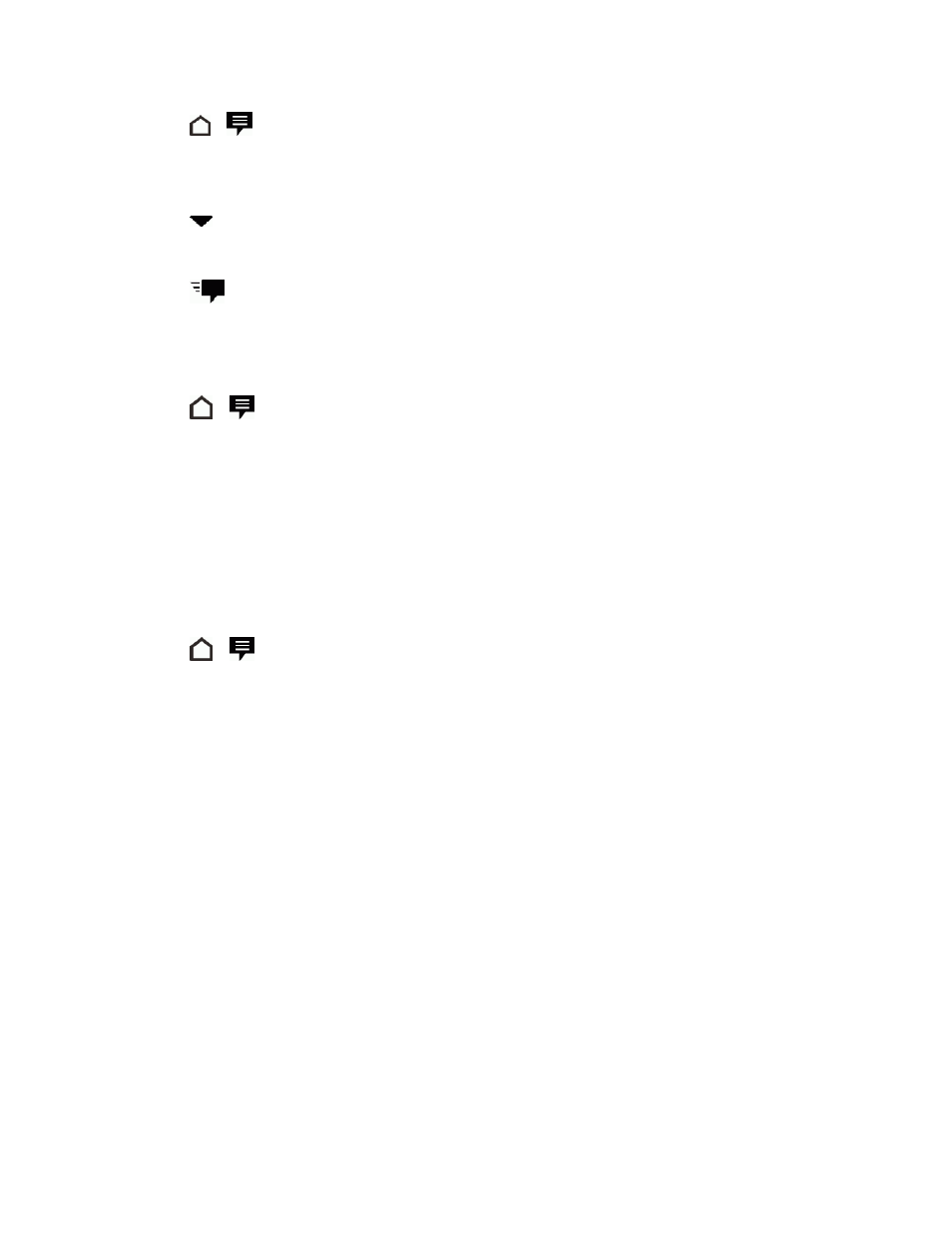
Accounts and Messaging
100
1. Touch
>
.
2. On the Messages screen, touch a contact (or phone number) to display the exchange of
messages with that contact.
3. Touch
and select which phone number you want to reply to.
4. Touch the "Add text" box, and then enter your reply message.
5. Touch
.
Save a Text Message as a Task
Save a text message in your Tasks list so you can remind yourself when to reply.
1. Touch
>
.
2. On the Messages screen, touch a contact (or phone number) to display the exchange of
messages with that contact.
3. Touch the message you want to save, and then touch Save as task.
4. Enter a task title and other details.
5. Touch SAVE.
Forward a Message
1. Touch
>
.
2. On the Messages screen, touch a contact (or phone number) to display the exchange of
messages with that contact.
3. Touch the message, and then touch Forward.
Receive Text Messages From Contacts Using an
iPhone
If you have just migrated your contacts from an iPhone to your new HTC phone, your contacts may
still be texting you through iMessage and not through SMS or MMS.
To receive text messages from your contacts who are using an iPhone, you must unregister the
phone number you used on your old iPhone from your Apple support profile.
Or, if you still have your old iPhone, turn off the service in iMessage settings.
