Google’s location reporting, Security settings, Screen lock settings – HTC One E8 User Manual
Page 220: Location services. for more information, see, Google’s location, Reporting
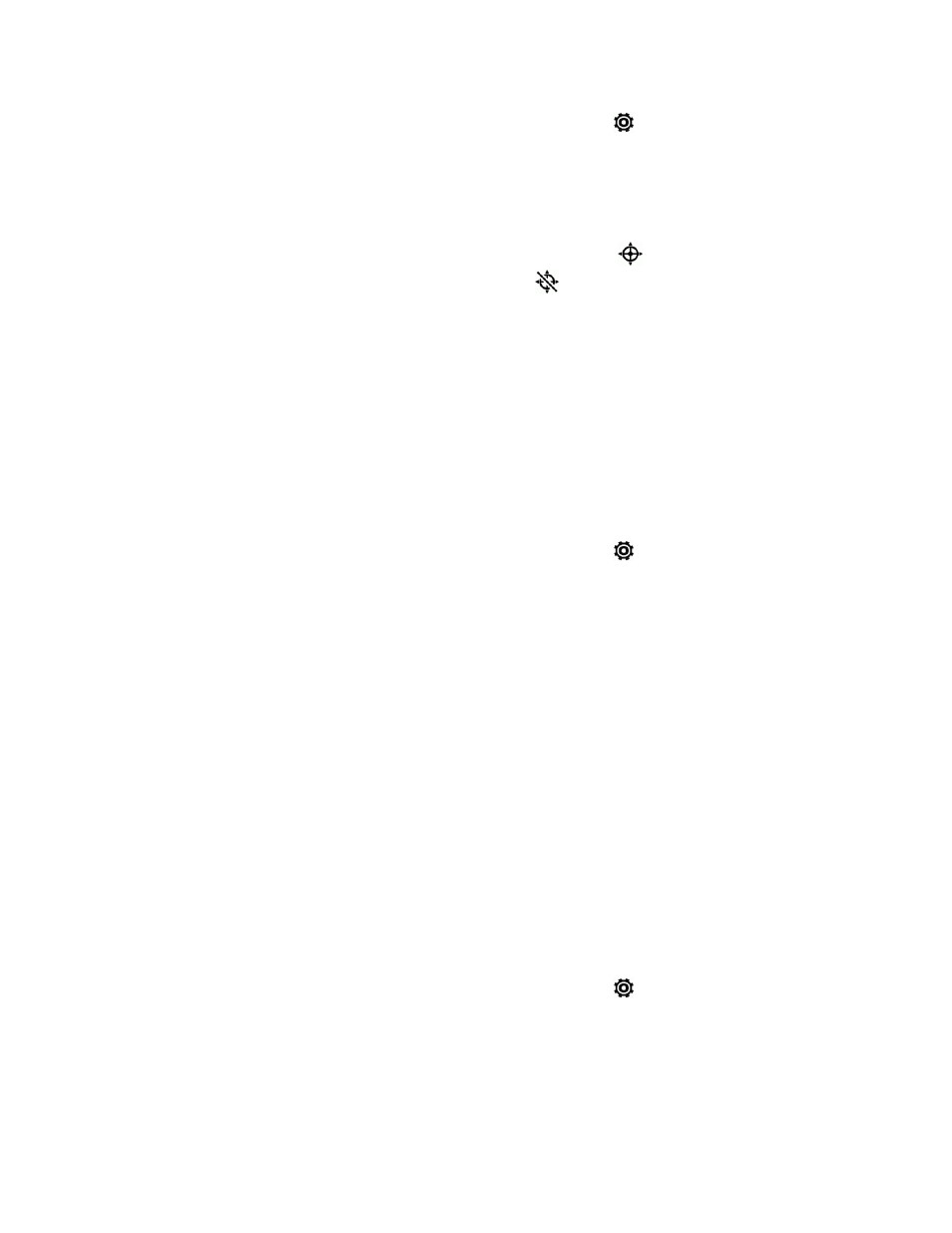
Settings
207
1. With two fingers, swipe down from the status bar, and then touch
> Location.
2. Touch the ON/OFF switch to turn location services on and off.
3. Under Location sources, select the location mode you want. For example, for a better estimate
of your location, choose High accuracy. To save battery power, choose Battery saving.
When you turn the Location setting feature on, the phone displays the
icon on the status bar.
When you turn Location setting off, the phone displays the
icon.
Important: Turning off a location service means no applications on your phone will collect your
location data through that location service. However, third party applications may collect — and your
phone may continue to provide — location data through other services, including through Wi-Fi and
signal triangulation.
Google’s Location Reporting
Select this option if you want to allow Google to collect anonymous location data or to allow certain
apps to determine your location.
1. With two fingers, swipe down from the status bar, and then touch
> Location.
2. Touch Google Location Reporting.
3. Touch Location Reporting and Location History to turn these settings on or off.
Security Settings
Use the Security settings to help increase your phone security, privacy, and more.
Screen Lock Settings
You can increase the security of your phone by creating a screen lock. When enabled, you will be
asked to draw the correct unlock pattern on the screen, enter the correct PIN, or enter the correct
password to unlock the phone’s control keys, buttons, and touchscreen. You can also use face
recognition to unlock your screen.
Enable or Disable the Lock and Security Screens
1. With two fingers, swipe down from the status bar, and then touch
> Security.
2. Touch Screen lock to show the lock screen and not the security screen.
3. Touch No lock screen to disable both the lock and security screens.
