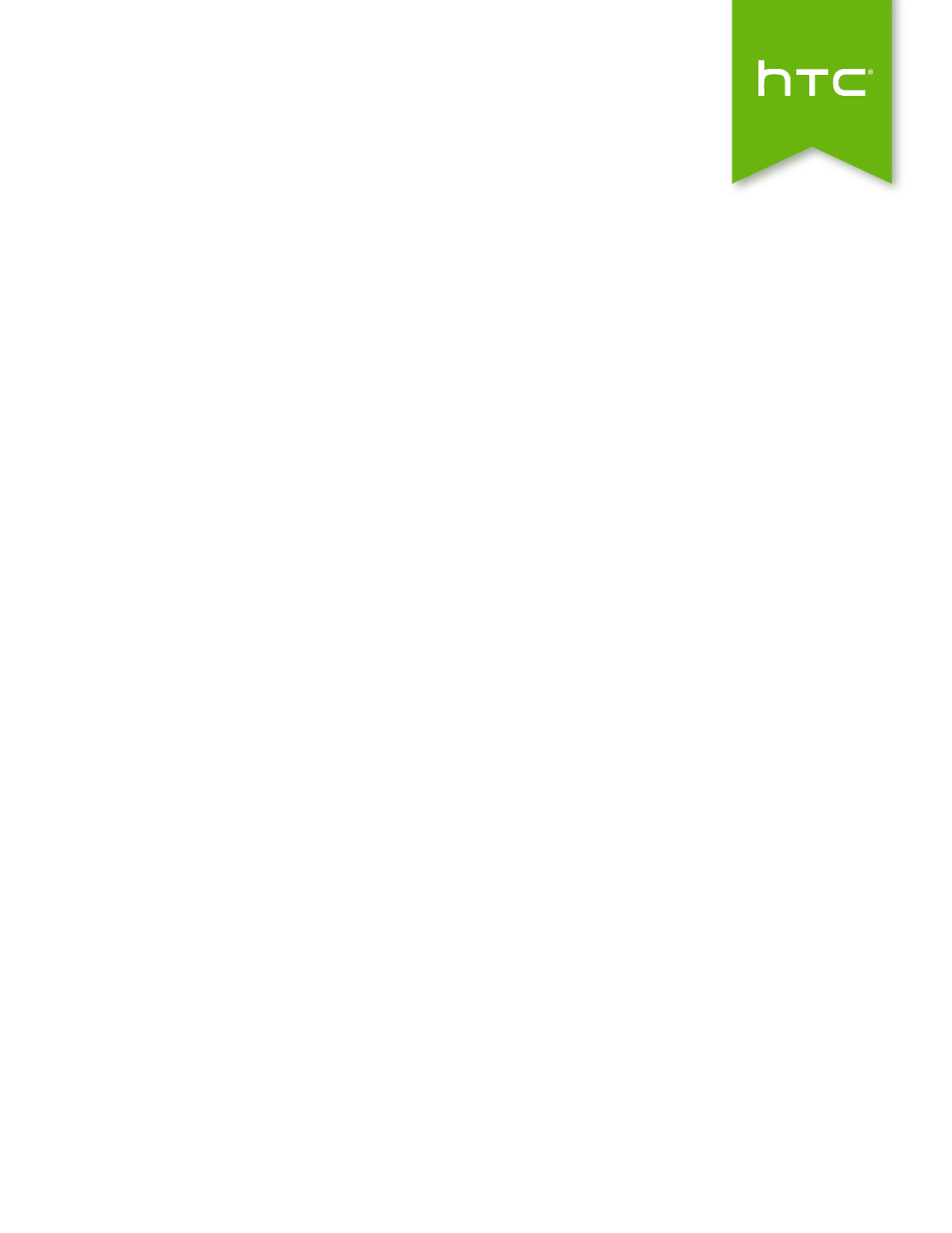HTC One M8 User Manual
Htc one® (m8)
Table of contents
Document Outline
- Unboxing
- Phone setup and transfer
- Setting up your new phone for the first time
- Restoring your backup from your online storage
- Transferring content from an Android phone
- Transferring content from an iPhone
- Transferring contacts from your old phone through Bluetooth
- Other ways of getting contacts and other content
- Transferring photos, videos, and music between your phone and computer
- Home screen
- Using Quick Settings
- Getting to know your settings
- Updating your phone's software
- Getting apps from Google Play
- Downloading apps from the web
- Uninstalling an app
- Your first week with your new phone
- About your phone
- Basics
- Motion Launch
- HTC BlinkFeed
- Notifications
- Working with text
- Battery
- Personalizing
- Camera
- Camera basics
- Taking a photo
- Tips for capturing better photos
- Recording video
- Things to remember when using the Duo Camera
- Taking continuous camera shots
- Using Zoe camera
- Taking selfies
- Improving portrait shots
- Taking a panoramic photo
- Taking a Pan 360 photo
- Using dual capture mode
- Using HDR
- Recording videos in slow motion
- Manually adjusting camera settings
- Saving your settings as a camera mode
- Gallery
- Viewing photos and videos in Gallery
- Viewing photos and videos organized by time
- Viewing photos and videos by album
- Viewing photos by location
- Finding matching photos
- Editing your photos
- Introducing Duo Effects
- UFocus
- Foregrounder
- Seasons
- Dimension Plus
- Copying and pasting photos
- Viewing Pan 360 photos
- Creating an animated gif
- Creating an action sequence shot
- Editing a group shot
- Removing unwanted objects in a photo
- Trimming a video
- Saving a photo from a video
- Changing the video playback speed
- Creating a Zoe in Gallery
- Phone calls
- Messages
- Sending a text message (SMS)
- Sending a multimedia message (MMS)
- Sending a group message
- Resuming a draft message
- Replying to a message
- Saving a text message as a task
- Forwarding a message
- Moving messages to the secure box
- Blocking unwanted messages
- Copying a text message to the nano SIM card
- Deleting messages and conversations
- Search and web browser
- Entertainment
- HTC Music
- TV
- YouTube
- FM Radio
- Wireless media
- Storage
- Phone storage
- Google Drive
- Using Google Drive on HTC One
- Activating your free Google Drive storage
- Checking your Google Drive storage space
- Uploading your photos and videos to Google Drive
- Sharing links to documents or files in Google Drive
- Giving people access through the Drive app
- Working with documents that are stored in Google Drive
- Sync, backup, and reset
- People
- Calendar
- Travel and maps
- Other apps
- Internet connections
- Wireless sharing
- Settings and security
- Airplane mode
- Do not disturb mode
- Scheduling when to turn data connection off
- Automatic screen rotation
- Setting when to turn off the screen
- Screen brightness
- Changing the display font
- Touch sounds and vibration
- Changing the display language
- Accessibility settings
- Turning Magnification gestures on or off
- Working with certificates
- Assigning a PIN to the nano SIM card
- Disabling an app
- Lock screen notifications
- Hiding the caller from the lock screen
- Setting a screen lock
- Setting up face unlock
- Bypassing the lock screen
- Navigating HTC One with TalkBack
- Trademarks and copyrights
- Index