Contact groups, Create a group, Send a message or email to a group – HTC One E8 User Manual
Page 93: Edit a contact group
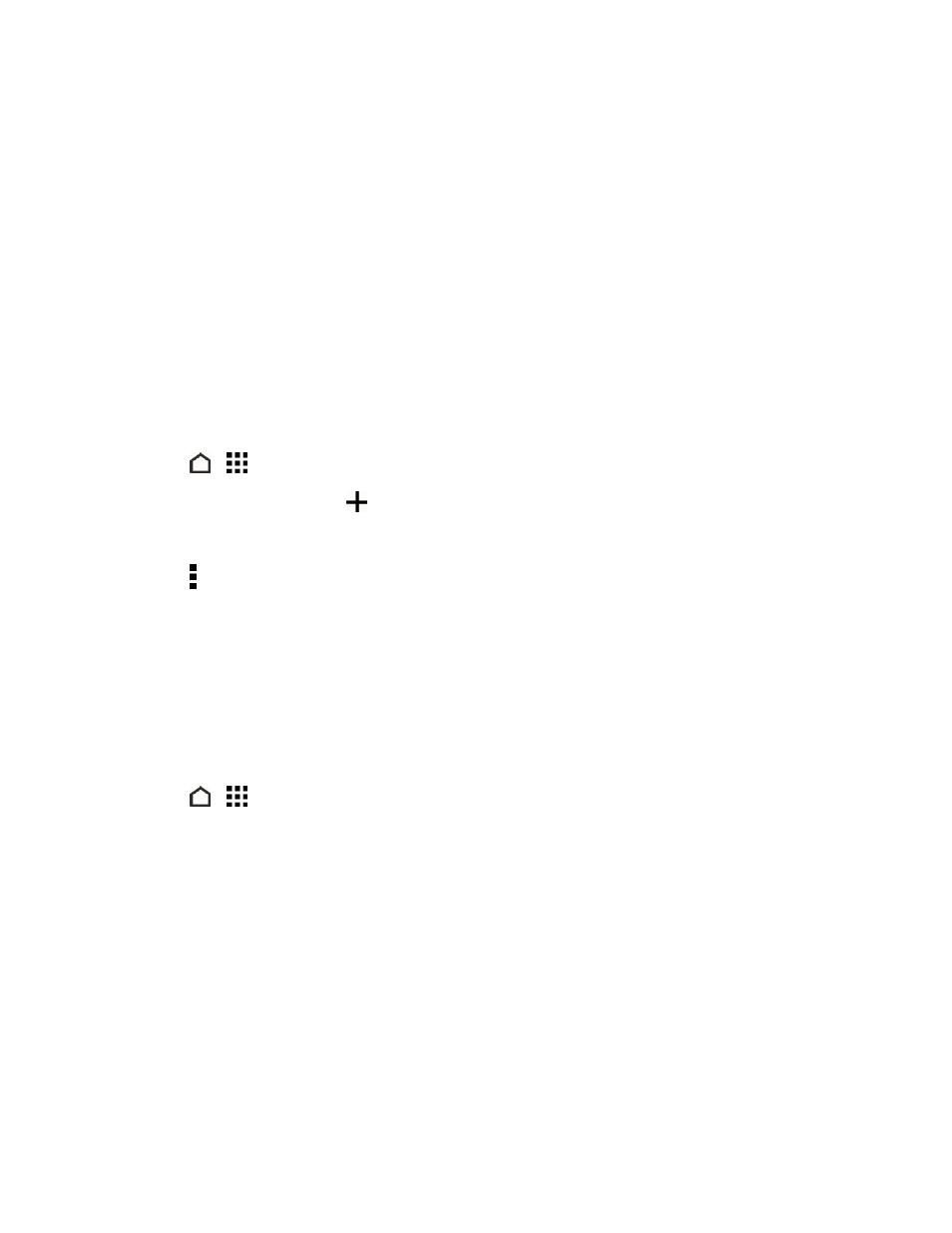
People
80
Contact Groups
Organize your friends, family, and colleagues into groups so you can quickly send a message or
email to everyone in the group. We’ve also set up the Frequent group to automatically add the
contacts you dial or get calls from the most.
Your phone also syncs with groups you’ve created in your Google Account.
Create a Group
Create a group for your sporting buddies or family members so you can easily send them a message
or email.
1. Touch
>
> People.
2. On the GROUPS tab, touch
.
3. Enter a name for the group.
4. Touch > Add contact to group.
5. Select the contacts you want to add, and then touch SAVE.
6. When your group is complete, touch SAVE.
Send a Message or Email to a Group
Easily send a message or email to all members of the group.
1. Touch
>
> People.
2. On the GROUPS tab, touch the group you want to send a message or email to.
3. Go to the GROUP ACTION tab.
4. Choose if you want to send a text message or email.
5. Follow the prompts to complete and send the group message or group mail. See
Edit a Contact Group
You have full control of your groups. Change the group name or add and remove group members
from the People app.
