Customize the lock screen – HTC One E8 User Manual
Page 30
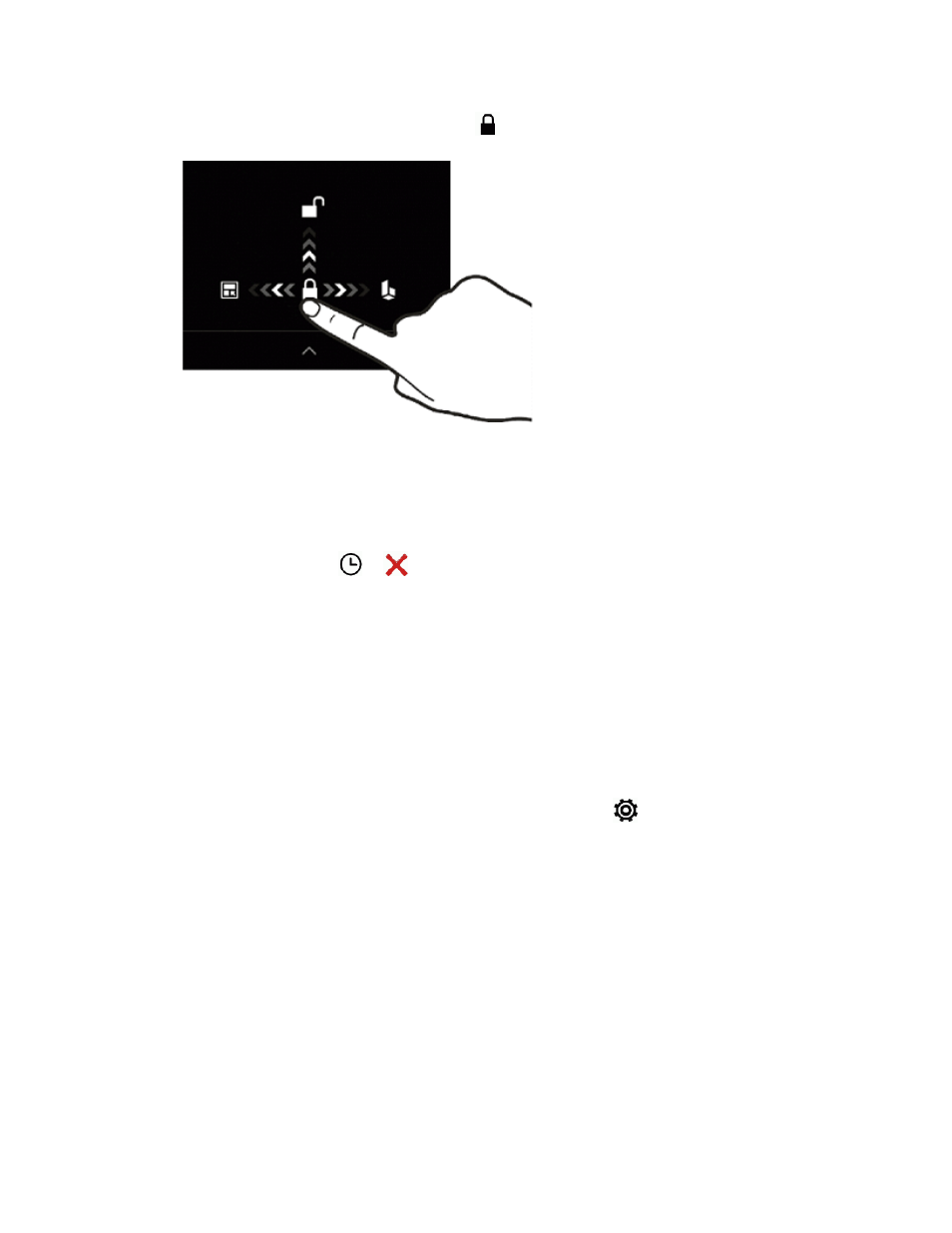
Phone Basics
17
l
You can also press and hold the lock icon (
), and then drag it up, right, or left.
l
Flick a shortcut icon up to directly launch the app.
If you have set up a screen lock, you’ll be asked to provide your credentials before your phone
unlocks. See
.
Tip: If you’ve set an event reminder or an alarm, you can snooze or dismiss the event or alarm right
from the lock screen. Just drag
or
up.
Customize the Lock Screen
You can customize the lock screen.
Change the Lock Screen Wallpaper
Use the home wallpaper, or use any photo you’ve taken with the camera as the lock screen
wallpaper.
1. With two fingers, swipe down from the status bar, and then touch
> Personalize.
2. Touch Lock screen wallpaper.
3. In the pop-up menu, touch Use home screen wallpaper or touch Use custom wallpaper to
select a photo from Gallery.
Add a Widget on the Lock Screen
Choose from our selection of lock screen widgets.
Note: Before you can add a widget on the lock screen, you must select the Enable lock screen
widgets option in Settings > Security.
