HTC One E8 User Manual
Page 187
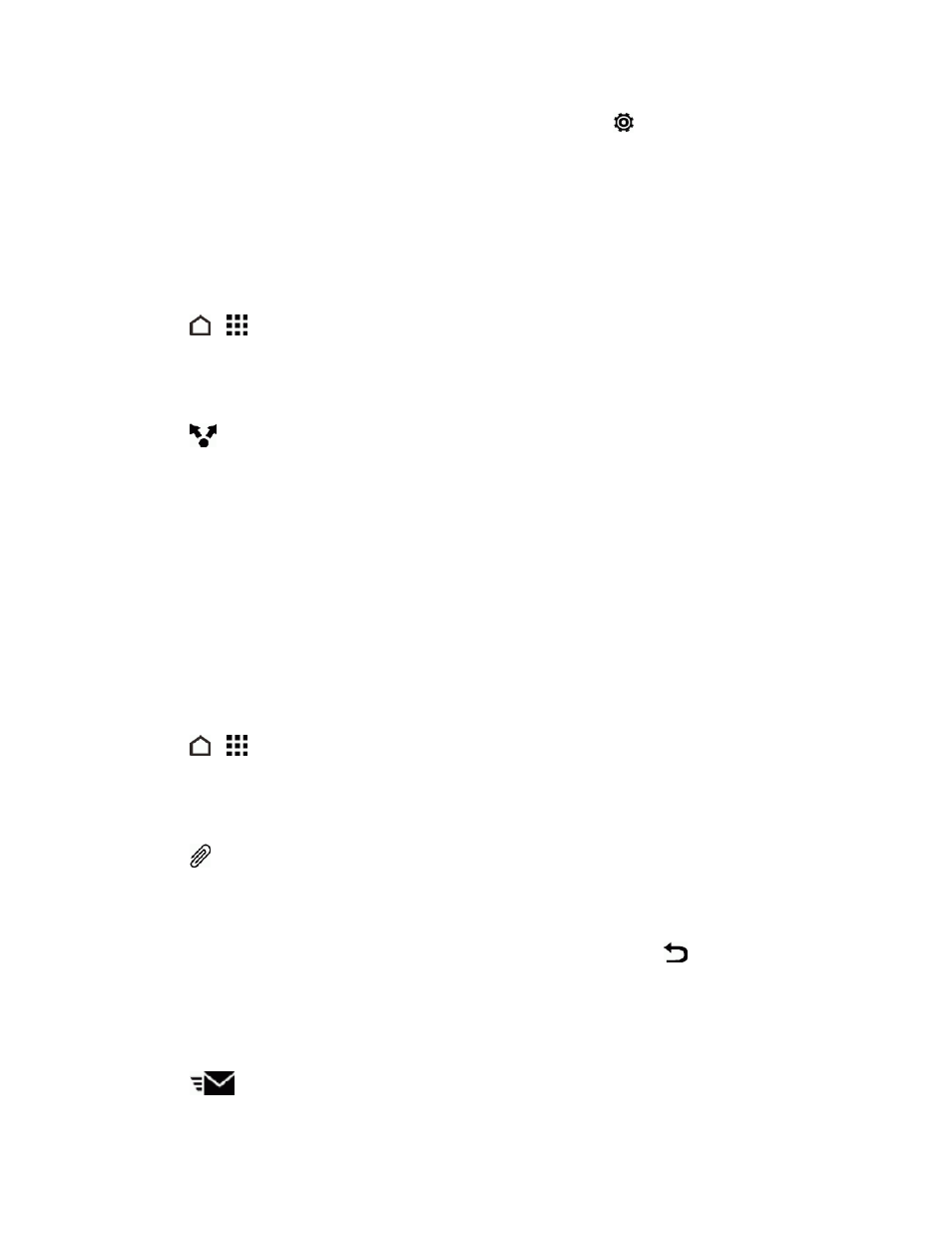
Tools and Calendar
174
1. With two fingers, swipe down from the status bar, and then touch
> Storage.
2. Under Online storage, you’ll see your Google Drive storage space.
From time to time, check back on how much online storage space you still have before you upload
more content.
Upload Your Photos and Videos to Google Drive
Use Gallery to upload your photos and videos to Google Drive.
1. Touch
>
> Gallery.
2. Swipe to the TIMELINE, ALBUMS, or LOCATIONS tab.
3. Touch an album or event that contains the photos and videos you want to share.
4. Touch
.
5. If you see the Zoe screen, touch CLOSE to close it.
6. From the selection menu, touch Drive.
7. Select the photos and videos you want to upload, and then touch NEXT.
8. Choose or create a folder in Google Drive.
9. Touch OK to upload.
Share Links to Documents or Files in Google Drive
No more attaching large files to your email. Using the Mail app, you can easily share links to
documents or other files in your Google Drive by email.
1. Touch
>
> Mail.
2. If you have several email accounts, switch to an email account you want to use.
3. Create a new email message and fill in your recipients, or reply to an email.
4. Touch
.
5. Touch Document, and then choose whether to share PDFs or Office documents. Or touch File
to choose any file type.
6. On the HTC files screen, touch Drive. If you don't see this screen, touch
first.
7. In your Google Drive storage, open the folder that contains the files that you want.
8. Select the files you want to share, and then touch OK. You’ll then see the links to your selected
files added to your email message.
9. Touch
to send your email.
