Mobile hotspot, Share internet connection via usb tethering – HTC One E8 User Manual
Page 155
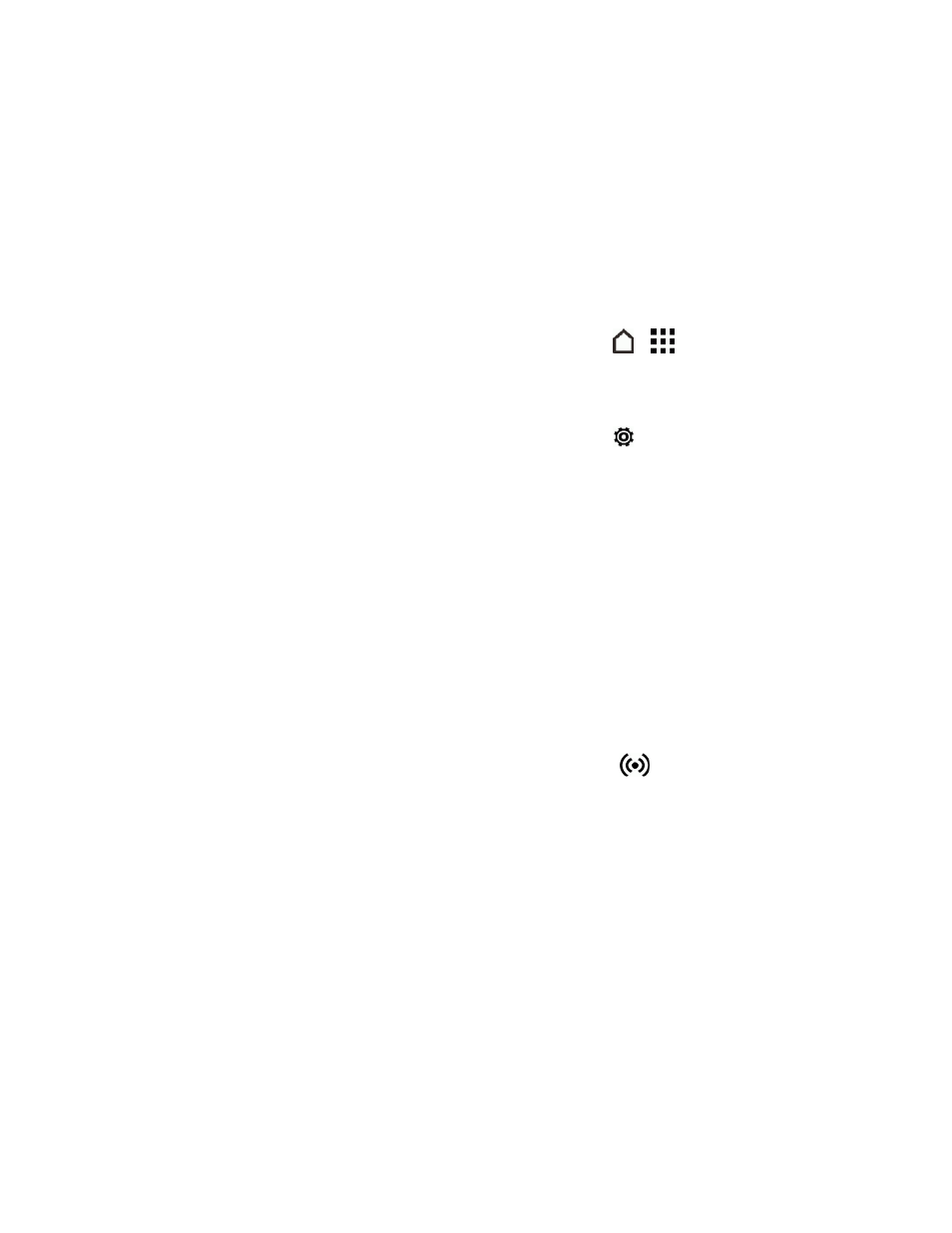
Web and Data
142
Mobile Hotspot
Mobile Hotspot allows you to turn your phone into a Wi-Fi hotspot. When this feature is turned on,
you can share your phone's mobile data services via Wi-Fi with other Wi-Fi enabled devices. The
feature works best when used in conjunction with 4G data services (although 3G service can also be
used).
Important: Use of the Hotspot feature requires an additional subscription. Sign on to your account
at
or access your account via Sprint Zone (touch
>
> Sprint Zone) to
learn more.
Note: Turning on Hotspot on will disable your phone's connection to other Wi-Fi networks.
1. With two fingers, swipe down from the status bar, and then touch
.
2. Under Wireless & networks, touch More.
3. Touch Mobile network sharing > Mobile Hotspot > OK.
4. Enter a router name or use the default router name.
5. Set the password (key) for your wireless router or use the default password.
Important: To help minimize security risks, use the default settings and set a secure and unique
password.
Note: The password is the key other people need to enter on their device so they can connect and
use your phone as a wireless router.
6. Touch the Mobile Hotspot ON/OFF switch to turn on the wireless router.
7. Your phone is ready to be used as a wireless router when you see
on the status bar.
Share Internet Connection via USB
Tethering
Use the data connection of your phone to connect another device to the Internet through tethering a
USB cable.
Note: To make sure that the USB drivers for HTC One (E8) are up-to-date, install the latest version
of HTC Sync Manager on your computer.
Note: You may need to have USB tethering added to your data plan. Contact Sprint for details.
Note: Make sure that mobile data is turned on.
