Visual voicemail, Set up visual voicemail – HTC One E8 User Manual
Page 79
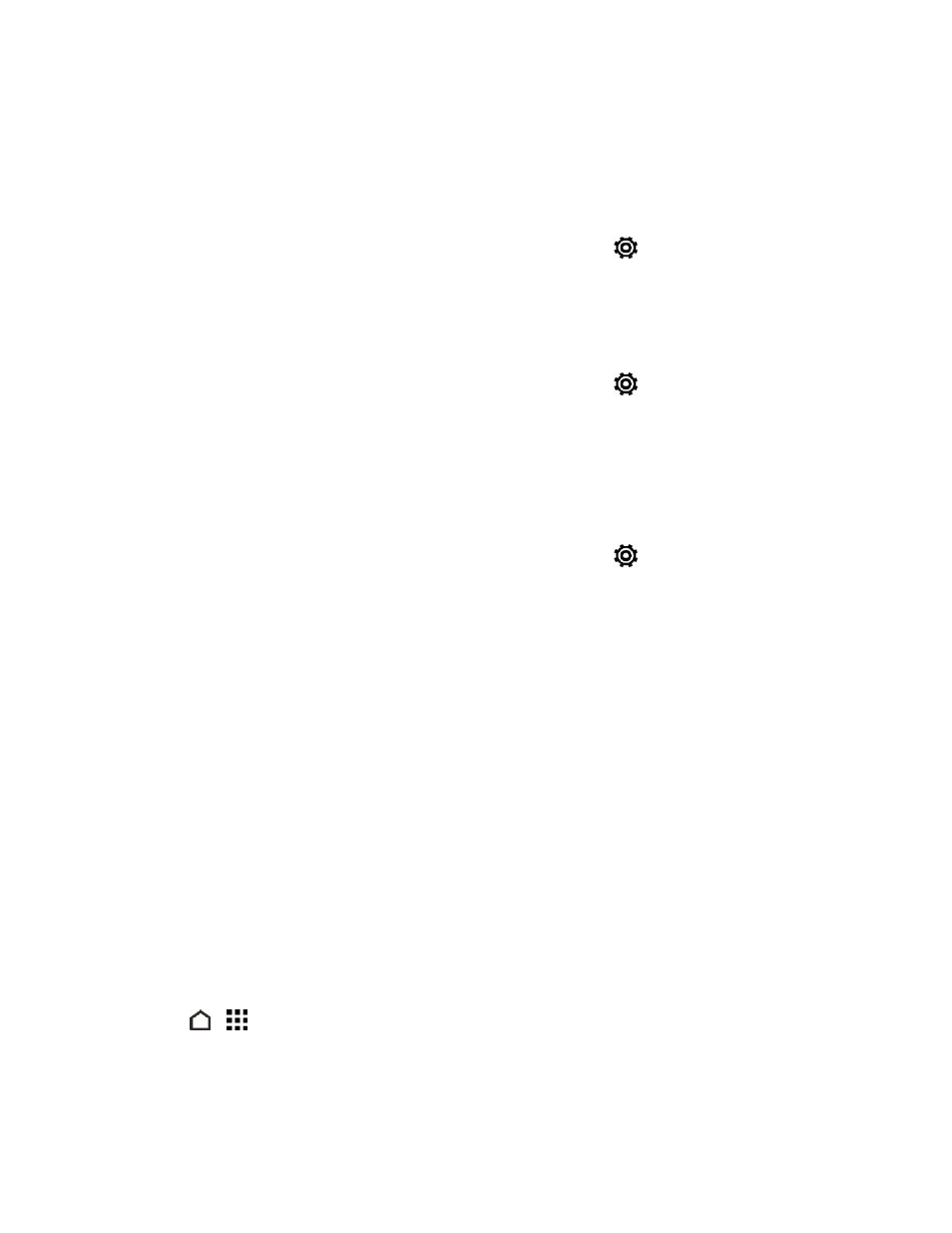
Phone Calls
66
Switch Between Silent, Vibrate, and Normal Modes
n
To change from silent to normal mode, press the Volume up button.
n
To change from vibrate to normal mode, press the Volume up button twice.
n
With two fingers, swipe down from the status bar, and then touch
> Sound > Sound
profile.
Lower the Ring Volume Automatically
Your phone has a quiet ring feature that automatically lowers the ring volume when you move it.
1. With two fingers, swipe down from the status bar, and then touch
> Sound.
2. Select the Quiet ring on pickup option.
Make Your Phone Ring Louder in Your Pocket or Bag
To help avoid missing incoming calls when your phone is in your pocket or bag, the pocket mode
feature gradually increases the ring volume and vibrates when you receive a call.
1. With two fingers, swipe down from the status bar, and then touch
> Sound.
2. Select the Pocket mode option.
Visual Voicemail
Visual Voicemail gives you a quick and easy way to access your voicemail. Now you can find exactly
the message you are looking for without having to listen to every voicemail message first. This new
feature periodically goes out to your voicemail, and gathers the caller information from all of the
current voicemails. It then populates a list with the caller name and number, along with the length of
time and priority level of the voicemail message.
Set Up Visual Voicemail
Your phone automatically transfers all unanswered calls to your voicemail, even if your phone is in
use or turned off. You should set up your Sprint voicemail and personal greeting as soon as your
phone is activated.
Note: To set up your traditional voicemail box, see
.
1. Touch
>
> Voicemail.
2. Touch Personalize now and follow the voice prompts to:
