Set up voicemail – HTC One E8 User Manual
Page 18
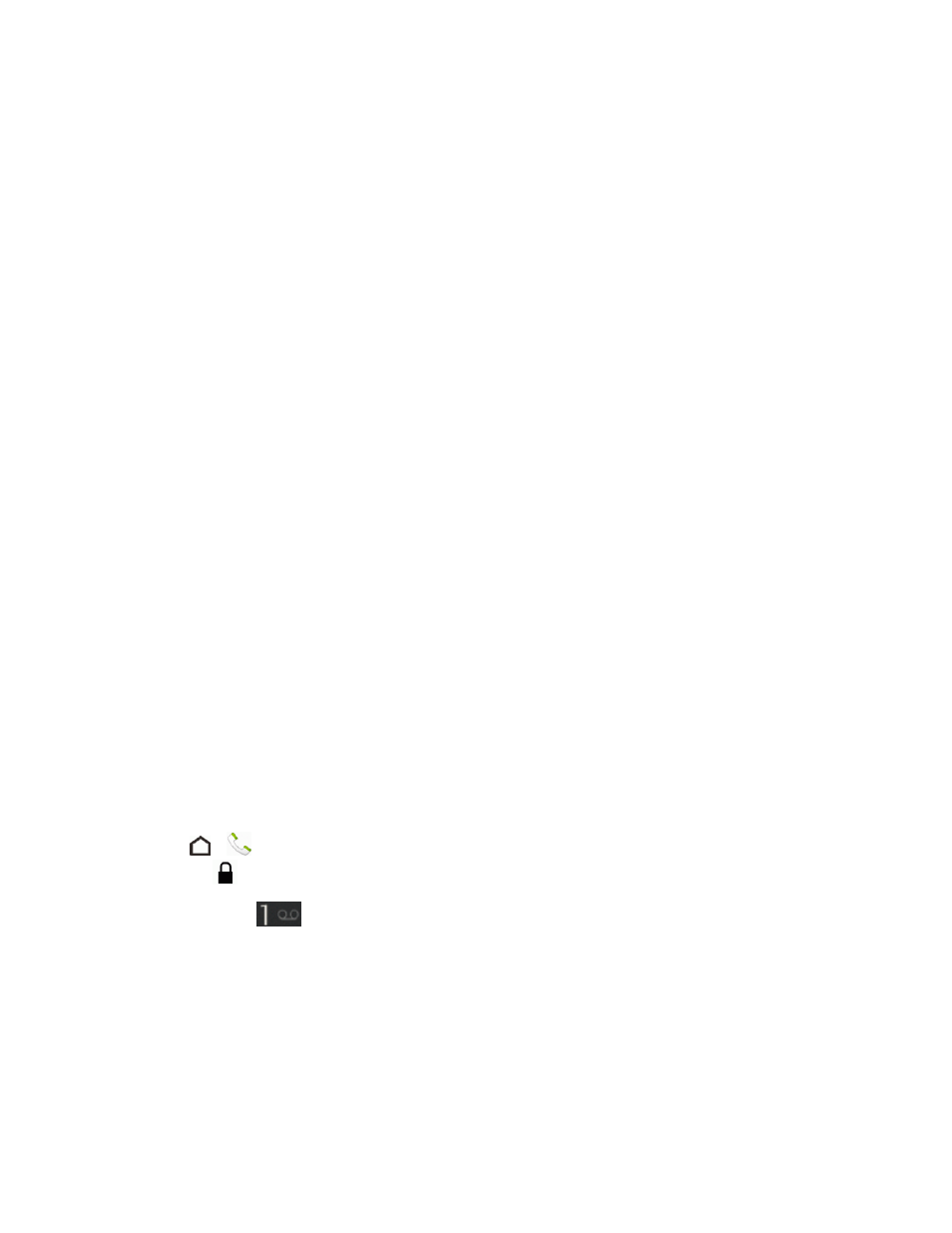
Get Started
5
l
Transfer or restore. If you want to transfer content from an old phone to your new HTC
phone, choose Get content from old phone and touch NEXT. See
Or if you want to restore your apps and settings from a backup you’ve created in your online
storage, select Restore from HTC Backup, and touch NEXT. See
From Your Online Storage to Your New Phone
l
Accounts & sync. Set up your email and social network accounts including Google,
Microsoft
®
Exchange ActiveSync
®
, Mail, HTC Account, Facebook, Flickr
®
®
,
Outlook.com, Twitter, and Instagram. For more information, see
.
l
Personalize & Secure. Give your new phone a name or set up a screen lock to help secure
your phone.
l
HTC Backup. This screen shows apps, social accounts, contacts, and more that you’ve
backed up to your online storage. For more information, see
l
Tell HTC & location services. Choose whether to allow HTC to collect anonymous data in
the background about how you use your phone. Scroll down the screen to view and enable
location services. For more information, see
3. Touch FINISH.
Note: Some features that need to connect to the Internet such as location-based services and auto-
sync of your online accounts may incur extra data fees. To avoid incurring data fees, disable these
features under Settings.
Set Up Voicemail
Your phone automatically transfers all unanswered calls to your voicemail, even if your phone is in
use or turned off. You should set up your Sprint voicemail and personal greeting as soon as your
phone is activated. Always use a password to help protect against unauthorized access.
1. Touch
>
. (If your screen is locked, press the Power Button to turn on the display and
then drag
up to unlock the screen.)
2. Touch and hold
to dial your voicemail number.
3. Follow the system prompts to:
l
Create your password.
l
Record your name announcement.
l
Record your greeting.
