Using quick settings – HTC One E8 User Manual
Page 47
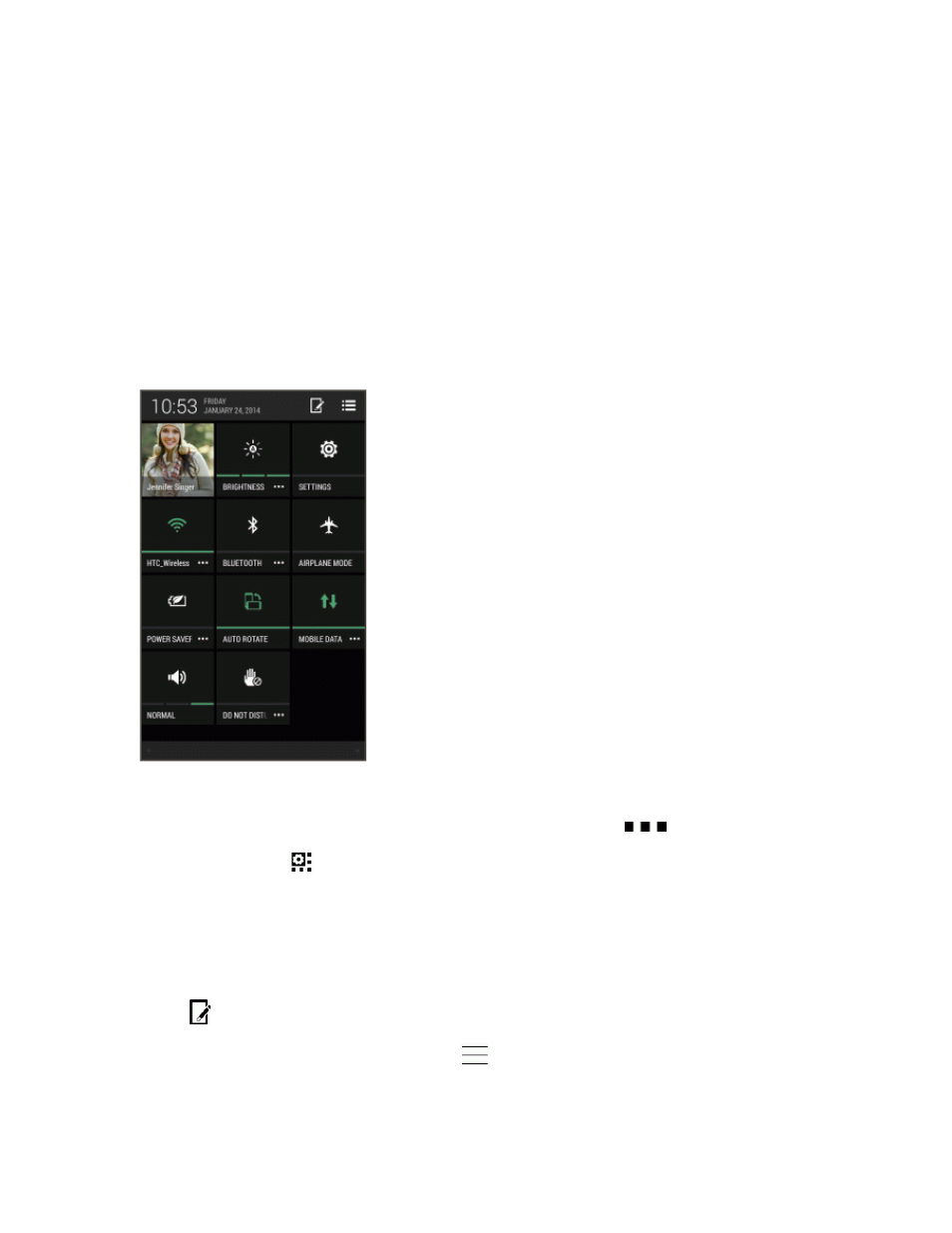
Phone Basics
34
l
Touch Accounts & sync to add and sign in to your different accounts, such as email, social
networks, and more.
l
Touch Security to help secure your phone, for example with a screen lock.
Using Quick Settings
In the Quick Settings panel, easily turn settings such as Wi-Fi and Bluetooth on or off.
1. With two fingers, swipe down from the status bar to open Quick Settings.
2. To turn a setting on or off, just touch its tile.
3. To change the options for a setting, touch and hold its tile. Or touch
.
Tip: You can also touch
to switch to Quick Settings from the Notifications panel.
Customize Quick Settings
Aside from the default tiles, there are several other tiles available in Quick Settings.
1. With two fingers, swipe down from the status bar to open Quick Settings.
2. Touch
and do one of the following:
l
In the Quick Settings list, touch and hold
next to the item you want to move and drag it to
rearrange the list.
