Use bluetooth ftp server – HTC One E8 User Manual
Page 198
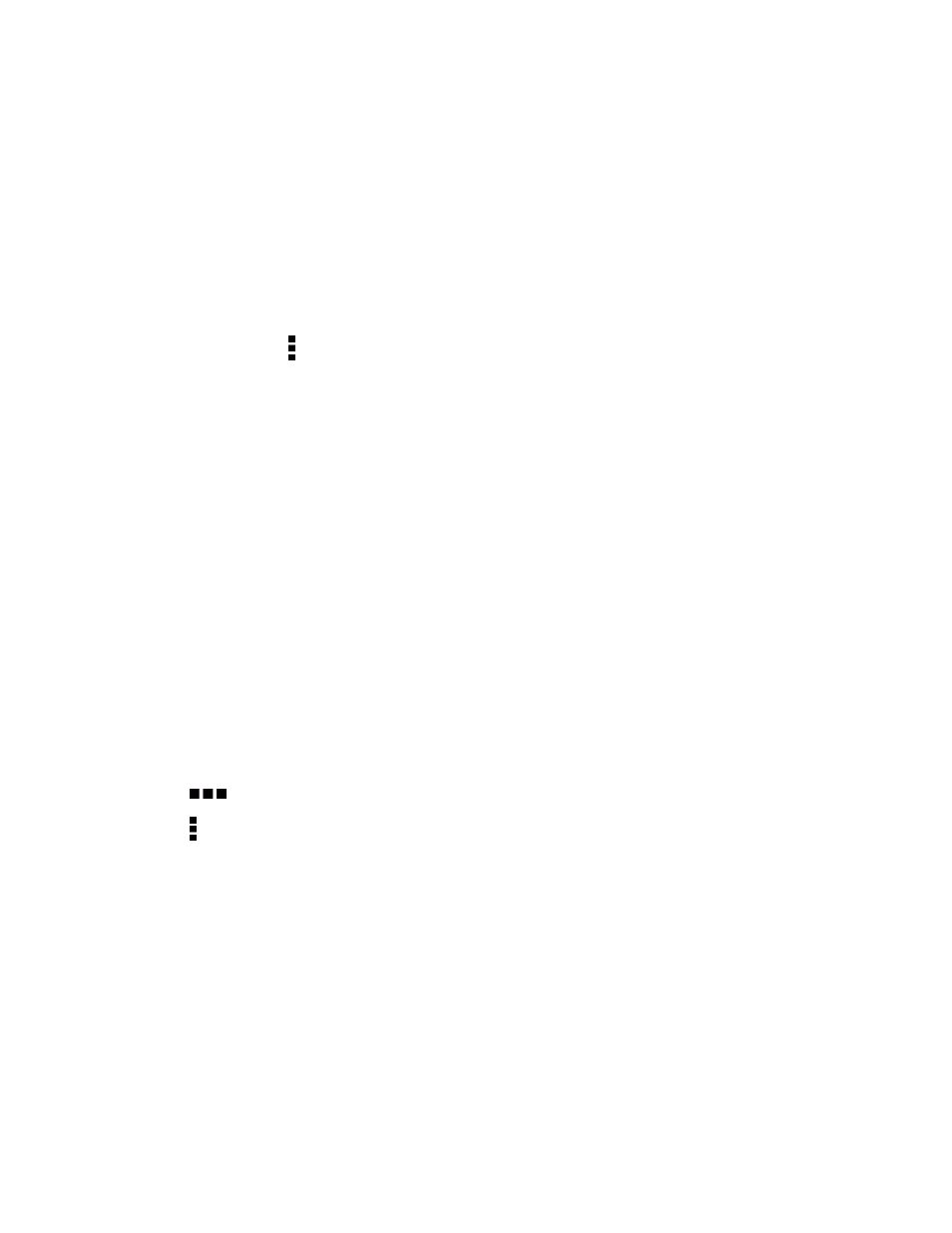
Tools and Calendar
185
6. If asked, accept the pairing request on your phone and on the sending device.
You may also be prompted to enter the same passcode or confirm the auto-generated passcode
on both devices. You’ll then get a Bluetooth authorization request.
7. Touch PAIR.
8. When your phone receives a file transfer request notification, slide the Notifications panel down,
touch the incoming file notification, and then touch ACCEPT.
9. When a file is transferred, a download notification is displayed. Slide the Notifications panel
down, and then touch the relevant notification to view the file.
Tip: You can also touch > Show received files to view files received via Bluetooth.
When you open a received file, what happens next depends on the file type:
n
Media files and documents are usually opened directly in a compatible application. For example,
if you open a music track, it starts playing in the Music app.
n
For a vCalendar file, select the calendar where you want to save the event, and then touch
Import. The vCalendar is added to your Calendar events. (For more information, see
.)
n
For a vCard contact file, you can choose to import one, several, or all of those contacts to your
contacts list.
Use Bluetooth FTP Server
Bluetooth FTP Server allows other devices with Bluetooth FTP profiles to view, access, copy, and
delete files from your phone storage.
1. With two fingers, swipe down from the status bar to open Quick Settings.
2. Touch the BLUETOOTH tile to turn Bluetooth on.
3. Touch
below the BLUETOOTH tile to open the Bluetooth screen.
4. Touch > Advanced, and then select the FTP Server option.
5. Pair your phone with the other Bluetooth device that you will allow access to your phone’s
storage. For more information about Bluetooth pairing, see
Connect a Bluetooth Headset or Car
6. When the other device attempts to access your phone’s storage, a Bluetooth Authorization
Request appears on the screen. Touch ACCEPT.
The contents of your phone’s storage appear on the other device’s screen.
