Creating a zoe in gallery – HTC One E8 User Manual
Page 176
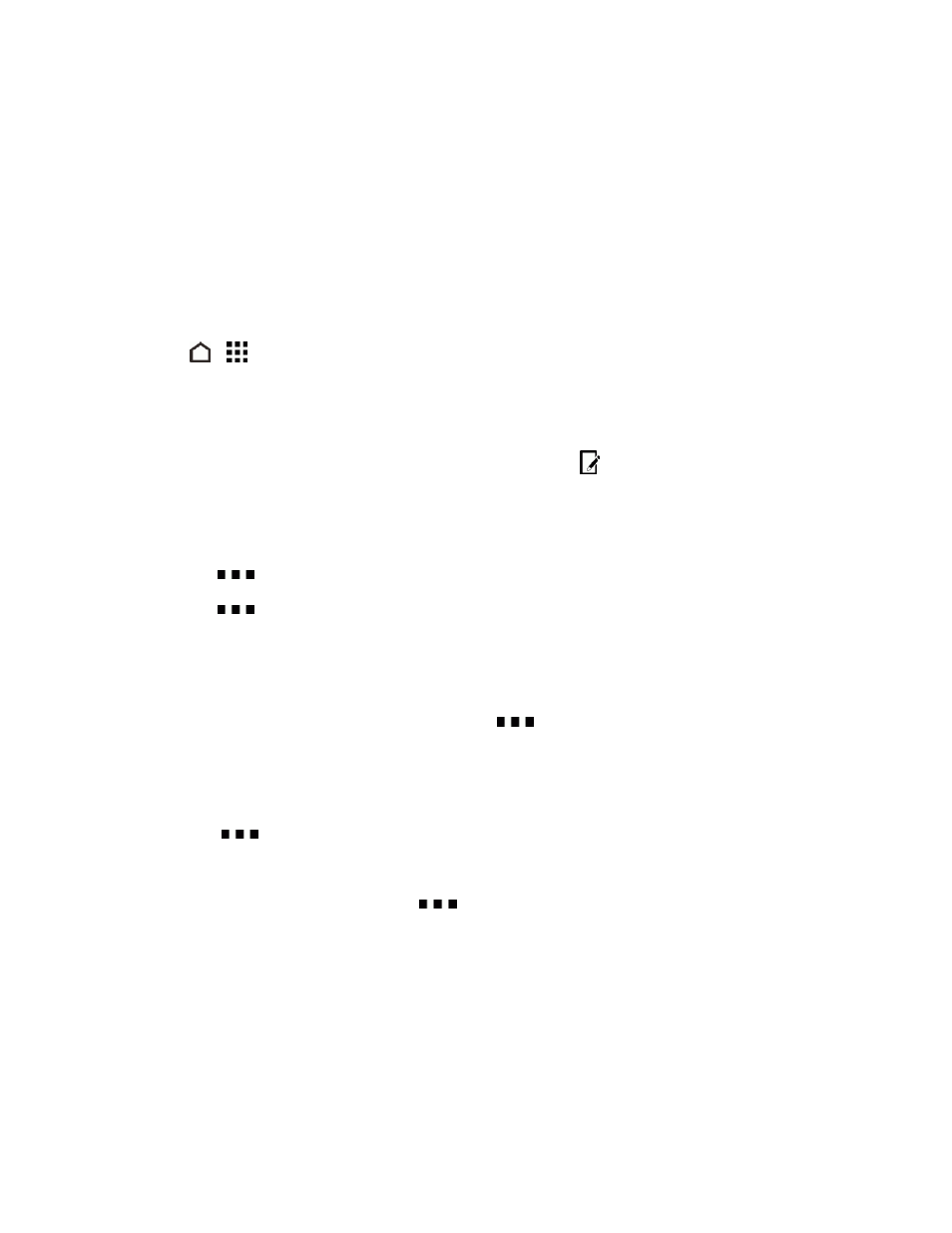
Camera and Video
163
The edited video is saved as a new file. The original video remains unedited.
Creating a Zoe in Gallery
When you view a group of photos and videos such as an album, Gallery automatically composes a
Zoe. A Zoe is a collection of photos and videos that Gallery has preselected, with added background
music and special effects.
You can change the content, theme, and music. You can also save or share the Zoe as a video.
1. Touch
>
> Gallery.
2. Swipe to the TIMELINE, ALBUMS or LOCATIONS tab.
3. Touch a tile to open a group of photos and videos. You'll then see the Zoe play automatically.
4. If you want to edit the Zoe, touch the Zoe tile, and then touch
.
5. To change the content in the Zoe:
l
Swipe to the CONTENT tab to select the ones you want to include in the Zoe.
l
Touch
> Remix to shuffle the content.
l
Touch
> Choose start and end clips to select specific photos or videos to start and
end the Zoe.
6. Swipe to the THEMES tab to choose the special effects and music to apply to the Zoe.
7. Swipe to the MUSIC tab, touch Search my library to change the background soundtrack for all
themes. To restore the default soundtrack, touch
> Restore theme's music.
Important: Do not reproduce, distribute, or otherwise use copyrighted materials in connection with
the Zoe unless you have secured the copyright owner’s permission first.
8. To trim the chosen soundtrack and include audio that was captured with the video included in the
Zoe, touch
> Music settings.
9. To preview the Zoe in full screen, hold your phone in landscape orientation.
10. To create a video file of the Zoe, touch
> Save, and then choose a video quality.
Your video will be saved in the Highlights album.
