Bypass the lock screen, Lock screen and password settings, Allow installation of third-party programs – HTC One E8 User Manual
Page 222
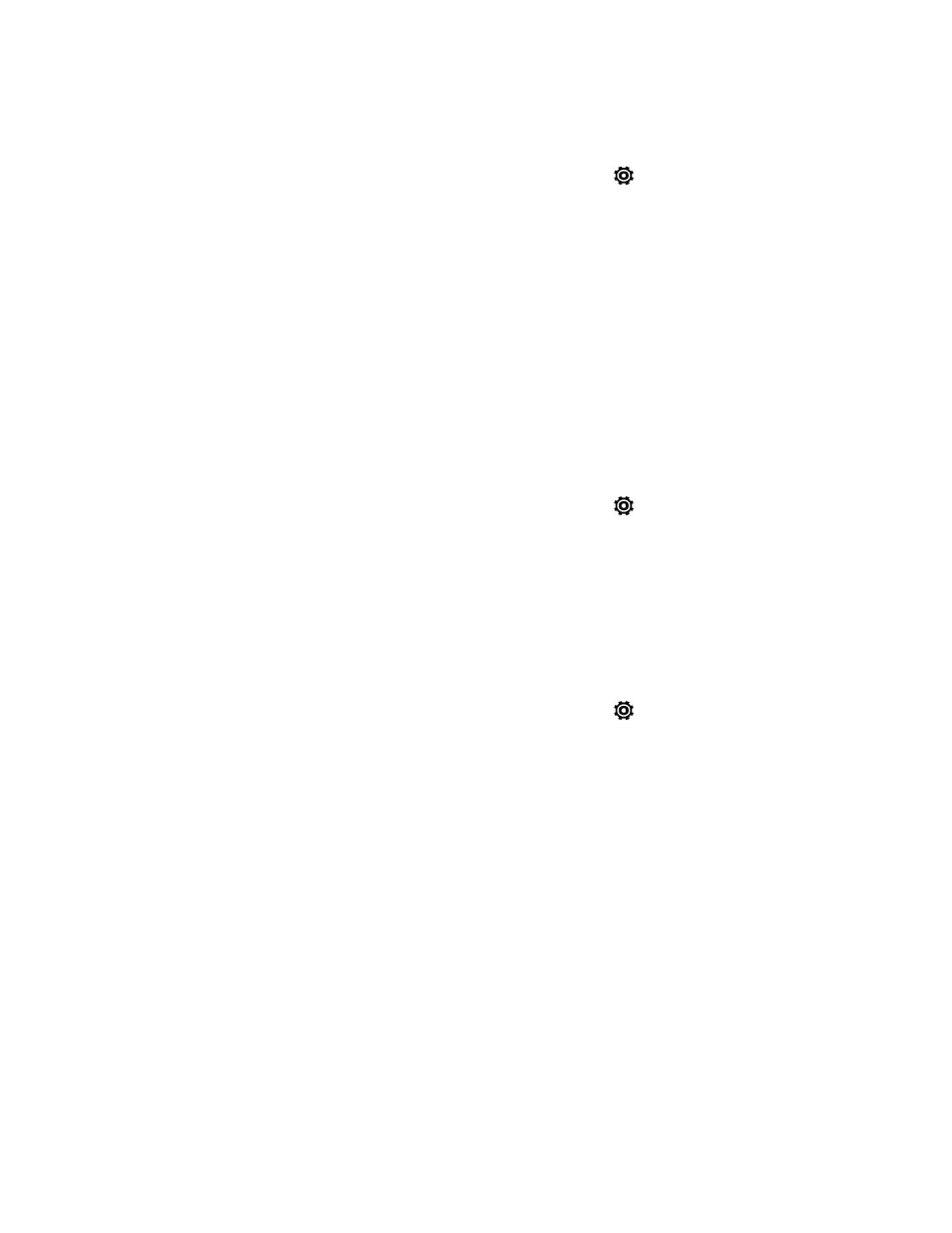
Settings
209
Use a Screen Unlock Password
1. With two fingers, swipe down from the status bar, and then touch
> Security.
2. Touch Screen lock > Password.
3. Enter a password and touch CONTINUE.
4. Enter your password again to confirm and touch OK.
If you fail to enter the correct password after five attempts, you will be prompted to wait for 30
seconds before you can try again.
Bypass the Lock Screen
After you’ve set a screen lock for your phone, you can just skip the lock screen and go straight to the
security screen for unlocking your phone.
1. With two fingers, swipe down from the status bar, and then touch
> Security.
2. Select the Bypass lock screen on wake option.
Lock Screen and Password Settings
Increase your privacy by selecting what type of information you want to display on the lock screen.
You can also choose to make passwords invisible as you enter them on your phone.
1. With two fingers, swipe down from the status bar, and then touch
> Security.
2. Do any of the following:
l
Touch Notification settings and select which notifications appear on the lock screen.
l
Touch Unlock Music automatically to bypass the security screen when launching Music
from the lock screen.
l
Select the Incoming phone calls option to hide the private contact's name and photo on
the lock screen. See
.
l
Clear the Make password visible option (recommended) to make passwords invisible as
you enter them on your phone.
Allow Installation of Third-Party Programs
By default, you can install only programs and games downloaded from Google Play. The Security
menu lets you allow installation of non-Play Store apps on your phone.
