HTC Butterfly 2 User Manual
Htc butterfly 2
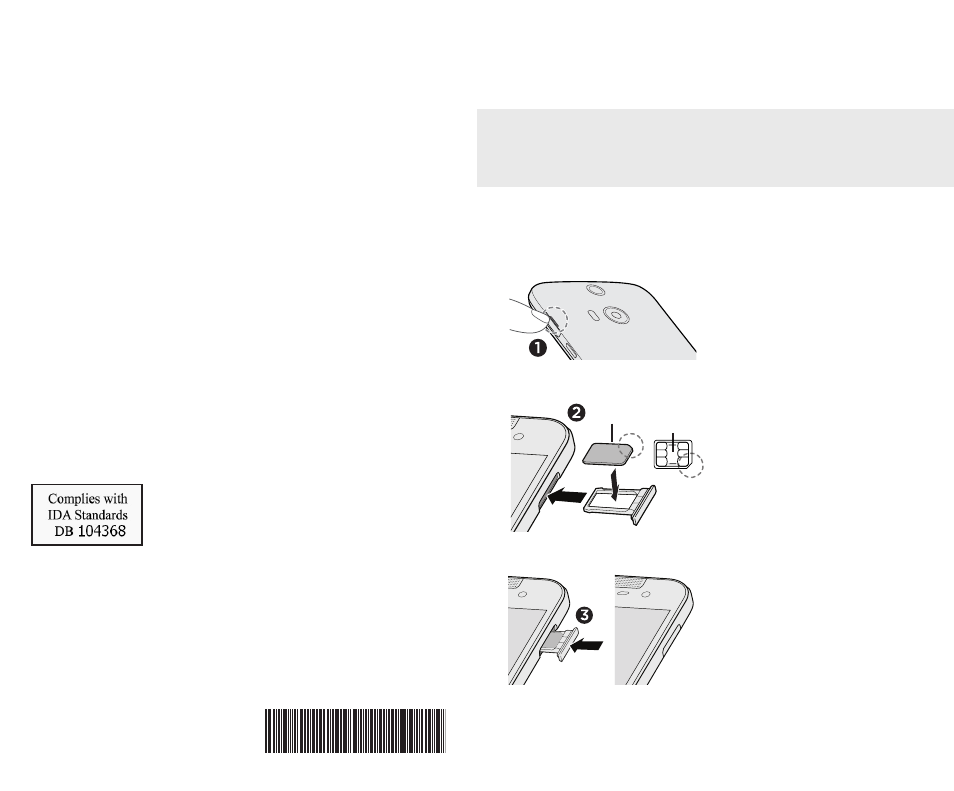
1. Insert your fingertip in
the small opening on
the right side of the
phone, and then pull
the nano SIM tray out.
2. Make sure the phone
and the nano SIM tray
are facing up. Place
your nano SIM card into
the tray, with the gold
contacts facing down
and cut-off corner
facing out.
3. To reinsert the nano SIM
tray, center it first in the
slot, and then slide it all
the way in.
nano SIM
Inserting your nano SIM and storage cards
HTC Butterfly 2
IMPORTANT: USE A STANDARD NANO SIM ONLY.
Don’t cut a micro SIM or regular SIM card and insert it
into the nano SIM slot. It’s thicker than the standard nano
SIM card and may get stuck in the slot.
Make sure your phone is off. With the phone facing
up, the nano SIM slot is on the right side and the
microSD™ slot on the left.
gold
contacts
cut-off
corner
© 2014 HTC Corporation. All rights reserved.
HTC, the HTC logo, and HTC Butterfly are trademarks of HTC
Corporation.
microSD is a trademark of SD-3C LLC.
All other company, product and service names mentioned herein
are trademarks, registered trademarks or service marks of their
respective owners.
Want some guidance on using your phone?
On your phone, check out our friendly walkthroughs in
the
Tips & Help app. For self-help in troubleshooting
basic problems, you can use the
HTC Guide app. Or
go to
www.htc.com/support/ to find tutorials, the
user guide, FAQs, latest news, and more.
Please also read the Safety and regulatory guide
that’s included in the box.
91H0xxxx-xxM Rev.A
htc.com
