Turn the htc boomsound profile on or off, Create and work with playlists – HTC One E8 User Manual
Page 132
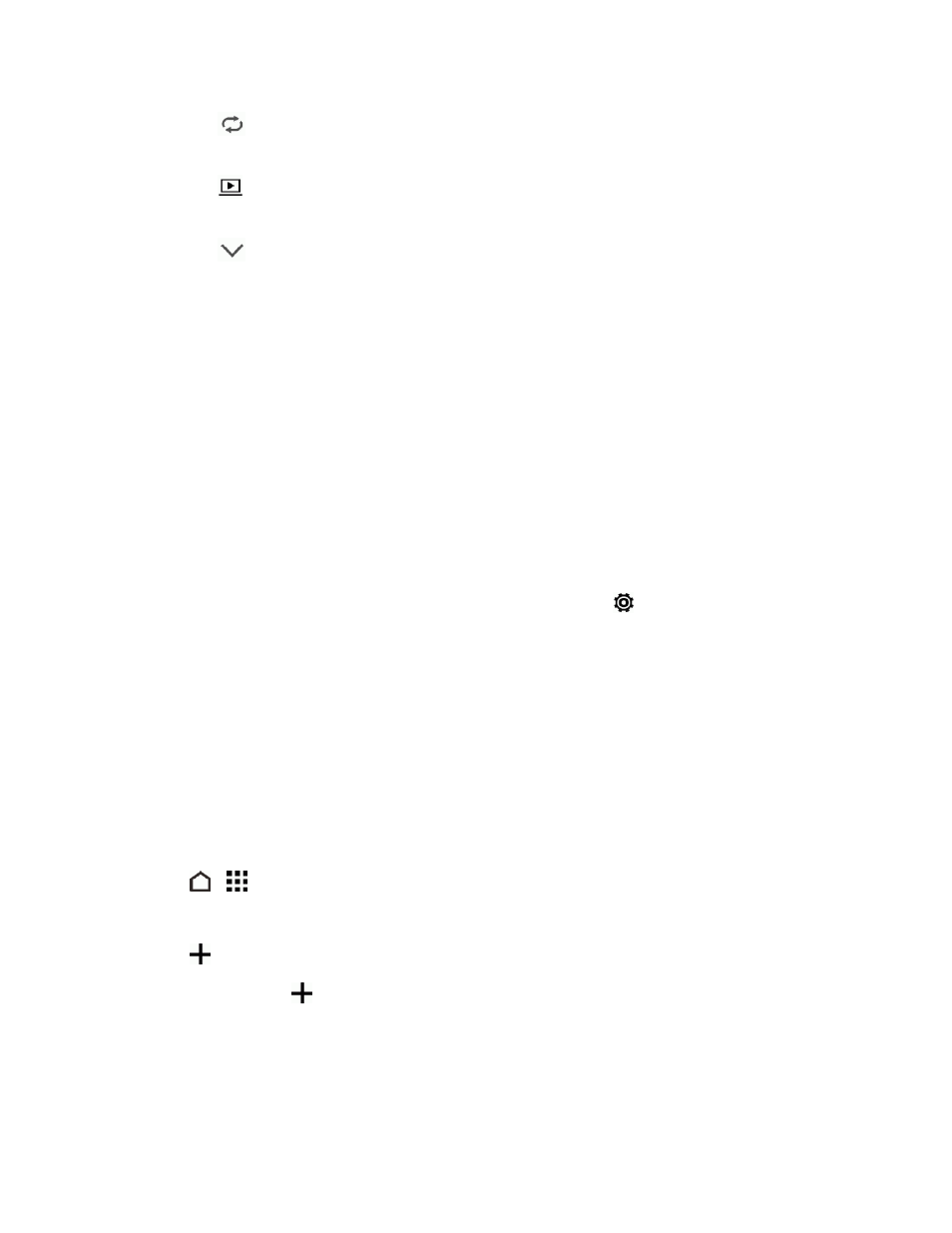
Apps and Entertainment
119
l
Touch
to cycle through the repeat modes: repeat all songs, repeat current song, and
don’t repeat.
l
Touch
to play your music on a DLNA
®
compliant TV or audio system, HTC Media Link
HD, or stereo Bluetooth device.
l
Touch
to minimize the Now playing screen to continue browsing your music collection.
l
Press the Volume up or Volume down button to adjust the playback volume.
Note: When you’re listening to music and the screen display turns off, press the Power Button to
turn the screen back on and control the music playback directly on the Lock screen.
Tip: You can also control music playback right from the Notifications panel.
Turn the HTC BoomSound Profile On or Off
Listen to strong bass, clear vocals, and fine details in songs and videos, especially when played in
Music and Gallery apps.
With the HTC BoomSound™ profile turned on, you can still enjoy enhanced audio quality even
when you plug in a headset or connect your phone to an external speaker.
1. With two fingers, swipe down from the status bar, and then touch
.
2. Touch the BoomSound ON/OFF switch.
Create and Work with Playlists
Personalize your music experience by creating music playlists. Make a playlist containing just your
favorite songs or create one to match your mood for the day.
Create Playlists
You can make as many playlists as you like on your phone.
1. Touch
>
> Music.
2. Swipe to the PLAYLISTS tab.
3. Touch
and then enter a playlist name.
4. To add songs, touch
beside the title text box, browse your music collection, and then touch a
song to add. Repeat this step to add more songs.
5. You can also:
