Alarm, Accounts & sync, Add your social networks, email accounts, and more – HTC One E8 User Manual
Page 217: Add an exchange activesync account
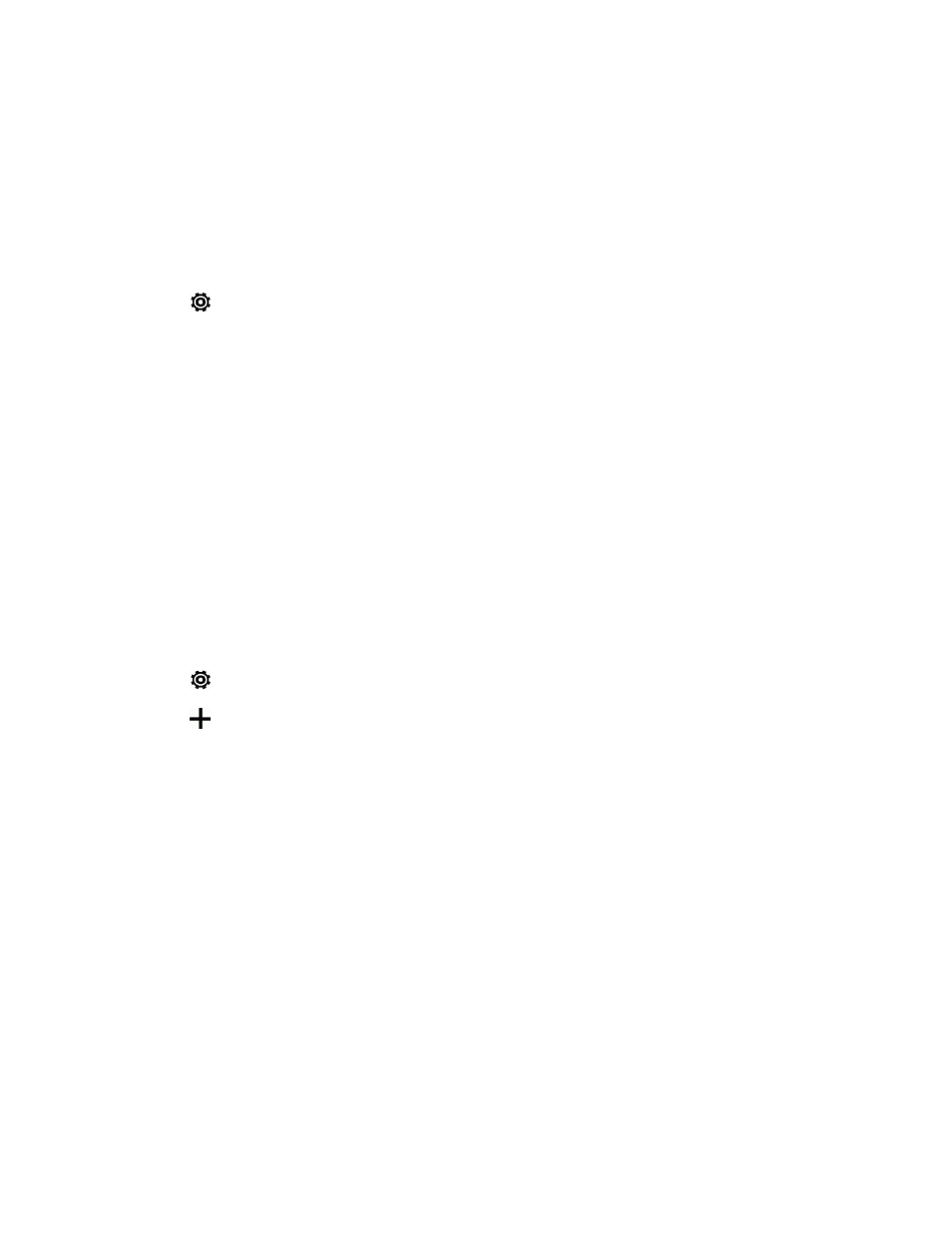
Settings
204
3. Select a sound and touch APPLY.
Alarm
Touch this option to select an alarm sound. For details on how to set an alarm, see
1. With two fingers, swipe down from the status bar to open Quick Settings.
2. Touch
> Personalize > Alarm.
3. Select a sound and touch APPLY.
Accounts & Sync
The Accounts & sync settings menu lets you add and manage all your email, social networking,
online storage, and HTC account.
Add Your Social Networks, Email Accounts, and More
Add your favorite social networks, email accounts, and online storages on your phone so you are
connected anywhere you go.
1. With two fingers, swipe down from the status bar to open Quick Settings.
2. Touch
> Accounts & sync.
3. Touch
.
4. Touch an account type. You can set up these accounts on your phone: Exchange ActiveSync,
Facebook, Google, HTC Account, Instagram for HTC Sense, LinkedIn for HTC Sense, Mail,
Outlook.com, Scribble, and Twitter.
5. Enter your account information and follow screen instructions to proceed.
Depending on the account type, you may need to enter an email address or user address,
password, domain name, or other information. For Exchange ActiveSync accounts, contact your
server administrator to determine what information you will need.
Add an Exchange ActiveSync Account
You can use this menu to add an Exchange ActiveSync account on your phone so you can send and
receive email from your corporate email address. See
