Screen timeout (sleep), Daydream, Flash notifications – HTC One E8 User Manual
Page 232: App notifications, Screen timeout, Sleep)
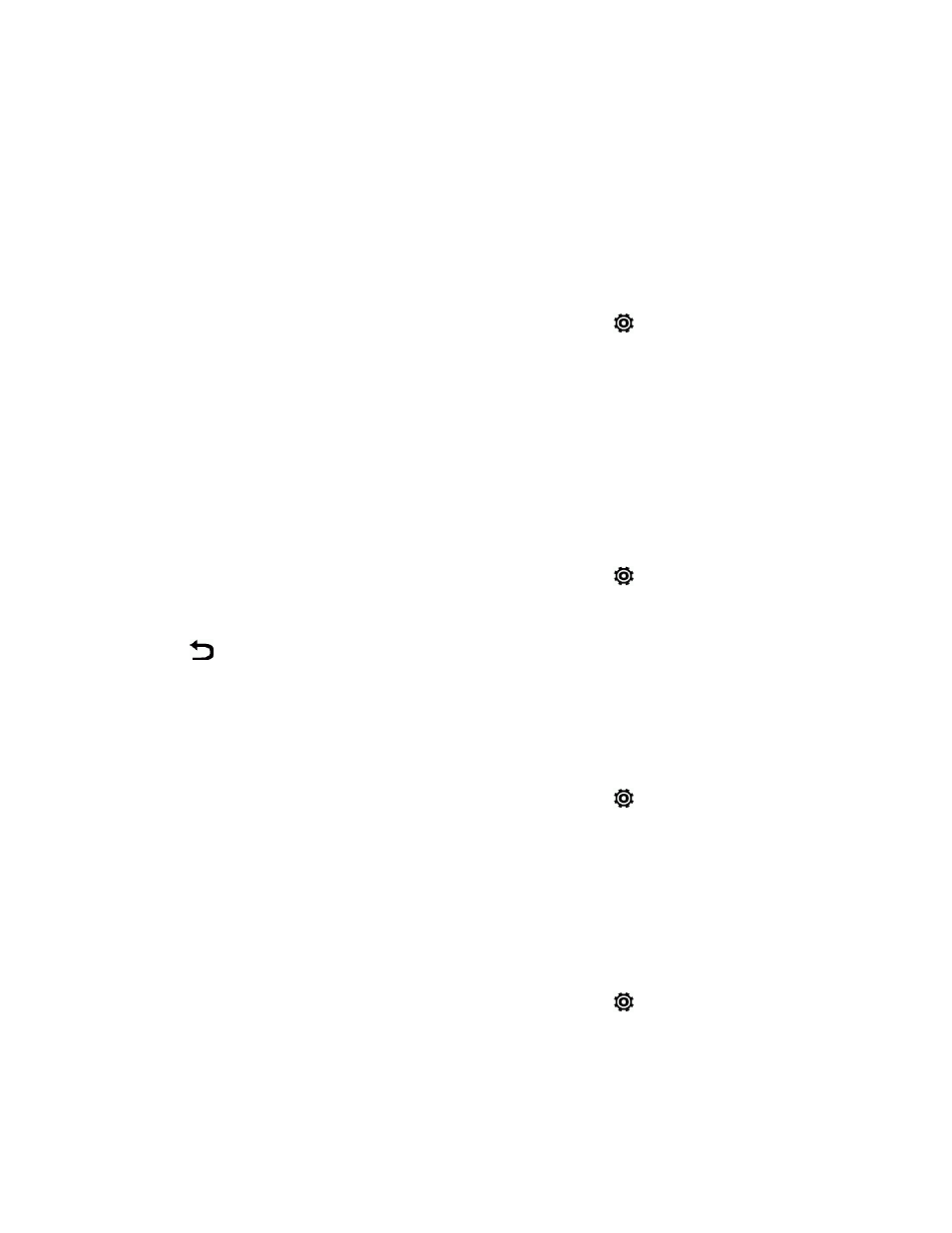
Settings
219
3. Clear the Automatic brightness option.
4. Drag the slider to adjust the maximum brightness level.
Screen Timeout (Sleep)
After a period of inactivity, the phone screen turns off to conserve battery power. You can set the idle
time before the screen turns off.
1. With two fingers, swipe down from the status bar, and then touch
> Display & gestures.
2. Touch Screen timeout, and then touch the time before the screen turns off.
Note: Extended screen timeout periods reduce the battery’s talk and standby times.
Tip: To turn off and lock the screen quickly, press the Power Button.
Daydream
Select your phone’s screensaver when it’s idle or docked.
1. With two fingers, swipe down from the status bar, and then touch
> Display & gestures.
2. Touch Daydream, and then select a screensaver.
3. Touch
.
Flash Notifications
Touch this option to select when you want the Front Indicator Light (LED) to light up.
1. With two fingers, swipe down from the status bar, and then touch
> Display & gestures.
2. Touch Flash notifications, and then select Always or When screen is off.
App Notifications
Touch this option to select which app events you want the Front Indicator Light (LED) to light up and
notify you.
1. With two fingers, swipe down from the status bar, and then touch
> Display & gestures.
2. Touch App notifications, and then touch an app for which you want to see the Front Indicator
Light (LED) to light up.
