Juniper Systems Archer Reference Guide User Manual
Page 84
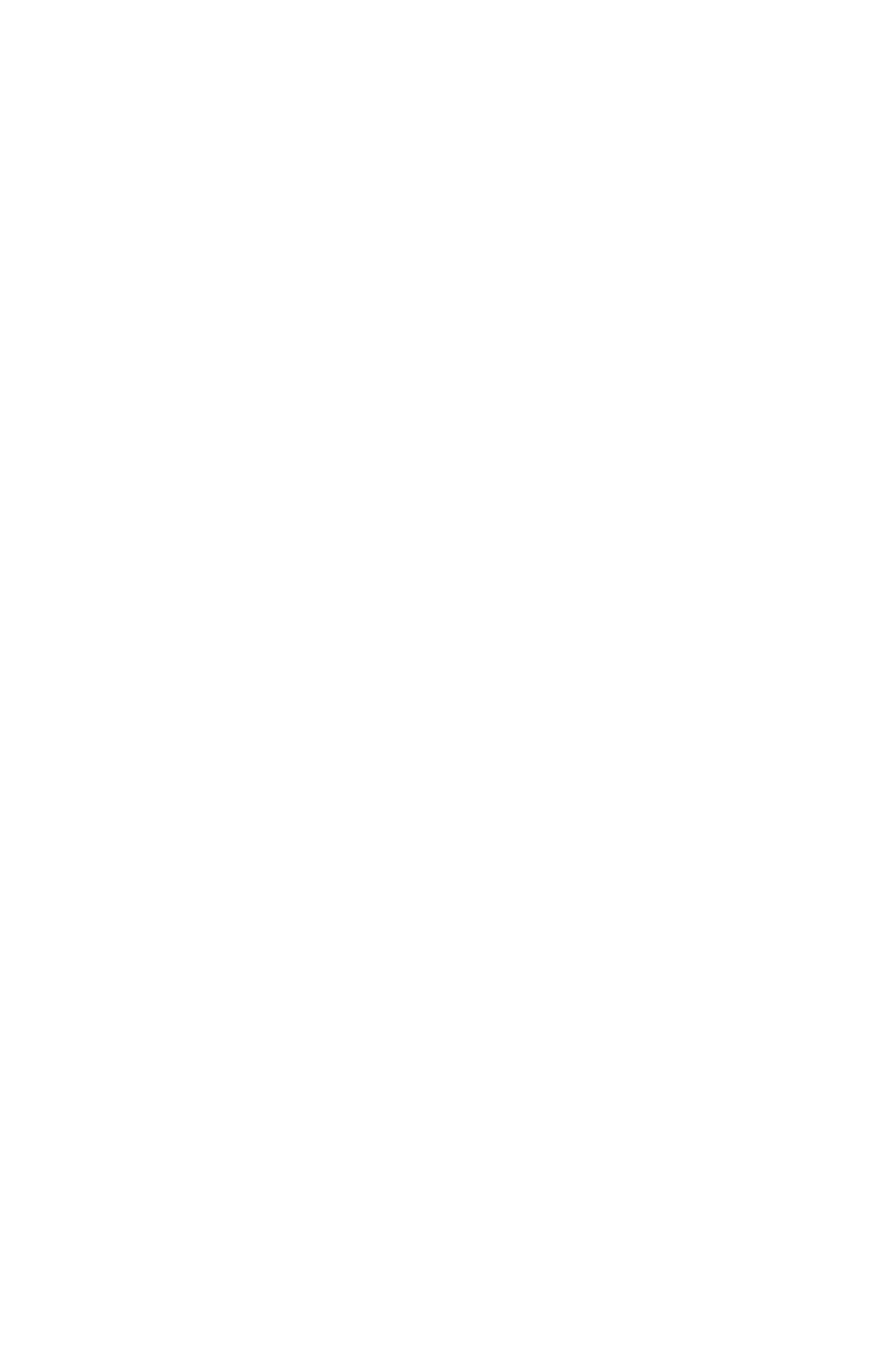
Chapter 9: Supported Bluetooth Profi les
77
dongle
1. Make the Field PC discoverable.
2. Select
the
COM Ports tab.
3. Choose
New Outgoing Port.
4. Select the device and tap Next.
5. Select an available COM Port.
6. Important: Deselect (clear) the Secure connection
option. Deselecting this option ensures that the device
disconnects its Bluetooth connection only when you tell
it to.
7. Tap
Finish to save your settings.
8. On your desktop PC, right-click the Bluetooth icon on
your menu bar.
9. Select
Add Bluetooth device.
10. Select Let me choose passkey.
11. Type in a passkey.
12. On the Field PC, type in the same passkey.
13. Tap Next, OK, and Done.
Print from the Field PC to a Bluetooth printer using the
Serial Port Profi le
Currently, no built-in Windows Mobile 6 application supports
printers. However, you can use third-party printing programs
such as PrintBoy
®
to print data from the Field PC with a
Bluetooth printer.
Before you set up a third-party print application, you need
to fi rst discover the Bluetooth printer. To do so, follow these
steps:
1. On the Field PC, make sure Bluetooth is on and that the
Field PC is discoverable. (See the previous chapter for
instructions.)
2. In the Wireless Manager, tap Menu then Bluetooth
Settings.
