Set up an incoming bluetooth com port – Juniper Systems Archer Reference Guide User Manual
Page 78
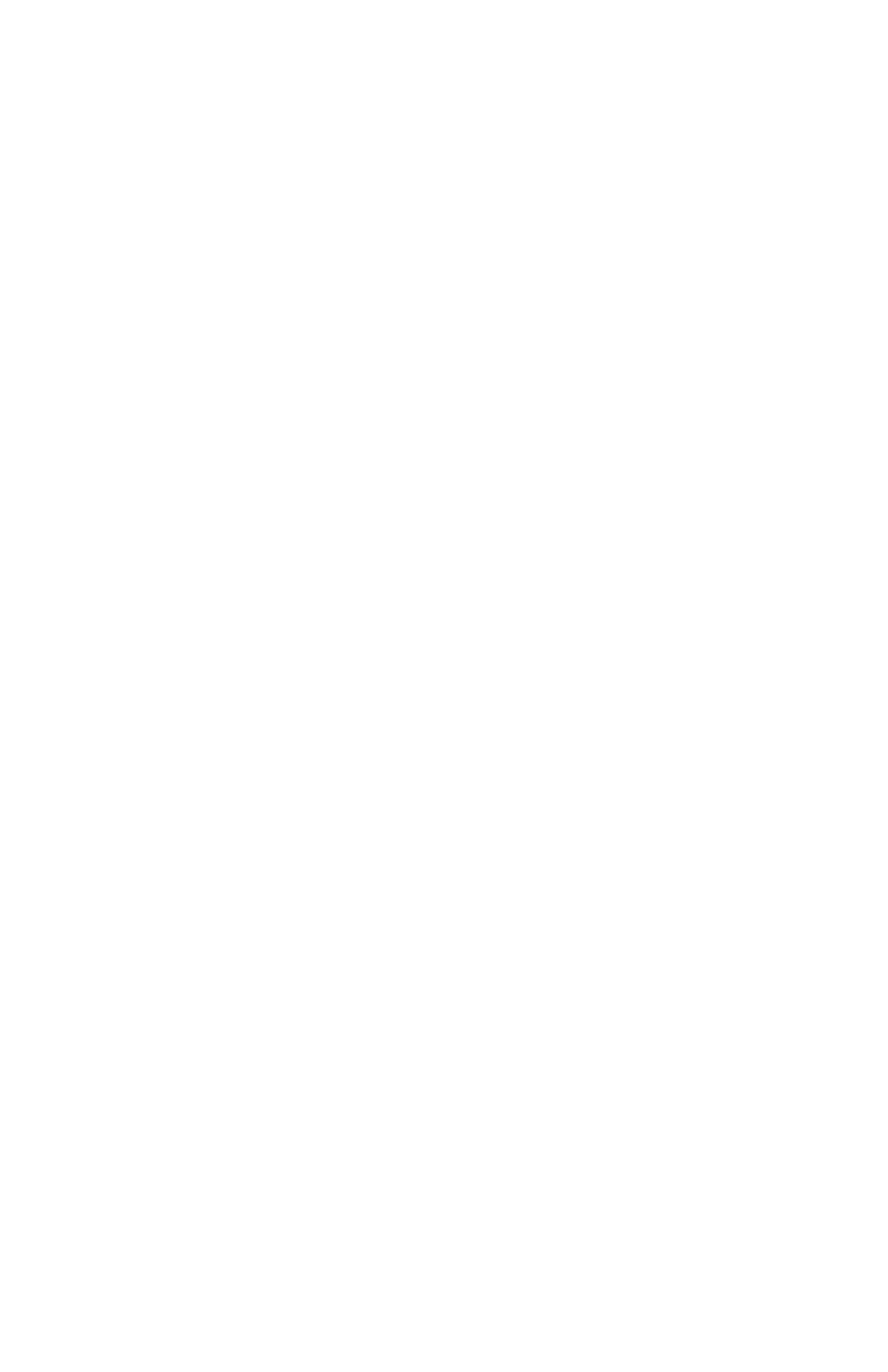
these steps:
1. Locate the place in the navigation program where the
COM port is chosen.
2. Select COM Port 6 as the COM port for the Bluetooth GPS
receiver.
Set up an incoming
Bluetooth COM port
Use this option if you want to assign the virtual COM port
as an Incoming COM port (i.e., you want another device
to initiate communications with the Field PC). If you are
connected with a Bluetooth device that supports serial
communications, follow these steps to set up the incoming
Bluetooth COM port:
1. Press the COM Ports tab.
2. Tap
on
New Incoming Port.
3. Select a numbered COM port from the list.
Note: If the port cannot be created, it is in use. Select a
diff erent numbered port.
4. Important: Deselect (clear) the Secure Connection
checkbox. Deselecting this option ensures that the
device disconnects its Bluetooth connection only when
you tell it to.
5. Tap
Finish.
For more information about using Bluetooth to connect to
other devices, see the next chapter, Supported Bluetooth
Profi les.
71
Chapter 8: Using the Integrated Bluetooth Option
