Using the start menu, Entering information – Juniper Systems Archer Reference Guide User Manual
Page 38
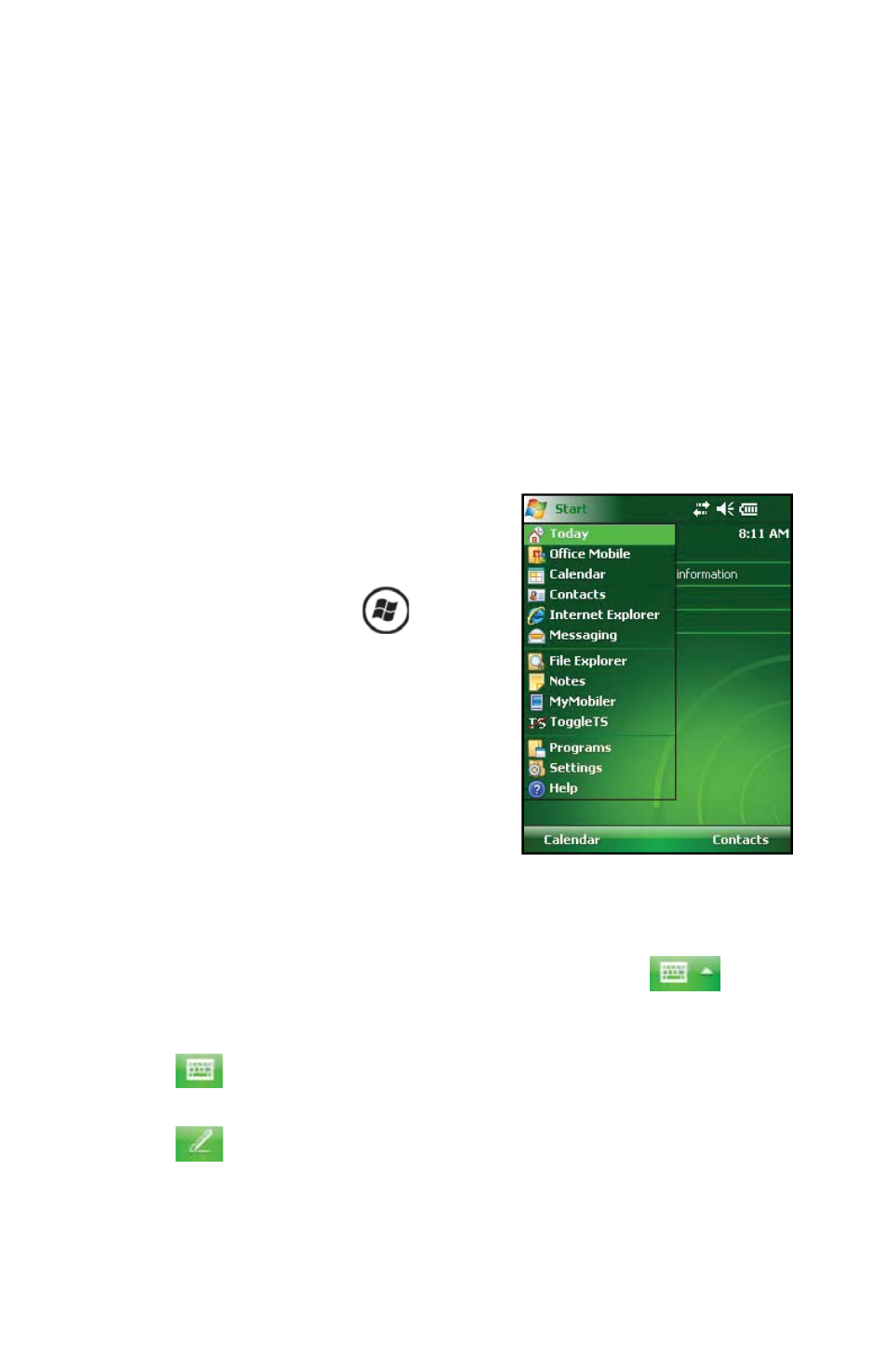
Chapter 4: Using the Field PC
31
Lock to have the option appear on the Today screen.
To lock the device, simply tap on the words “Device
unlocked.” To unlock the device, tap on the word “Unlock” on
the two screens that appear.
Using the Start menu
The Start menu is the main access point to all programs in
Windows Mobile
®
. It allows you to access fi les, programs, or
system settings.
To access the Start menu, tap the
Start menu icon in the top left
corner of your screen or press the
Start menu button
on the
keypad. The Start
menu
appears, giving you links to
programs, settings, and menus.
Note: For a description of each item
on the Start menu, see
Chapter 7:
Getting to Know Programs and
Settings.
Entering information
At the bottom of the display is a data entry icon.
Tapping on the icon allows you to enter information using
the stylus. Specifi cally, you can choose to:
Select alphanumeric characters from the on-screen
Keyboard utility (the default input method).
Use
Letter Recognizer
. This input method
recognizes character strokes and gestures.
