Bluetooth virtual com ports – Juniper Systems Archer Reference Guide User Manual
Page 74
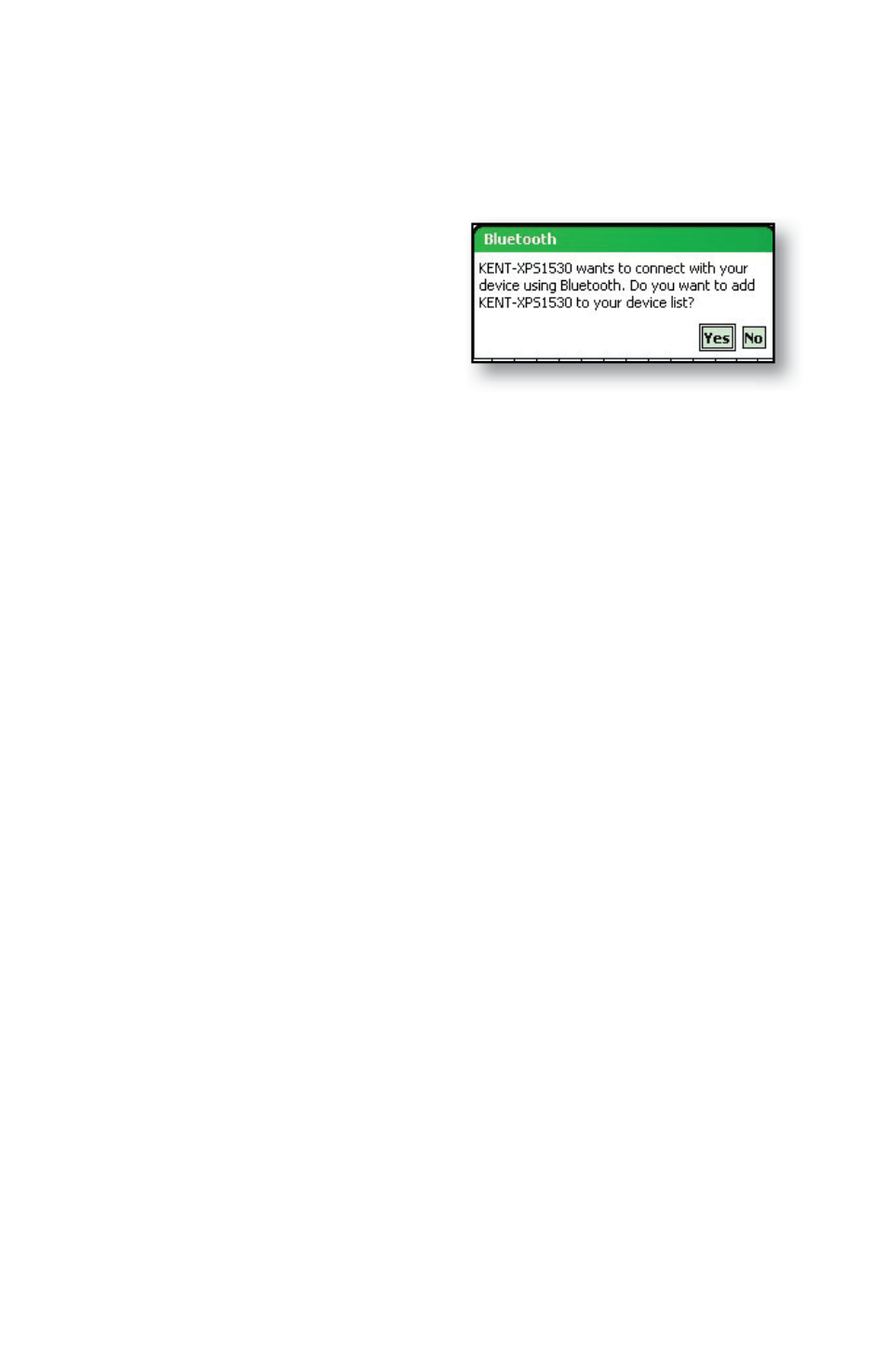
in the fi rst image below. A message appears, asking if
|you want to add the device to the device list.
Choo
se No and skip to
step 7.
Note: It is important to
choose No when you are
asked whether you want to add to the device to the device
list; choosing Yes sends you back to the passkey screen.
6. Enter the same passkey on the other device.
7. In the Partnership Settings screen on the Field PC, you
can assign a new name to the device in the Display Name
option.
8. Select the service you want to use from the Services box,
then tap Finish.
Bluetooth virtual COM
ports
Some application programs connect using a virtual COM port
(serial port) when making a Bluetooth connection. To make a
connection possible for such programs, you must fi rst set up
a virtual COM port on the Field PC. Once created, this virtual
port can be used like any other COM port. For example, you
can use a virtual COM port for programs that connect to a
GPS receiver. You can also use it to connect to a printer that is
enabled with Bluetooth technology.
When setting up a virtual COM port, you must specify if the
COM port is an outgoing COM port or an incoming COM
port.
o add to the device to the device
67
Chapter 8: Using the Integrated Bluetooth Option
