Juniper Systems Archer Reference Guide User Manual
Page 32
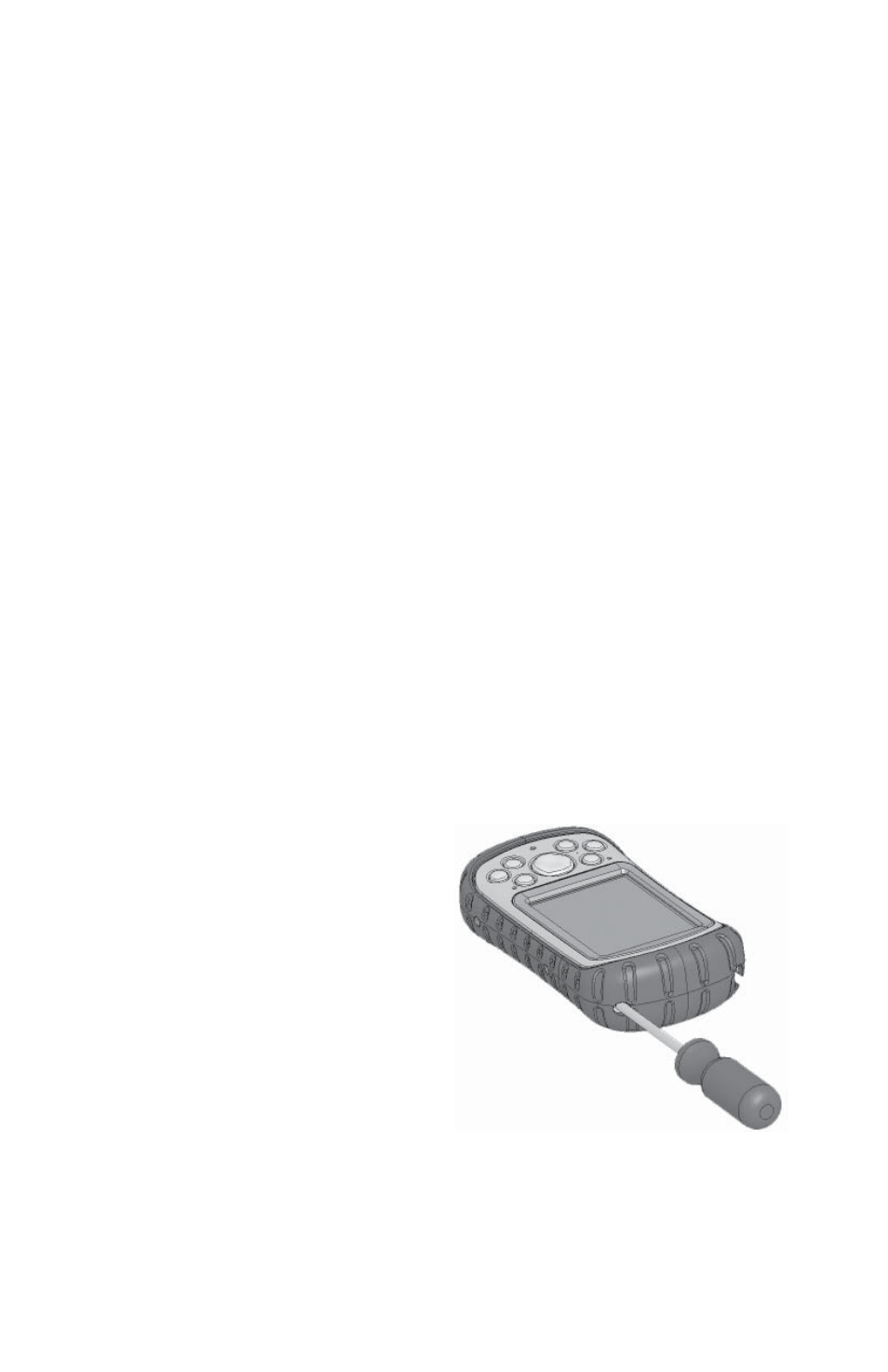
Chapter 3: Using the Hardware
25
•
Remove the standard cap to access CF and SDIO card
slots
•
Install CF and SD cards
•
Replace CF and SD cards
•
Copy fi les from a CF or SD card or USB drive
•
Reattach the standard cap
Installing and operating USB devices on the Field PC.
The
USB Host accepts several USB devices, including keyboards
and USB fl ash drives.
Note: To be compatible with Windows Mobile
®
6, some USB serial
devices require drivers. Refer to your USB device’s manual or
contact the manufacturer to determine compatibility.
To install a USB device, plug the mini end of a USB
communications cable into the USB Host (labeled A on your
device). You may need to use a USB mini-to-full size adapter.
Removing the standard cap to access CF and SDIO
card slots.
The removable standard cap on the Field PC is
designed to protect peripheral devices (e.g., CF cards) when
they are inserted into the Field PC and to protect the Field PC
when no peripheral device is inserted.
To remove the standard
cap, follow these steps:
1. Remove the stylus.
2. Unscrew the top screws
until you can slide off
the standard cap. The
screws are designed
to stay attached to the
standard cap.
3. Pull
off the standard
cap.
4. Insert the CF or SD card.
Note: For instructions on replacing the standard cap, see the
section in this chapter called
Reattaching the standard cap.
