Creating shift group duty roster – FingerTec Ingress User Manual
Page 78
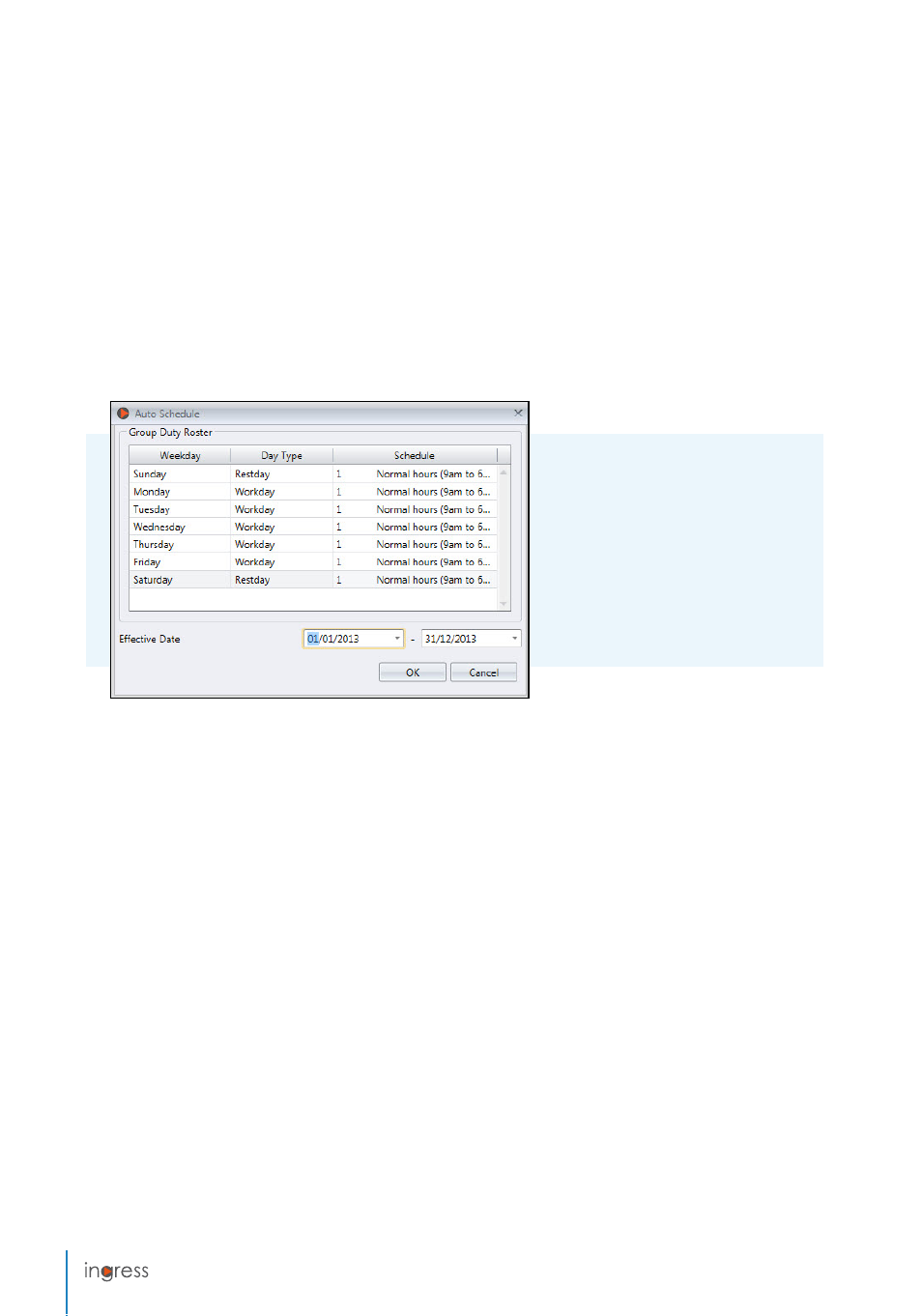
78
1. Define
Day Type
.
2. Select the
clocking schedule
to
follow.
3. Define the
effective date range
to apply the calendar.
4. Click
OK
to save settings.
4.
Name
the group duty roster, e.g.: 9:00am to 6:00pm.
5. Click
Edit
under
Group Duty Roster
tab
.
6. Select
Weekly
under
Roster
7. Click
OK
to proceed
8. Click
Edit
.
9. Click
Add Schedule
.
Now you can start to select the clocking schedule to use this roster.
Now you have the group duty roster ready to use. The next step is to assign users, who
follow the same working rules into the same group.
Creating Shift Group Duty Roster
1. Click
Group Duty Roster
from the left panel.
2. Click
Add Duty Roster
.
3.
Select
a number to represent the group duty roster
4.
Name
the group duty roster, e.g.: 9:00am to 6:00pm.
5. Click
Edit
under
Group Duty Roster tab
.
6. Select
Shift
under
Roster
7. Click
OK
to proceed.
8. Click
Edit
.
9. Click
Add Schedule
.
Now you can start to select the clocking schedule to use this roster.
- FMM-100 (38 pages)
- M2 (38 pages)
- AC900 Installation Guide (3 pages)
- R2 Installation Guide (3 pages)
- Q2 (49 pages)
- R2i Manual (1 page)
- R2c Manual (2 pages)
- R2c Installation Guide (3 pages)
- H2i Manual (24 pages)
- H2i Installation Guide (3 pages)
- AC800 (63 pages)
- TA100 (36 pages)
- R3 Manual (28 pages)
- R3 Installation Guide (3 pages)
- i-Kiosk 100 Plus Manual (97 pages)
- i-Kiosk 100 Plus Installation Guide (3 pages)
- i-Kiosk 100 Manual (30 pages)
- AC100C Manual (29 pages)
- i-Kiosk 100 Installation Guide (3 pages)
- Q2i Manual (29 pages)
- Q2i Installation Guide (3 pages)
- AC100C Installation Guide (2 pages)
- TA100C Installation Guide (2 pages)
- TA200 Plus Installation Guide (2 pages)
- TimeLine 100 Manual (24 pages)
- AC100 Plus (37 pages)
- TA300 (14 pages)
- TA300 (2 pages)
- TA100 DIY (56 pages)
- TA500 Manual (26 pages)
- TA500 Installation Guide (2 pages)
- H3i Manual (2 pages)
- H3i Installation Guide (2 pages)
- s-Kadex Manual (2 pages)
- s-Kadex Installation Guide (2 pages)
- Keylock 8800 Manual (16 pages)
- Keylock 7700 (18 pages)
- Keylock 6600 (1 page)
- Face ID 2 (FEM 600) Manual (32 pages)
- Face ID 2 (FEM 800) Manual (32 pages)
- Face ID 2 (FEM 600) Quick Start (3 pages)
- Face ID 2 Installation Guide (3 pages)
- Face ID 3 Manual (35 pages)
- Face ID 3 Installation Guide (3 pages)
- Face ID 4 Manual (28 pages)
