FingerTec TA100C Installation Guide User Manual
Installation guide, Step 2 mounting of terminals, Ta100c series
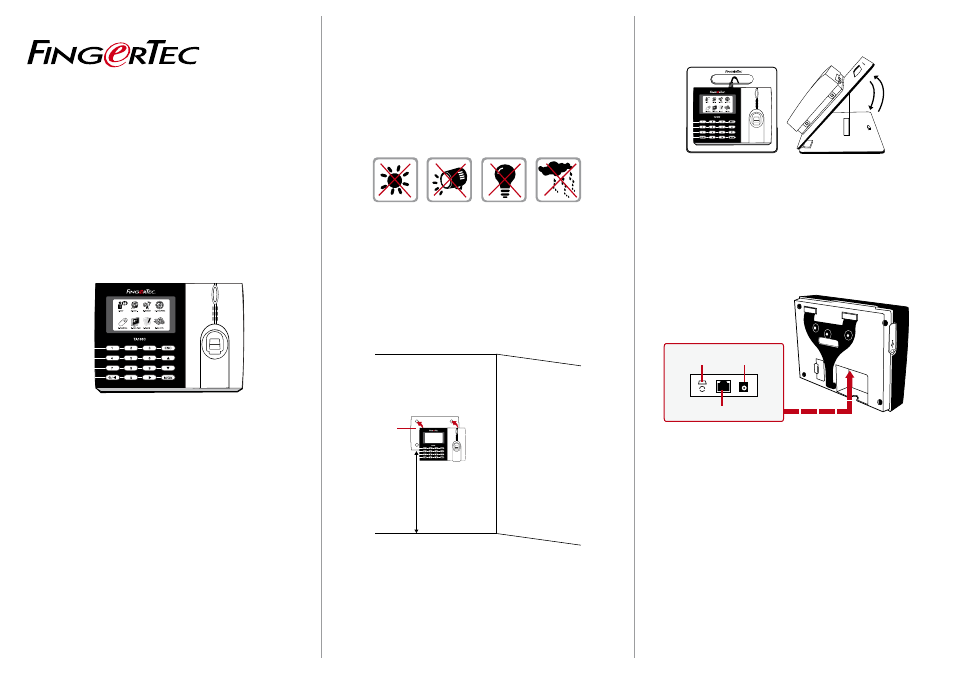
Back Plate
4 feet / 1.2 meter
(recommended)
Res
et
TCP/IP PORT
POWER PORT
USB PORT
........
......
Step 1
Determine the Location and Positioning
of the Installation
•
Avoid installing the terminals in locations that has contact with
a strong light source (e.g direct sunlight, spotlight, fluorescent
light, etc)
•
Avoid installing the terminals in locations with high moisture or
condensation levels in the air
•
The recommended installation height of the terminal from the
ground is 1.2 meter.
Step 2
Mounting of Terminals
A. Mount on WAll
•
After determining the height of the terminal from the ground level
and have made the relevant marks on the wall, drill the screws into
the wall to secure the back plate.
•
Attach the terminal to the back plate and tighten the screws. Refer
to Appendix I for dimensions and measurements of installation.
Installation Guide
TA100C Series
Fingerprint Color Multimedia for
Time Attendance System
b. Flexi- Kit
FingerTec offers flexi-kit for all its time attendance models. Attach
the terminal on the flexi-kit for convenience.
Step 3
Wiring for Power Supply
The power jack is positioned on top of the terminal, labeled
Power Adapter Port in the below diagram.
Please use the power adaptor provided in the package or alterna-
tively you can opt for a linear power supply with specifications of
5VDC 2A. Plug the one point of the power adapter to the terminal
and the other end to the power outlet. Don’t exceed the recom-
mended voltage or current to avoid damaging the terminal.
Step 4
Setting Up Data Communications
(Skip this step if you are using USB flash disk to transfer data)
TCP/IP – LAN Connection
For TCP/IP connection, plug the special RJ45 jack into the TCP/IP
(LAN) Port of the terminal. Connect the other end (normal RJ45
jack) to the local area network hub or a PC. Configure the device ID,
IP address, subnet mask and Gateway in the terminal (refer to the
hardware user manual for details).
© 2014 Timetec Computing Sdn Bhd. All rights reserved.• 092014
